Word output guide
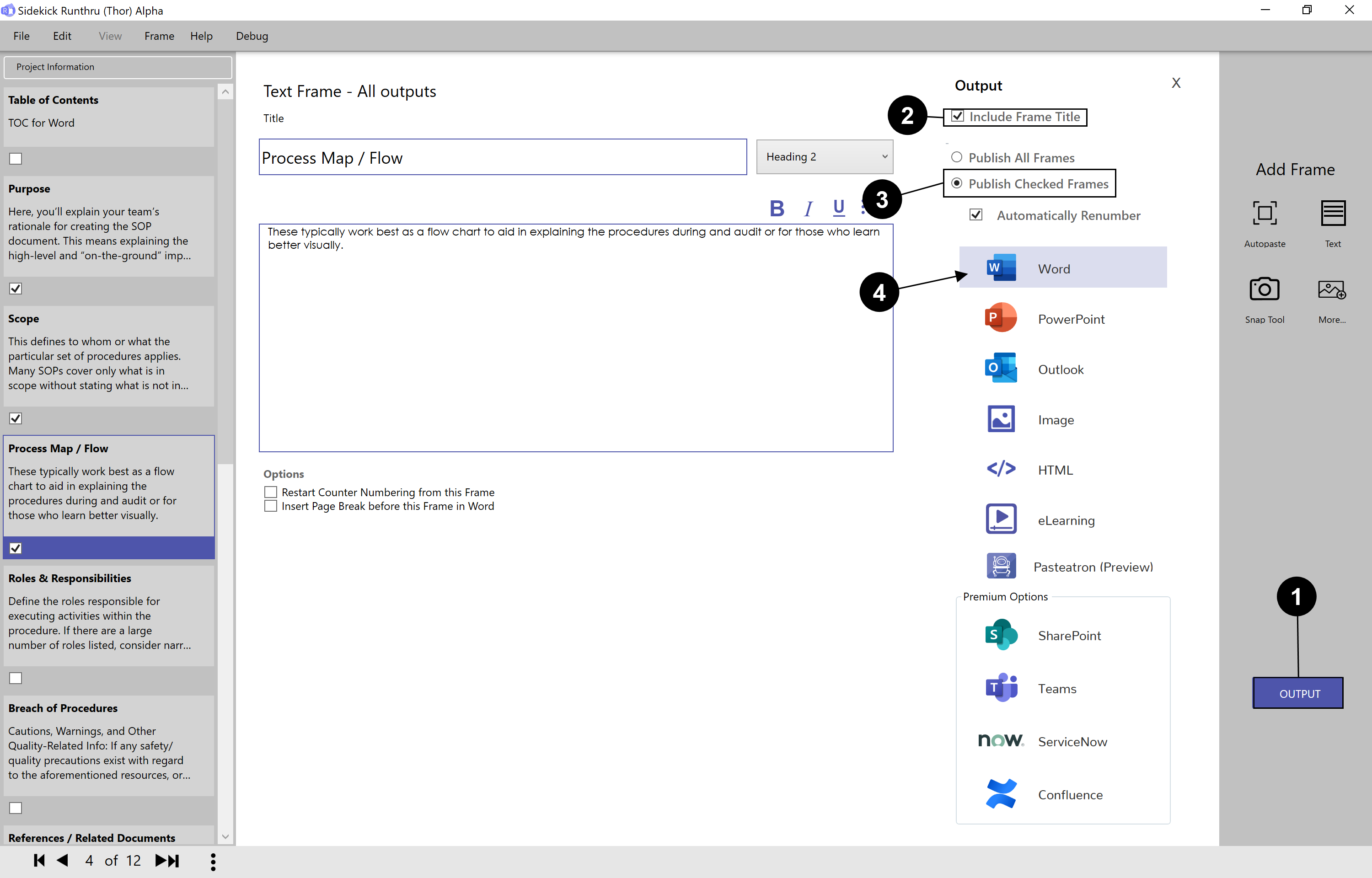

Choosing the 'Output' button reveals the Publishing Panel.

Checking this box will include the Frame Titles in outputs that support that inclusion.

It is possible to create outputs that include only a subset of the document's Frames.
Note: If 'Checked Frames' is selected then only the ticked frames will be in the output. E.g. Purpose, Scope, and Process Map/Flow.

Click here to choose Word output choices.
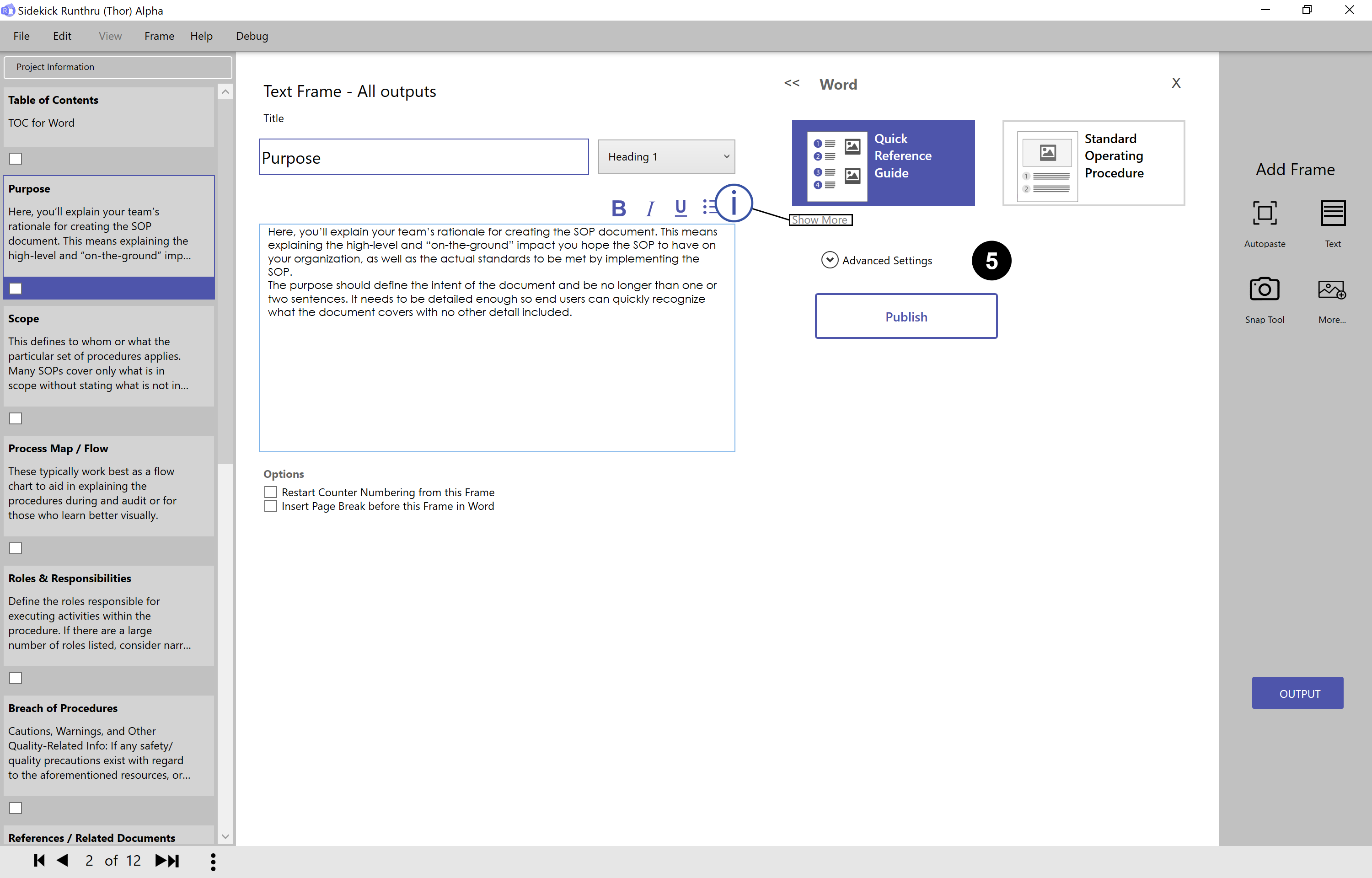

This image shows the Word output choices.

Click here if you want to see more Word output choices.

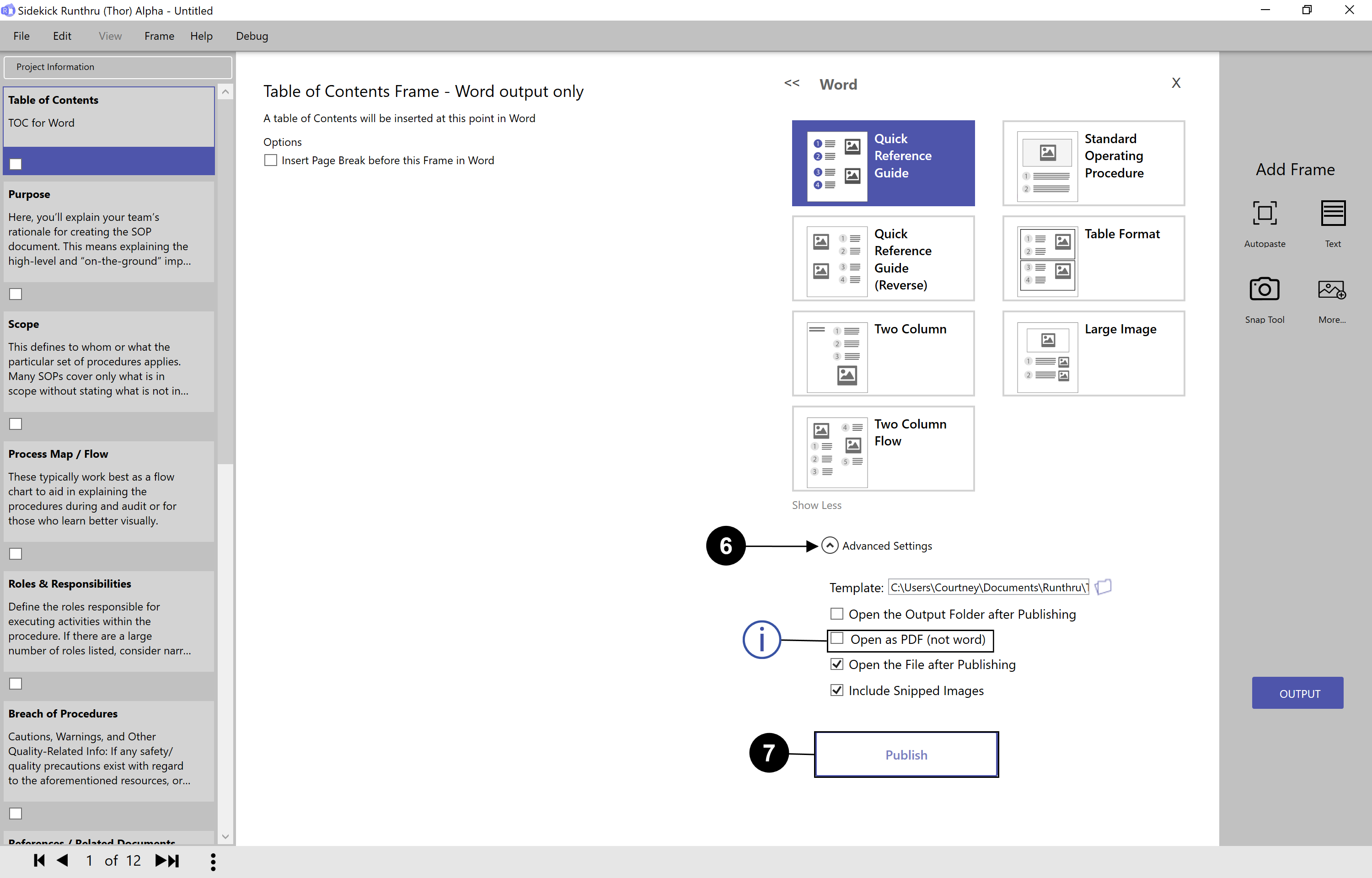

Clicking on 'Advanced Settings' will reveal additional options related to the Word output.

Choosing 'Publish' will prompt you to save your new Word file.
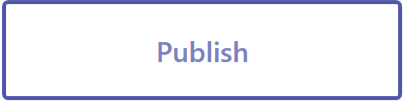

Click here if you want to open as PDF (not word).

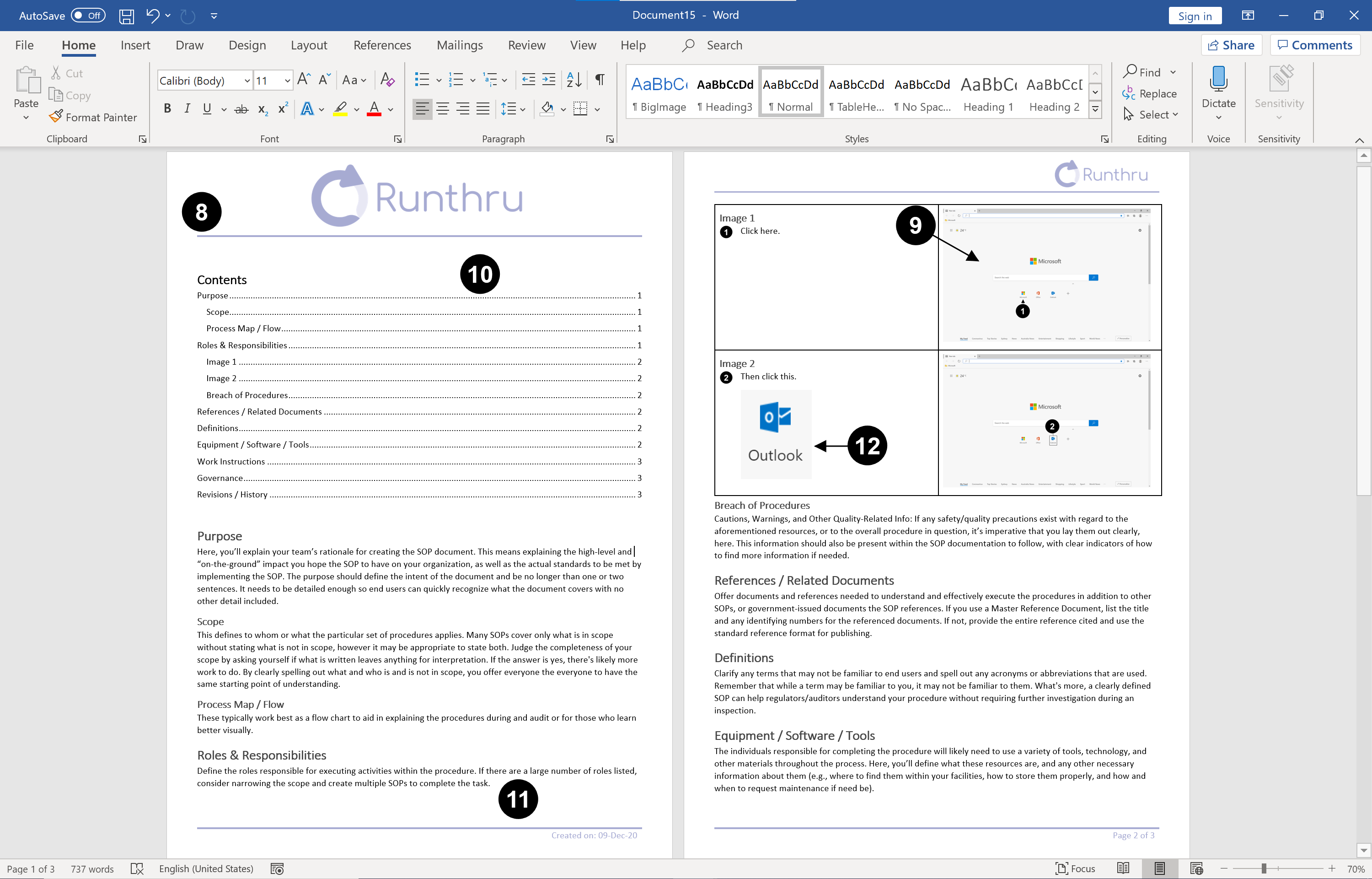

This image is the Word output of 'Quick Reference Guide'.

The small image is a resized image with the Text Boxes removed. It makes it easy for the recipient to see that they are on the correct screen of an application as well as to find the individual elements needed.

Here is an example of a Table of Contents.

Here is an example of Text Frames outputted to word.

~/img/help/WordOutputGuide that appear here are as a result of using the 'Text Box'. This gives the recipient a close up view of the step area.