What is New in Runthru?
2 main focuses of the newest release:
Improving quality standards for risk and compliance knowledge documentation
Online management of knowledge based articles and content
Improving quality standards for risk and compliance
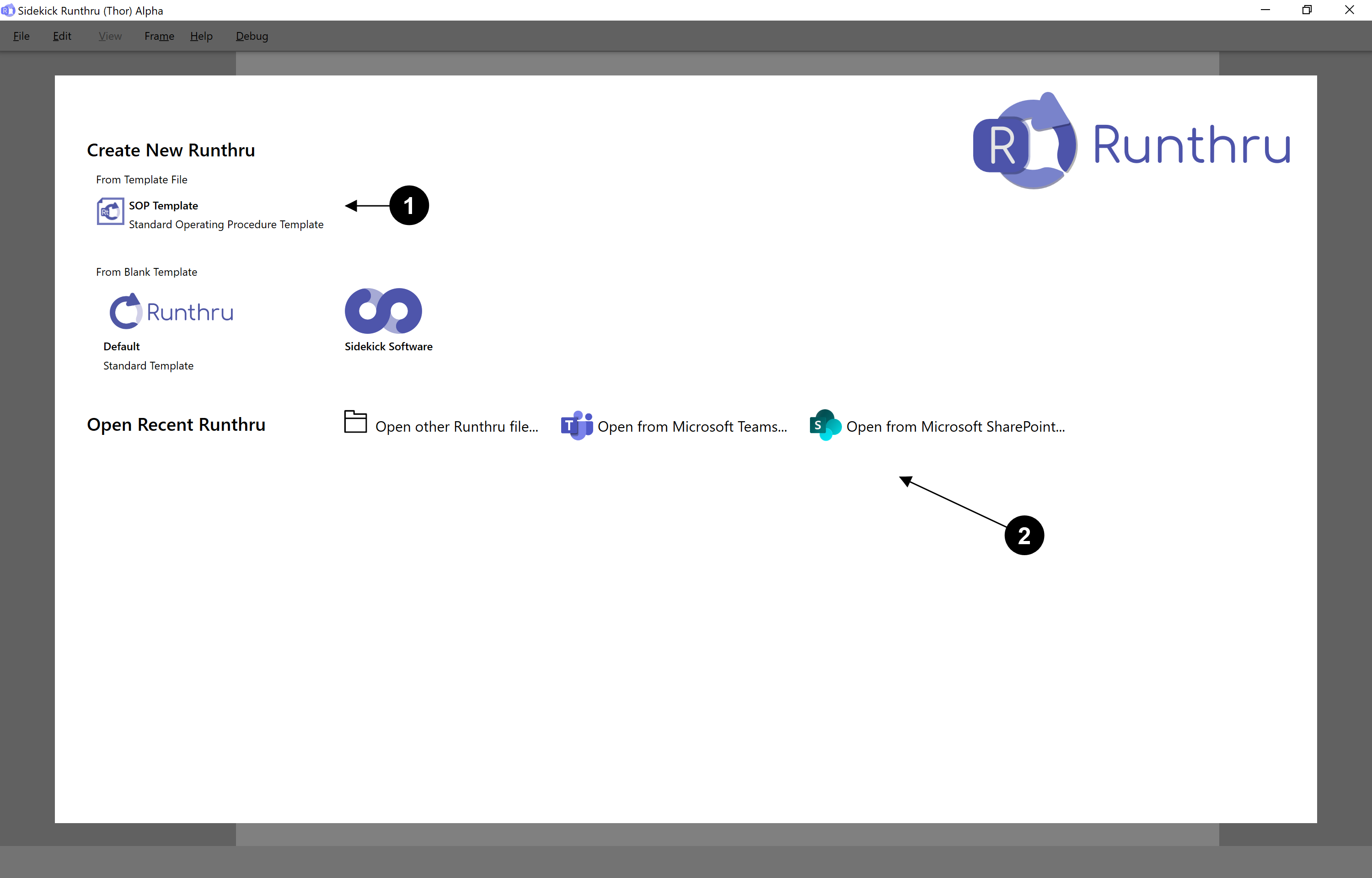

This is where file templates will be kept. These include pre-made frames that your organisation predetermines in the set up process. A main example is the SOP (Standard Operating Procedure) Template. It improves the quality standards for risk and compliance.

You can now save & open Runthru source files from Microsoft Teams or SharePoint
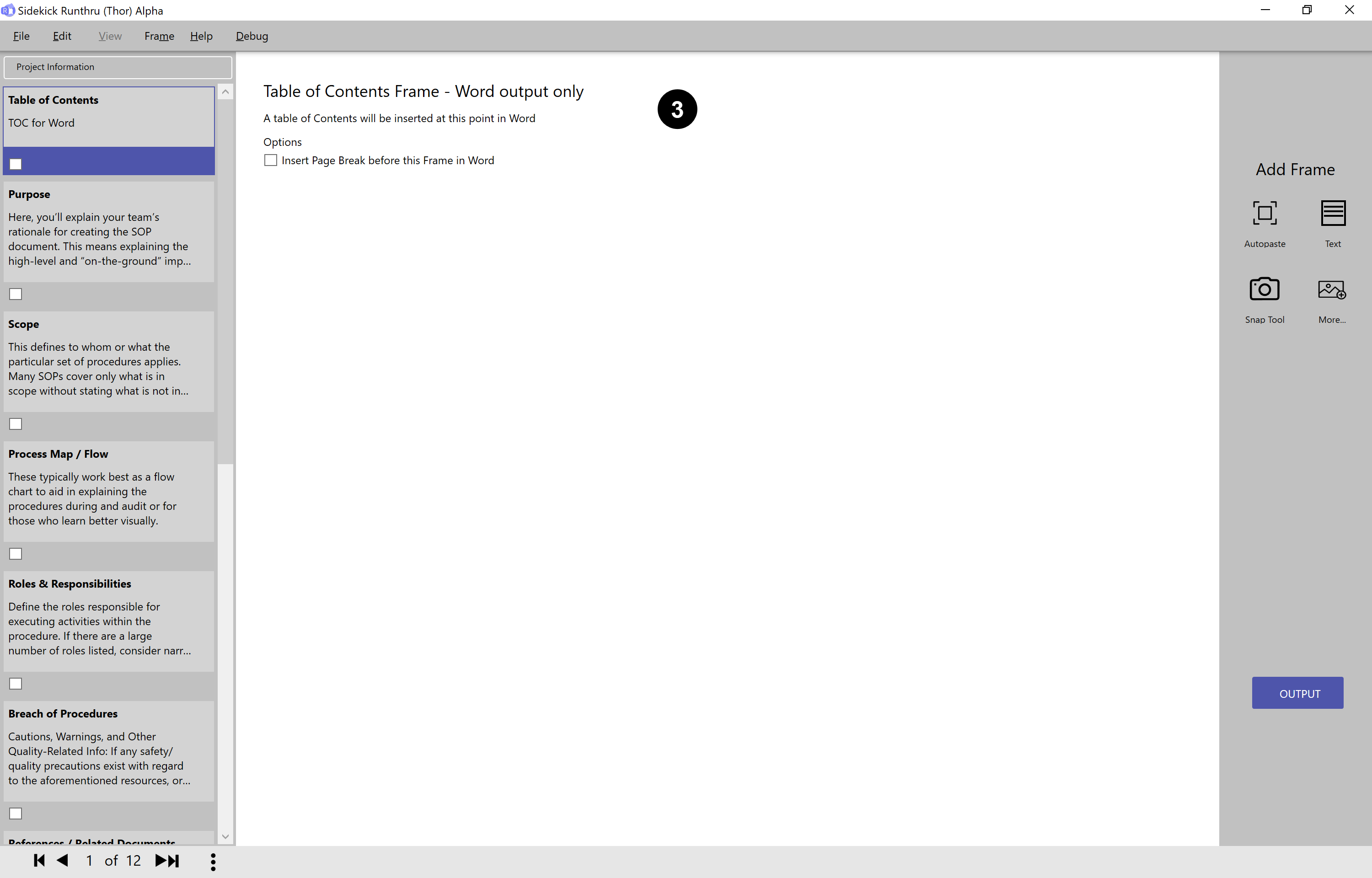

This is the SOP template. It includes many pre-made text, table & image frames.
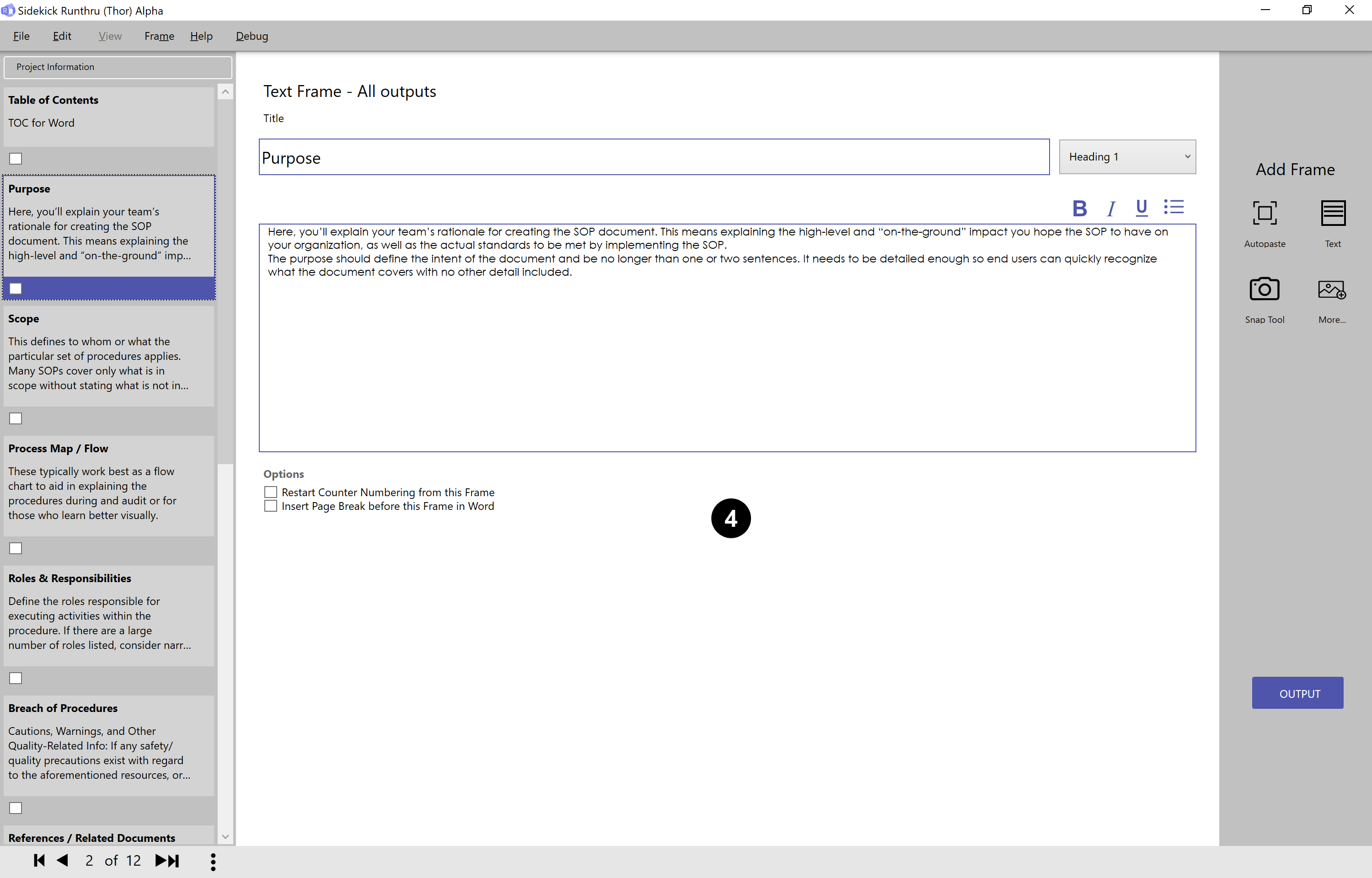

Here is an example of a text frame in the SOP document. These are mainly prompts to set up the structure from a governance and compliance perspective.
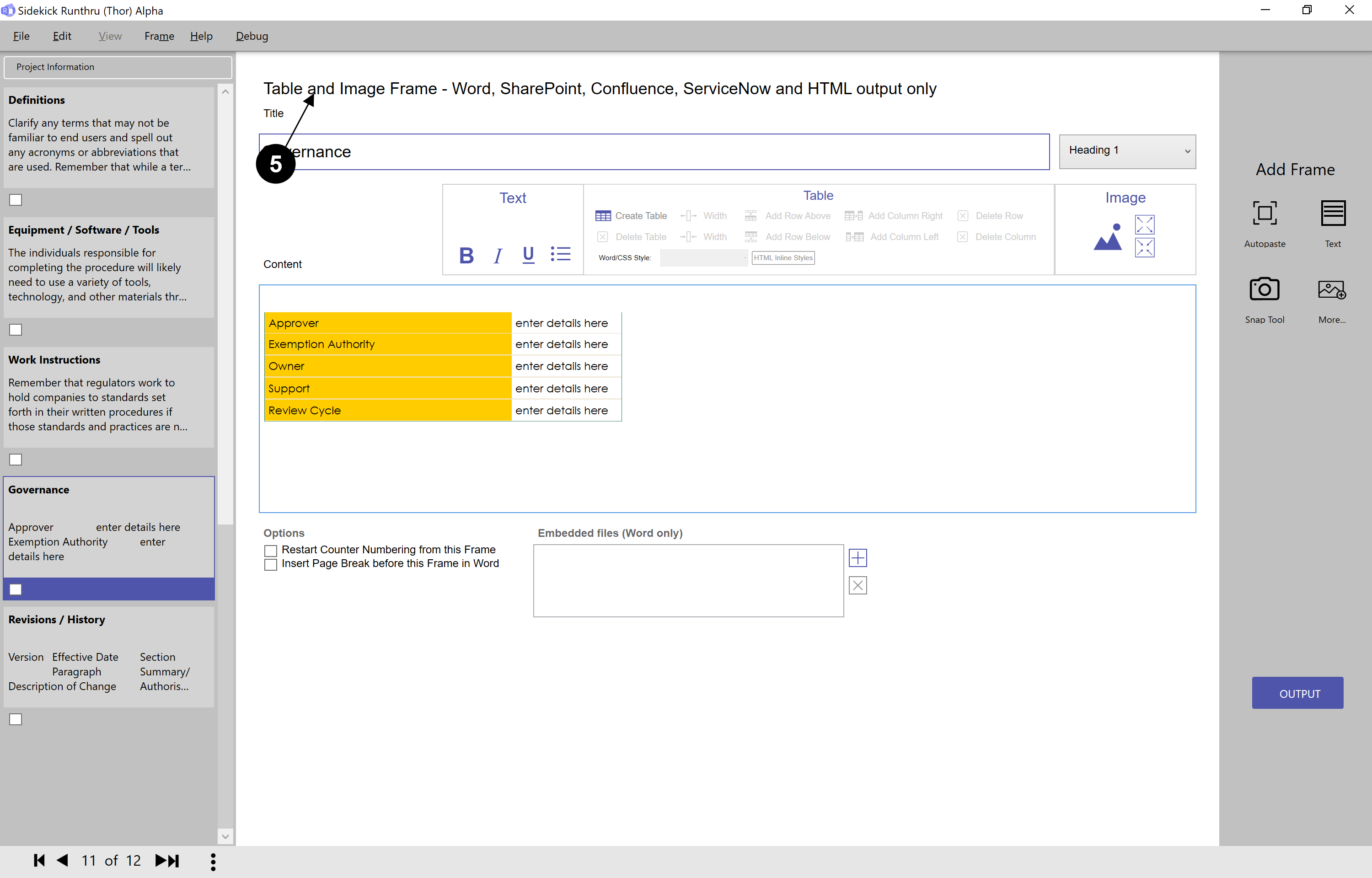

The new "table & image" frame enables you to include fully formatted tables & to add ~/img/help/WhatsNew to a text frame.
Online Management
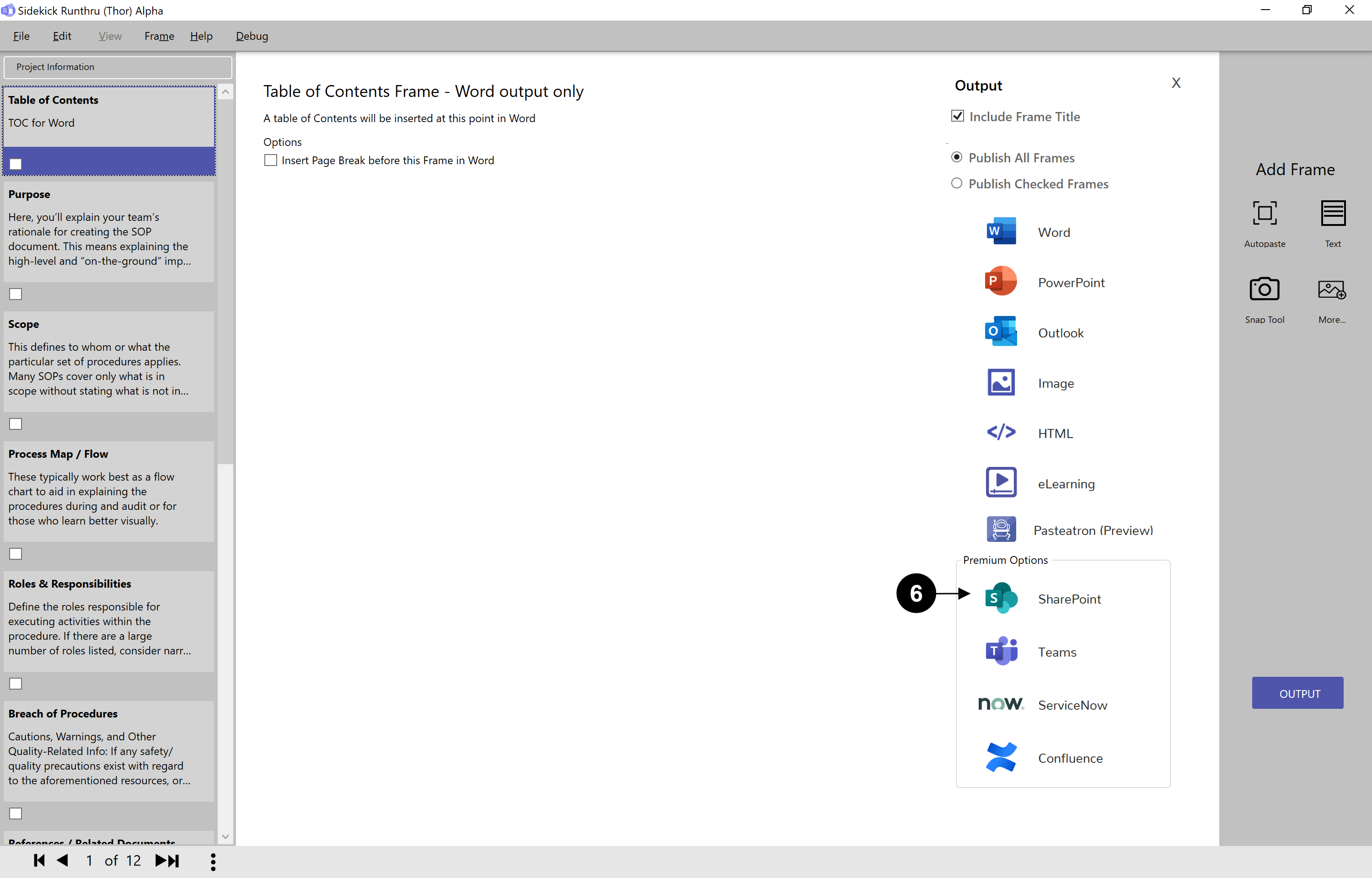

The output options now include SharePoint & Microsoft Teams
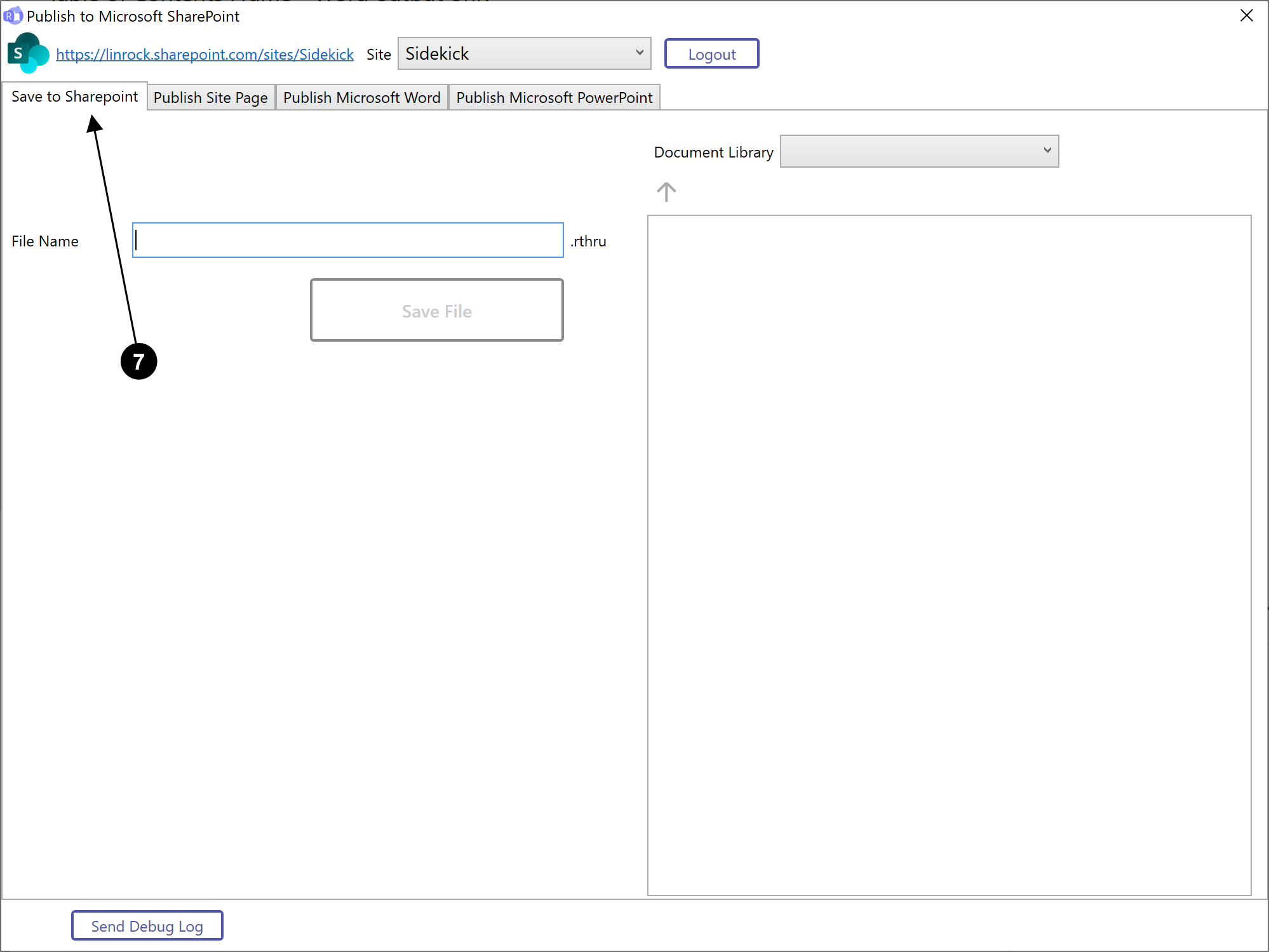

'Save to SharePoint' allows you to save your Runthru source file to a specific part of the document library in SharePoint. This is good for collaboration across multiple authors.


'Publish Site Page' allows you to publish your full length Runthru document into web pages. The web pages can be structured in a variety of different ways and are dictated by the "content type" chosen. These content types are taken from your existing set up in SharePoint
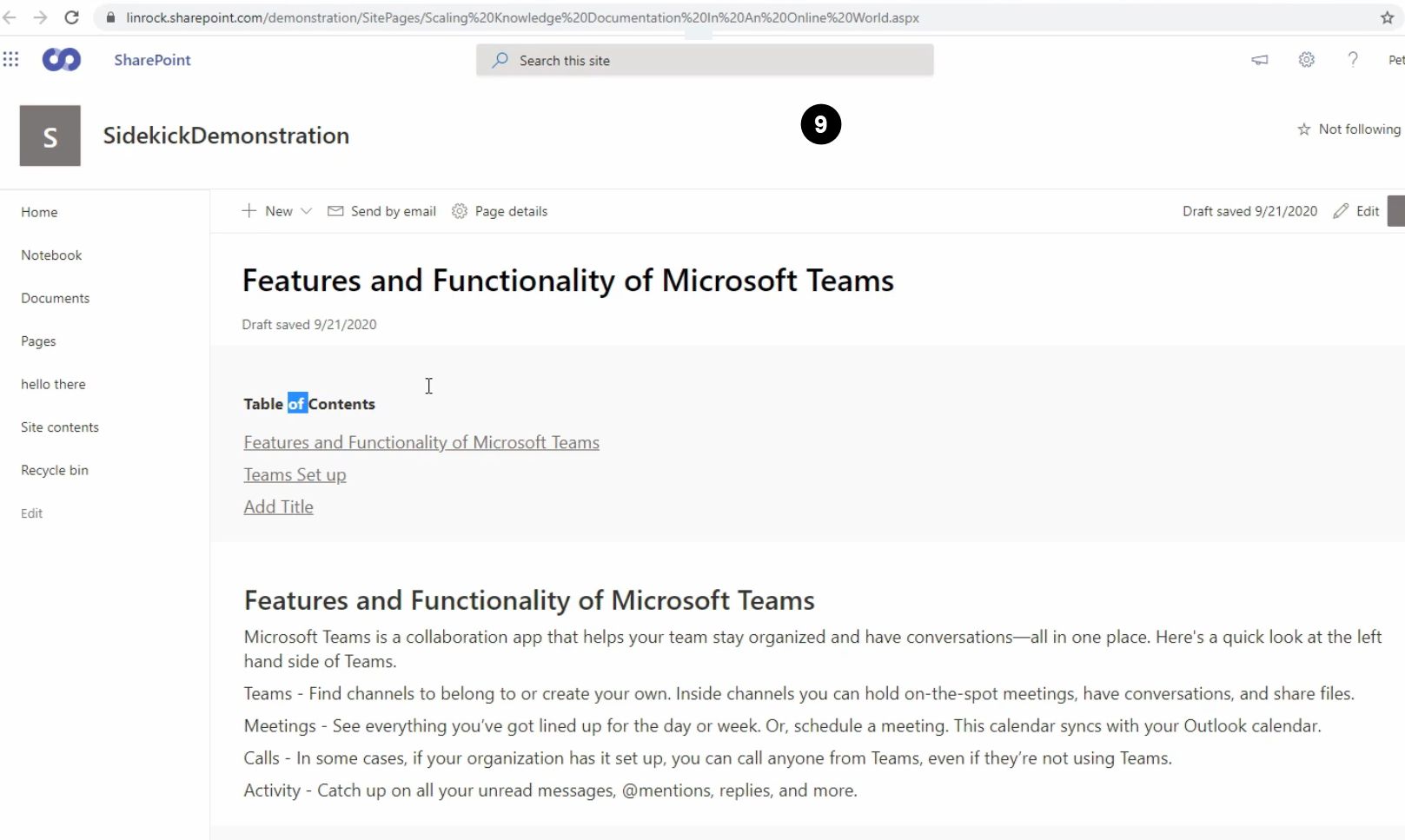

Here is an example of a Runthru document published onto a web page.
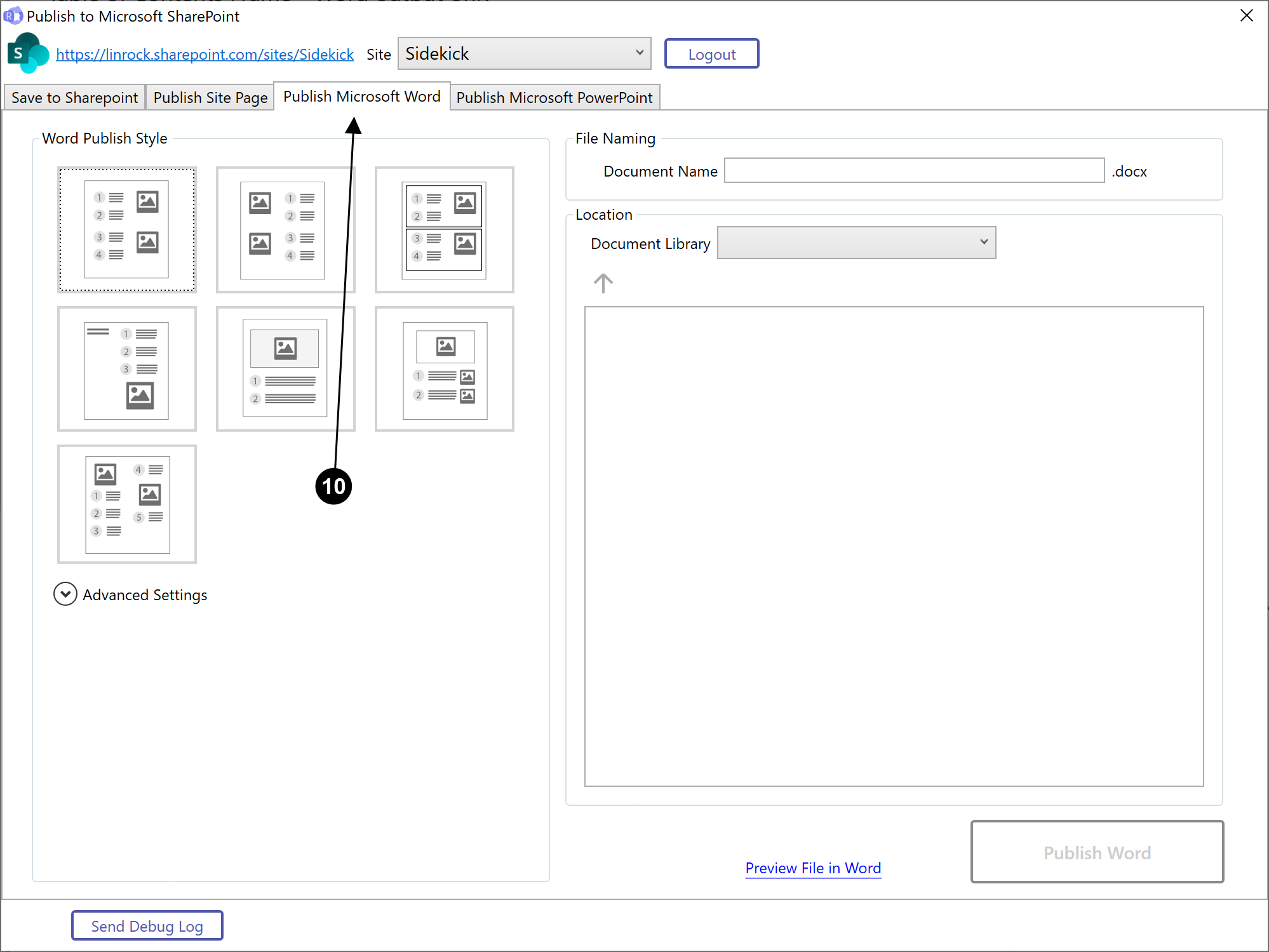

'Publish Microsoft Word' allows you to publish your Runthru file as a Word document like normal, but then load it into the SharePoint environment.
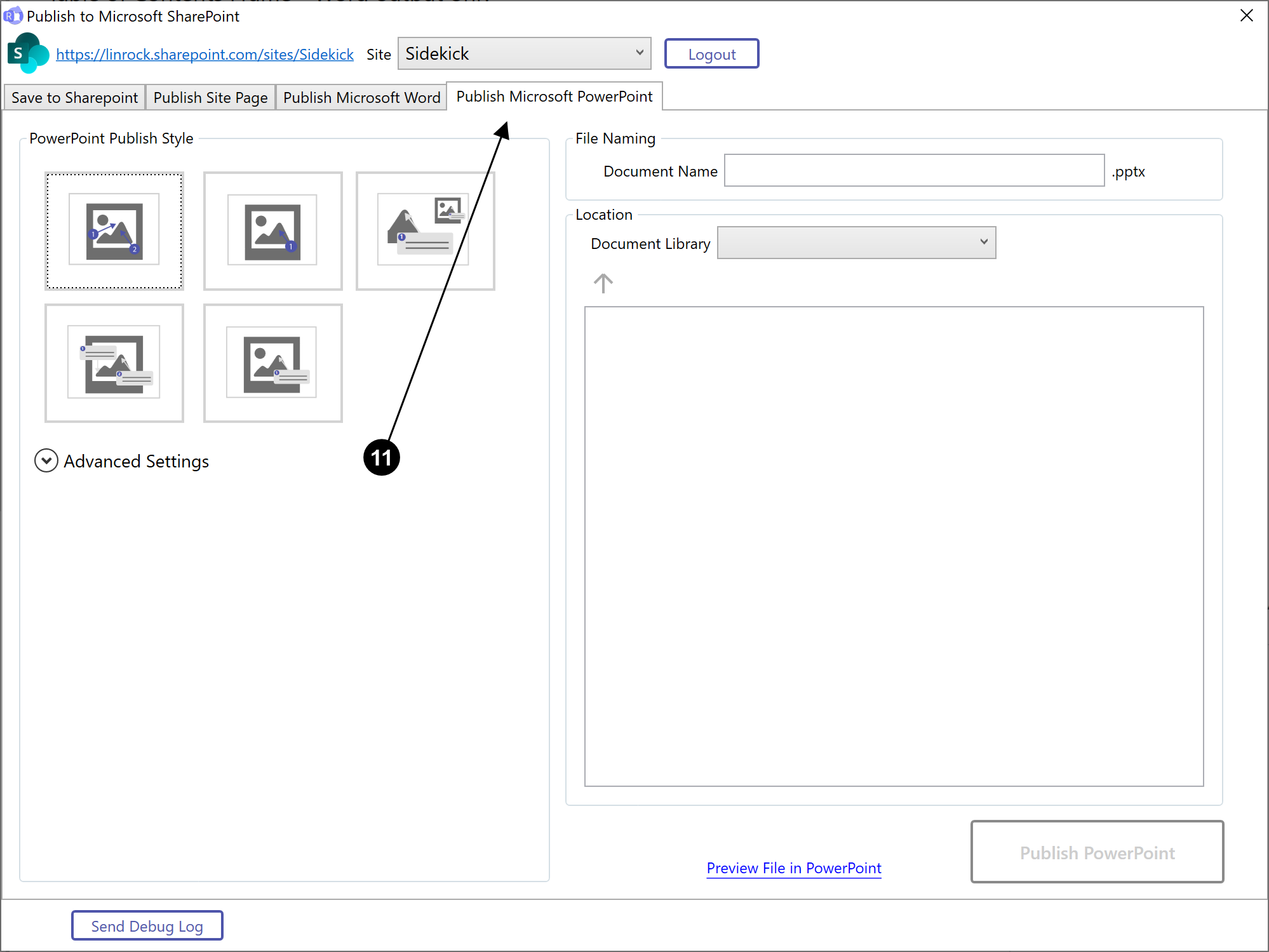

'Publish Microsoft PowerPoint' allows you to publish your Runthru file as a PowerPoint like normal, but then load it into the SharePoint environment.
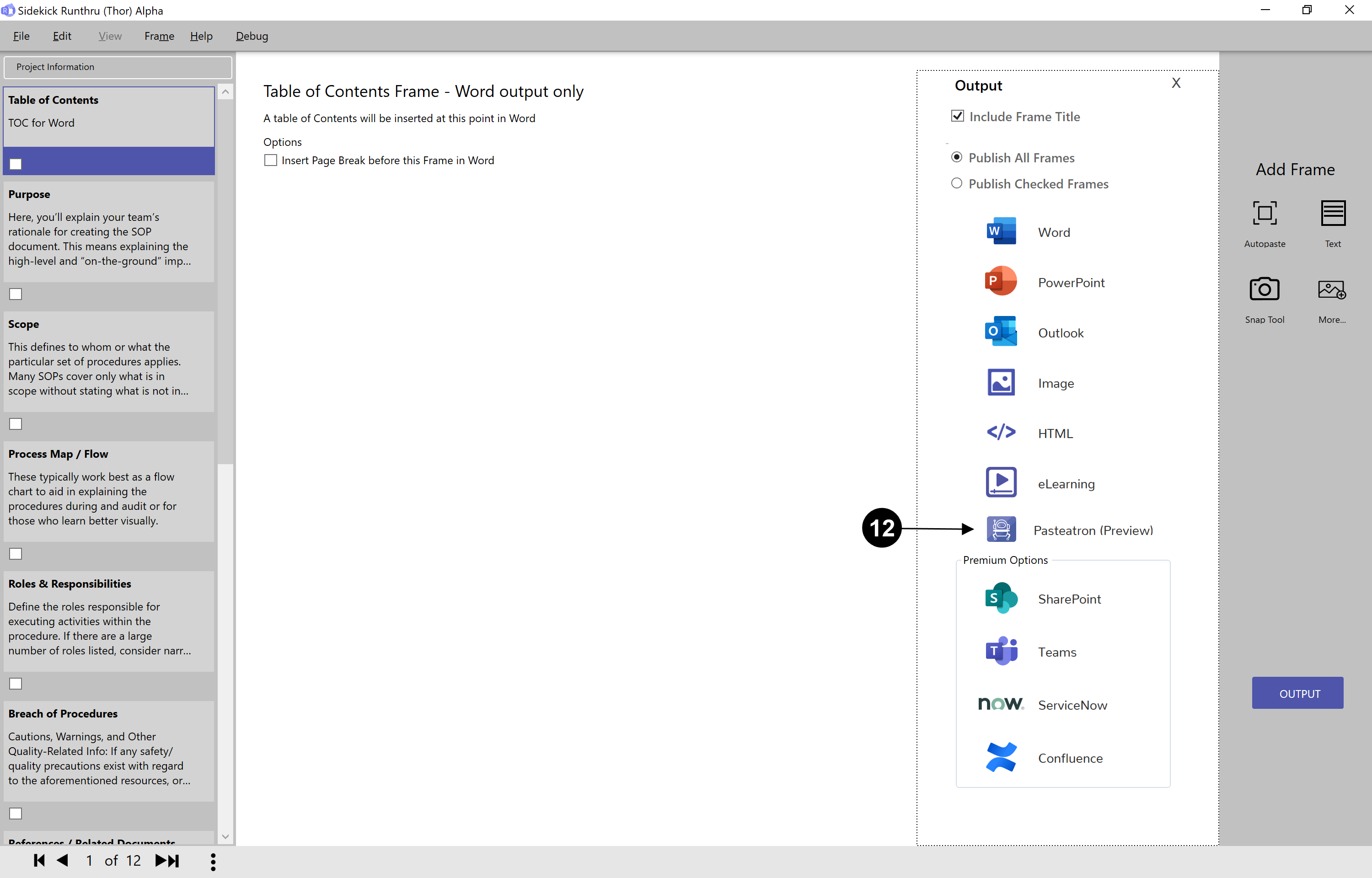

Click here or Ctrl+Shift+P to open 'Pasteatron'. Allows you to set your document up in any online system or repository.
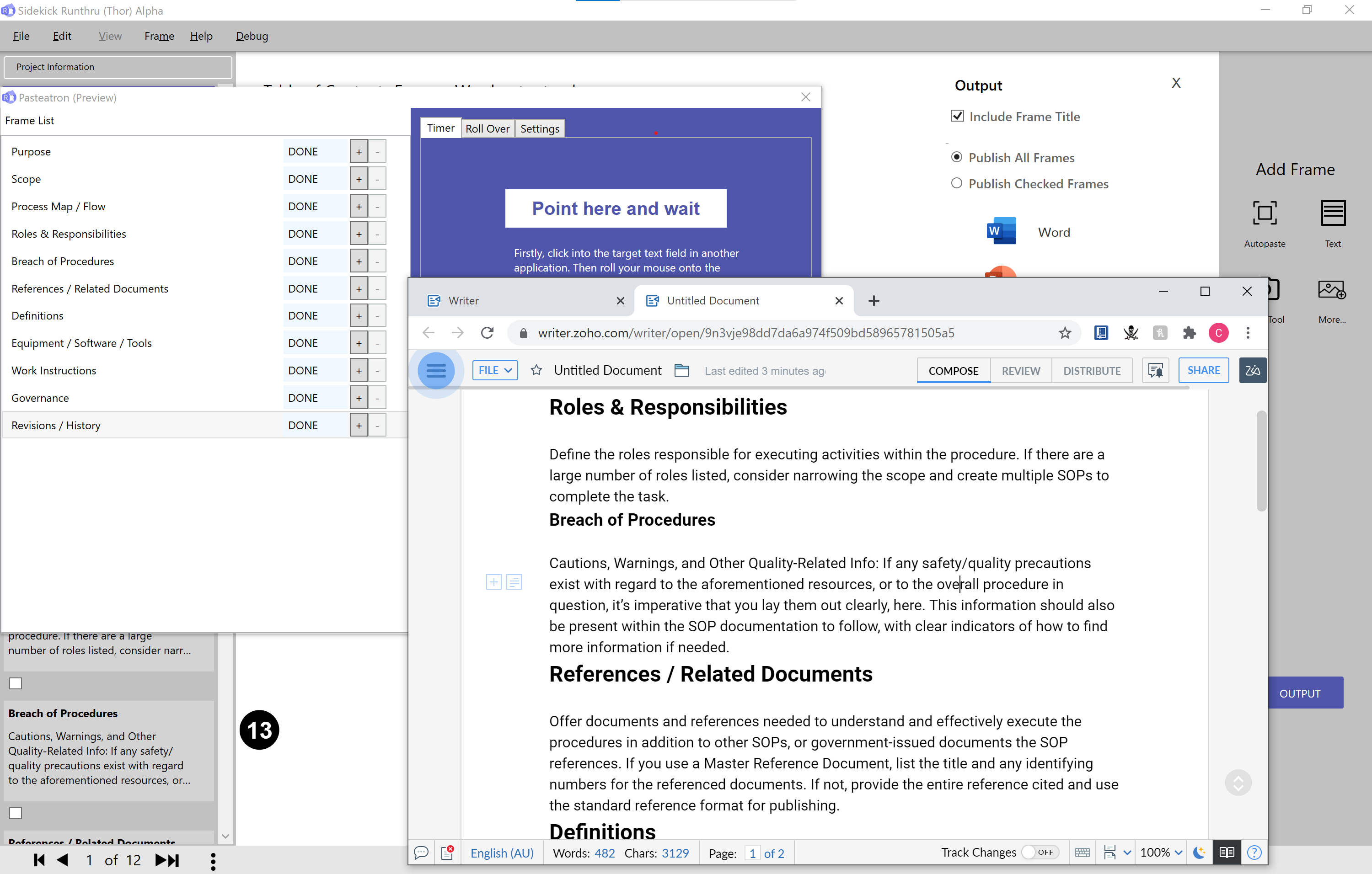

Here is an example of Pasteatron in action, helping a user publish a knowledge article in Zoho. To use you have to hold your mouse over the button 'Point here and wait'.