Microsoft Teams Guide
This guide will explain how to:
Open files from Microsoft Teams into Runthru
Output files from Runthru into Microsoft Teams
Open files from Microsoft Teams into Runthru
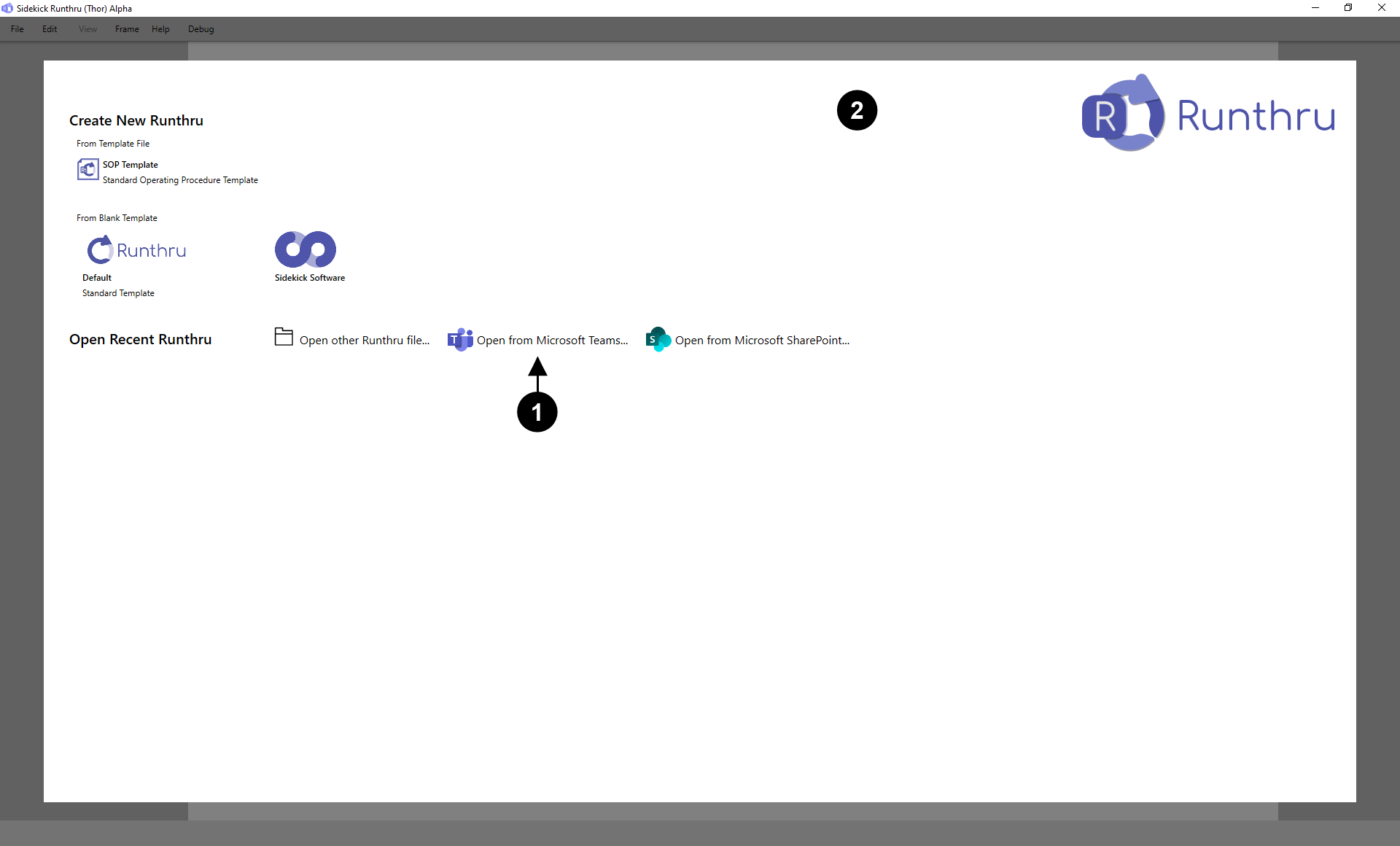

Click here 'Open from Microsoft Teams'.

Note: The Administrator will need to authorise Runthru to connect to their Teams tenancy to enable the opening of documents from Teams and to output to Teams.
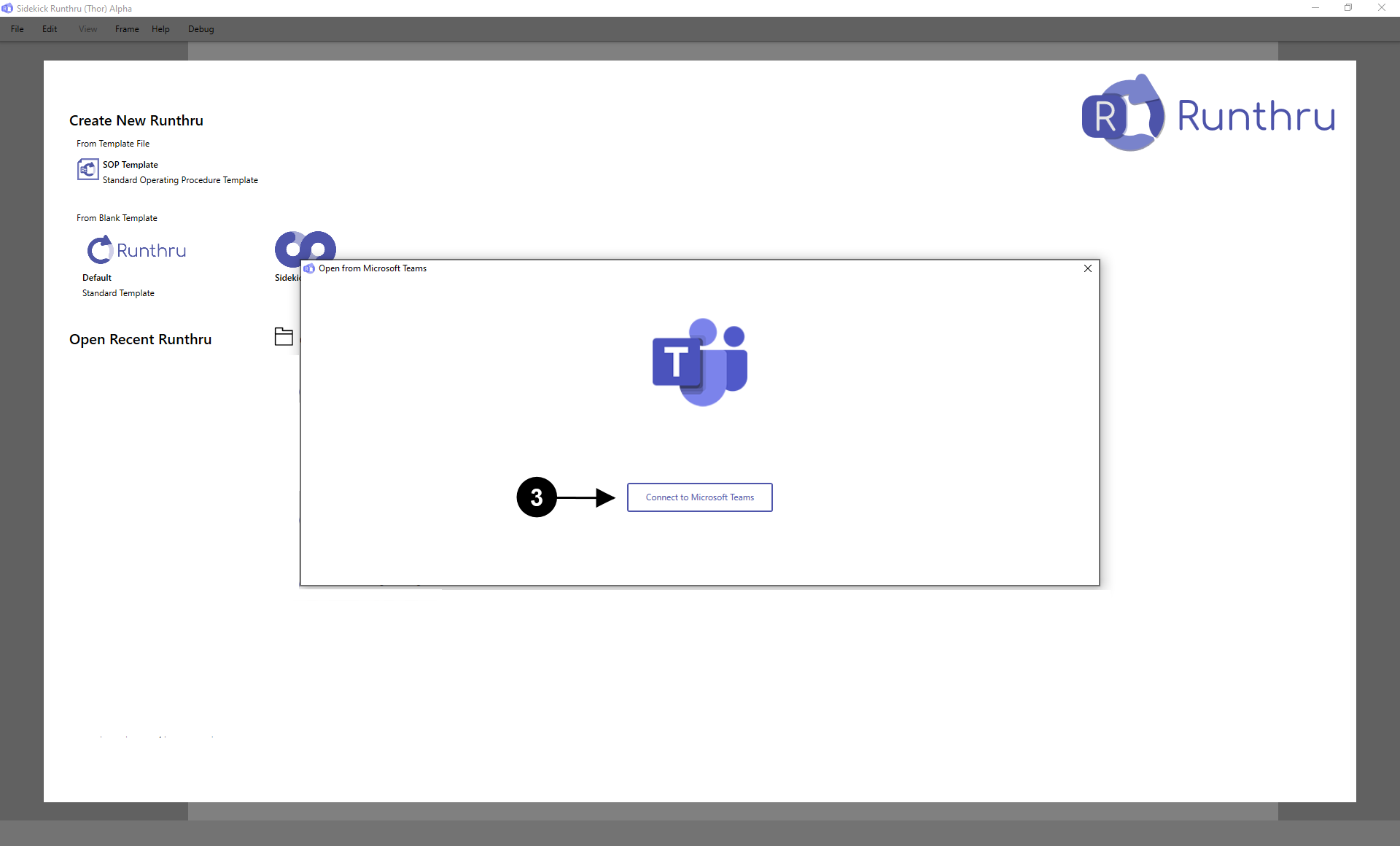

Sign into Microsoft Teams.
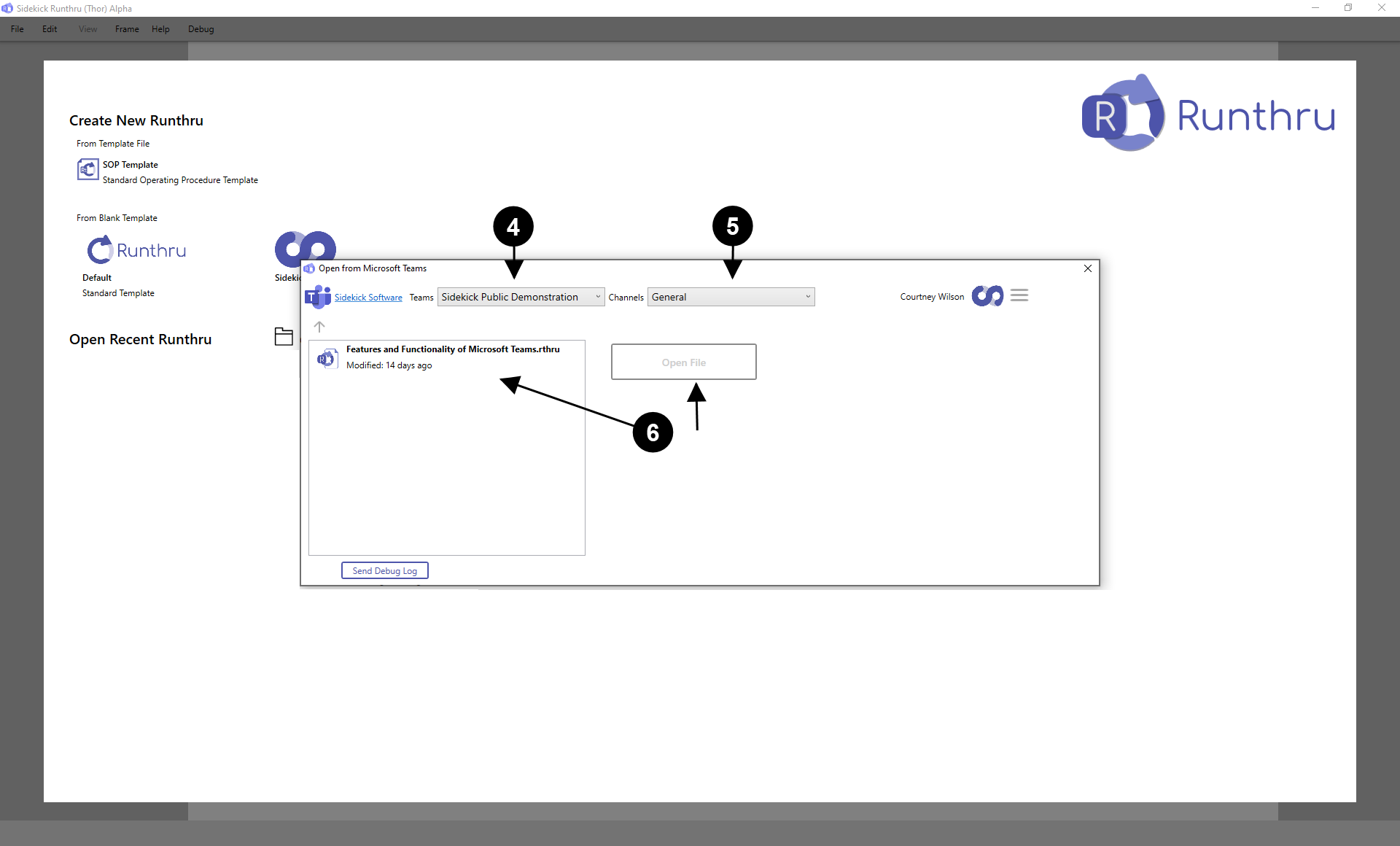

Click this drop down to show the list of 'Teams' that you are a part of.

Click this drop down to show the list of 'Channels' that you are a part of.

Click on the Runthru File you wish to open. Then, click 'Open File'.
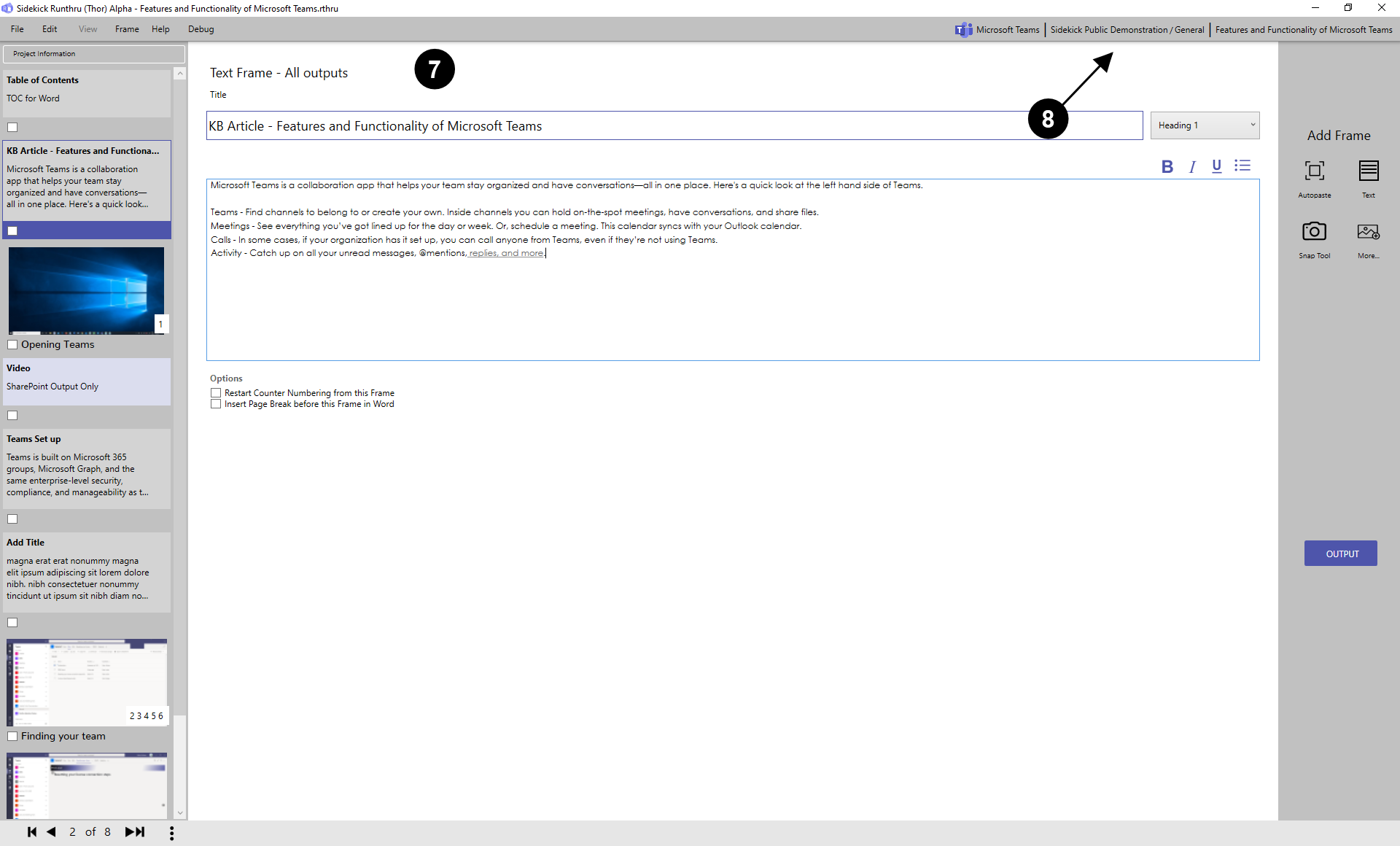

Here is the opened Runthru file that is being stored in Teams.

This shows the result of the 'Teams' and 'Channels' selection. In this example the team is 'Sidekick Public Demonstration' and the Channel is 'General'.
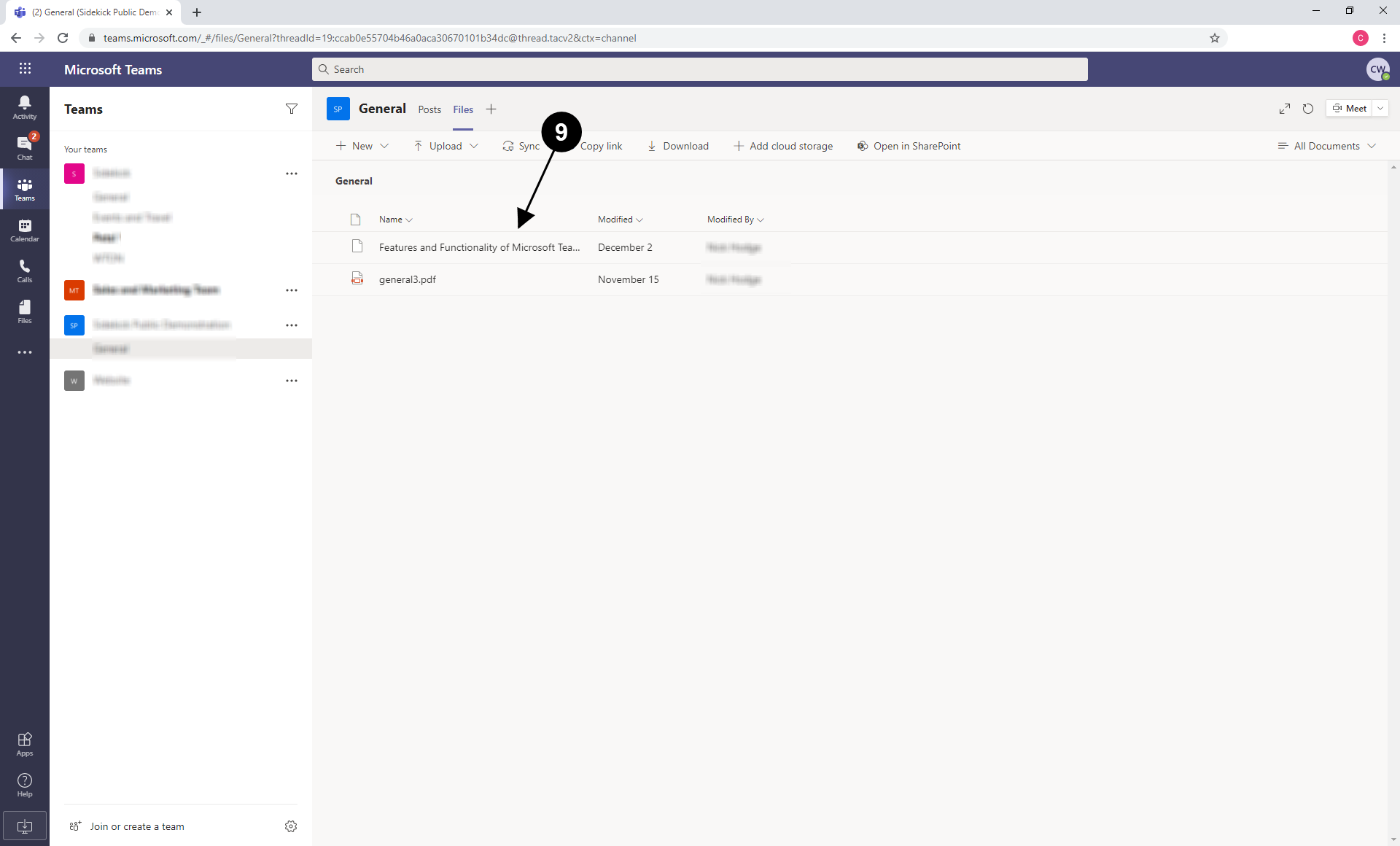

This is the Runthru document in Microsoft Teams which we opened in Runthru.
Output files from Runthru into Microsoft Teams
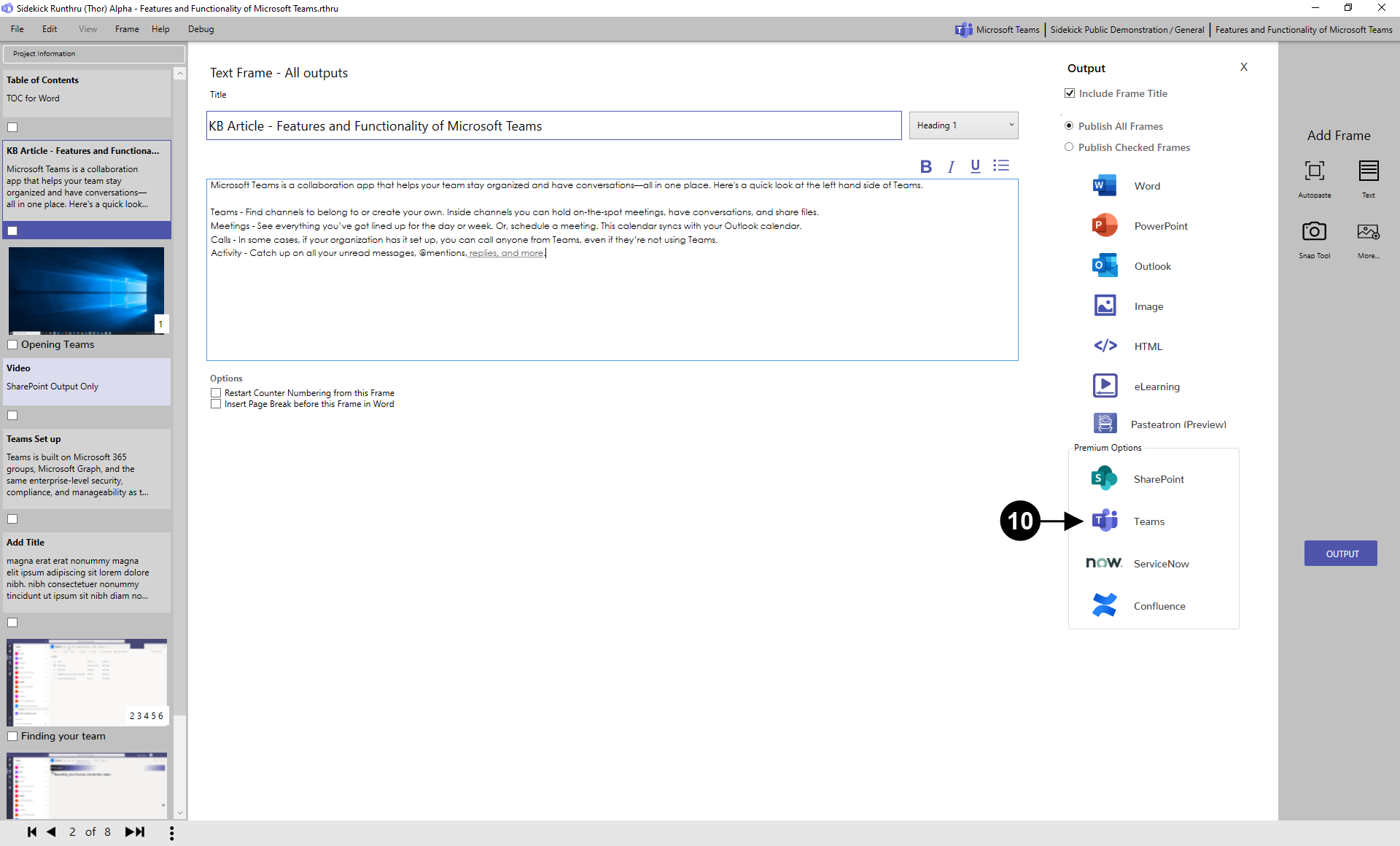

Click on 'Output' then click on 'Teams'.
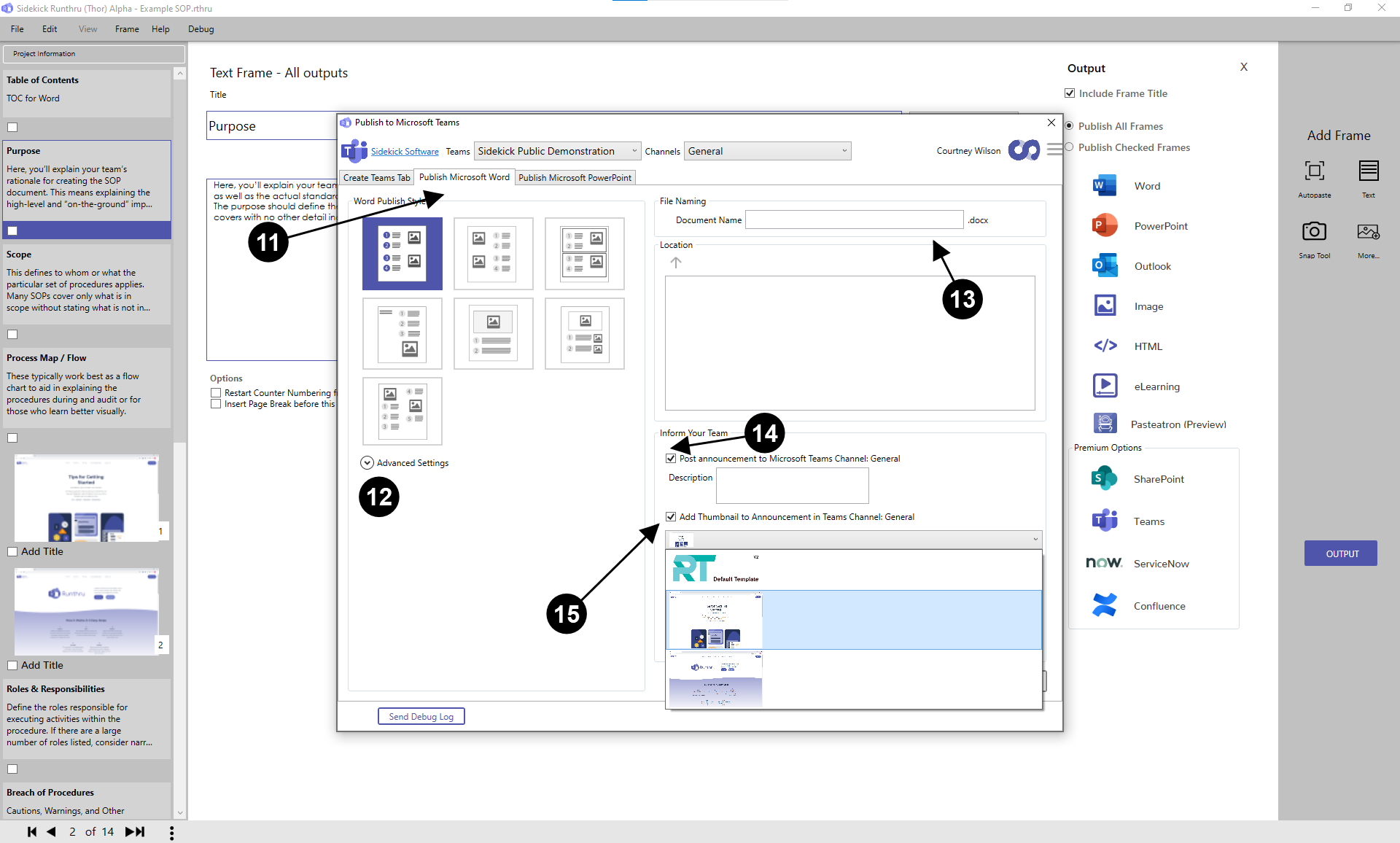

Click on 'Publish Microsoft Word' to publish a Word document into Teams.

Choose a 'Publish Style'. The Microsoft Word output has the same options as the normal Runthru Word output.

Title the document.

Tick this if you would like to inform your team of the upload. In this example the 'General' team would be informed.

Add a Thumbnail to your post through ticking here. This includes the ~/img/help/Teams in the file and can also include default ~/img/help/Teams.
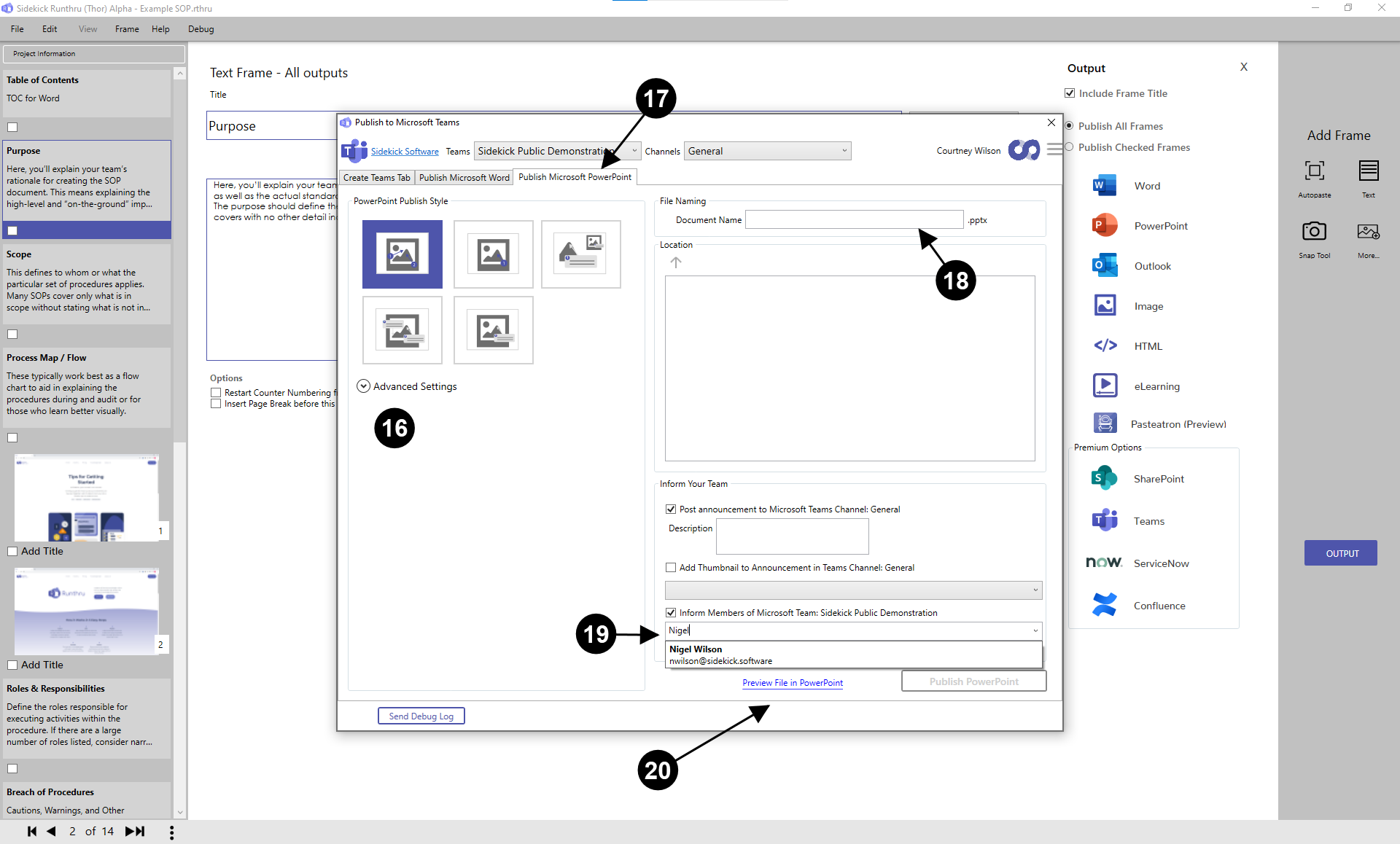

Choose a 'Publish Style'. The Microsoft PowerPoint output has the same options as the normal Runthru PowerPoint output.

Click on 'Publish Microsoft PowerPoint' to publish a PowerPoint file into Teams.

Title the document.

Type in the specific team members that you wish to inform here.

You can also preview the file in Word or PowerPoint before outputting into Teams.
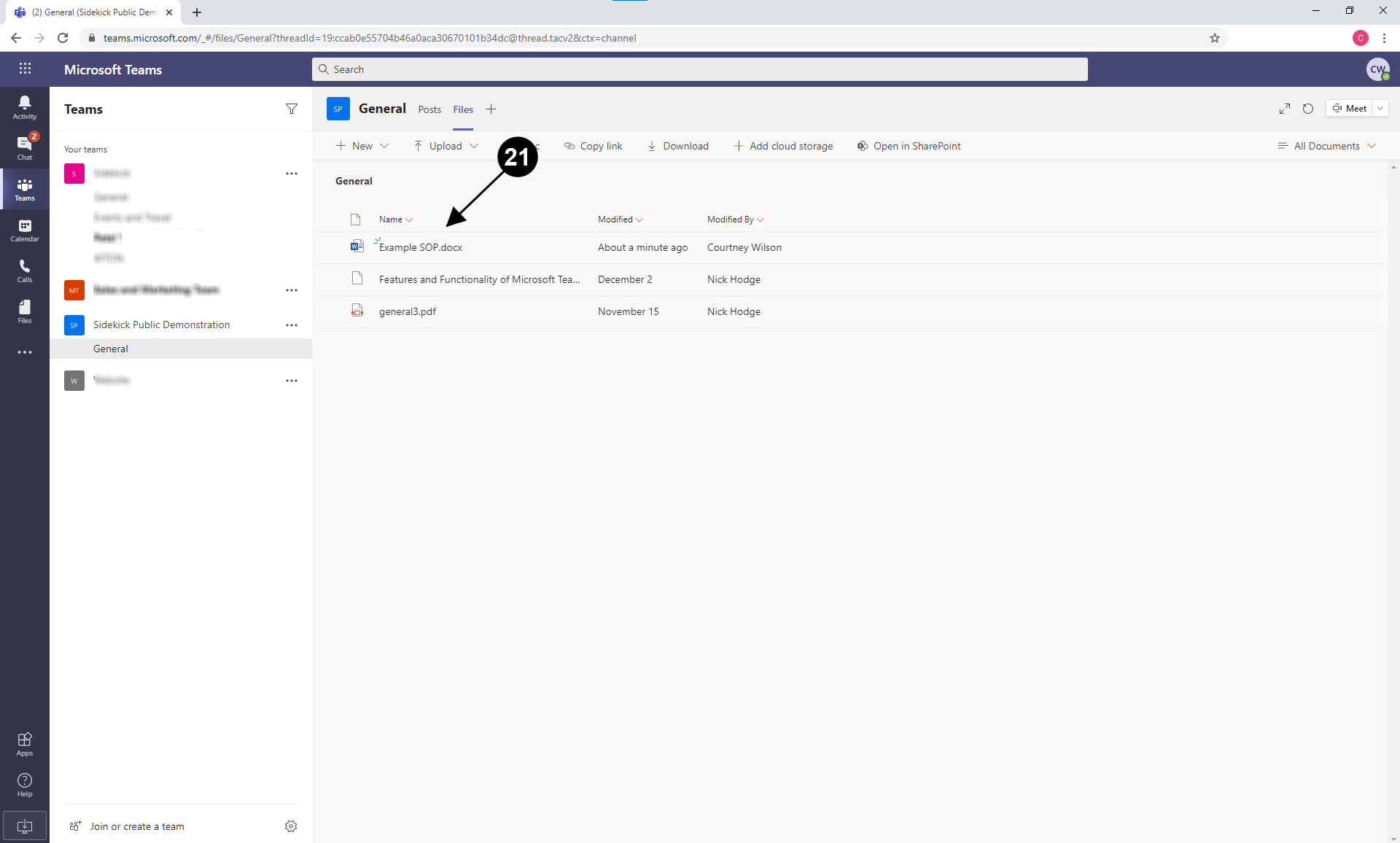

The word document is now in the 'Sidekick Public Demonstration' Team and the 'General' Channel as can be seen.