Saving and Publishing
Saving files
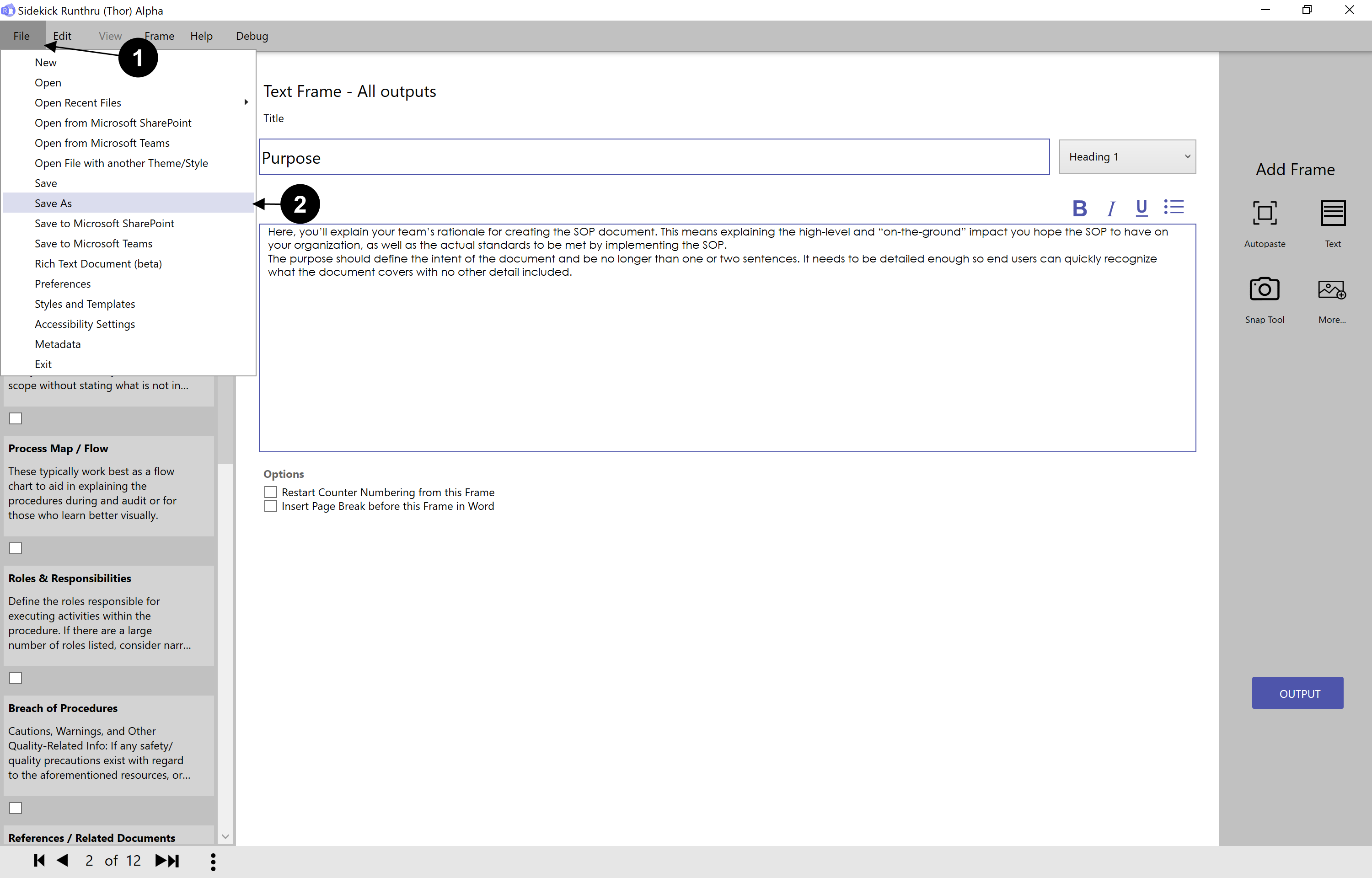

If you would like to save a Runthru file, simply press 'File'.

Then select 'Save', 'Save As' or Ctrl+S.
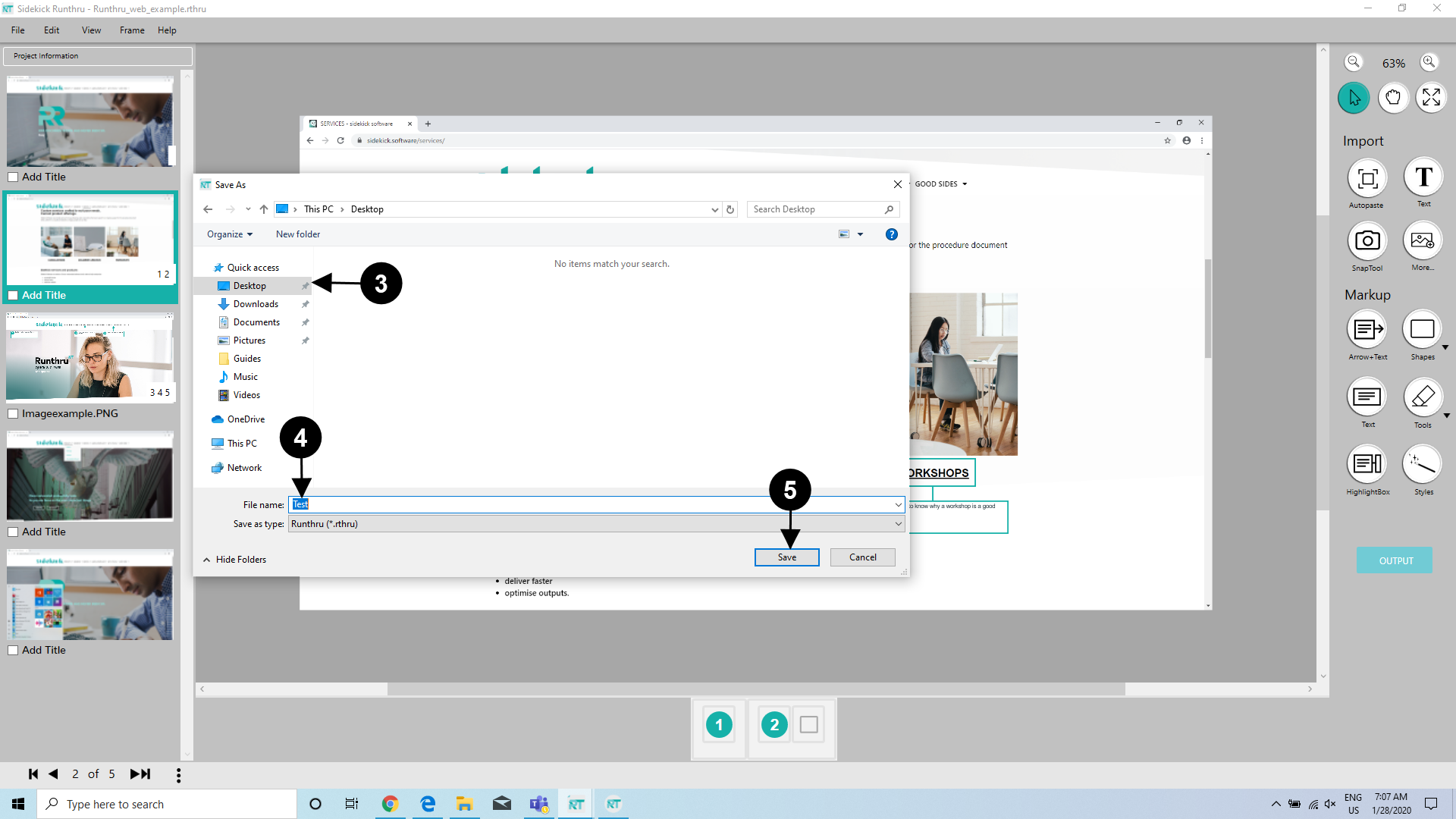

Choose a place where you want to save a file (e.g. on the Desktop).

Name a file (e.g. 'Test').

Click here to save a file.
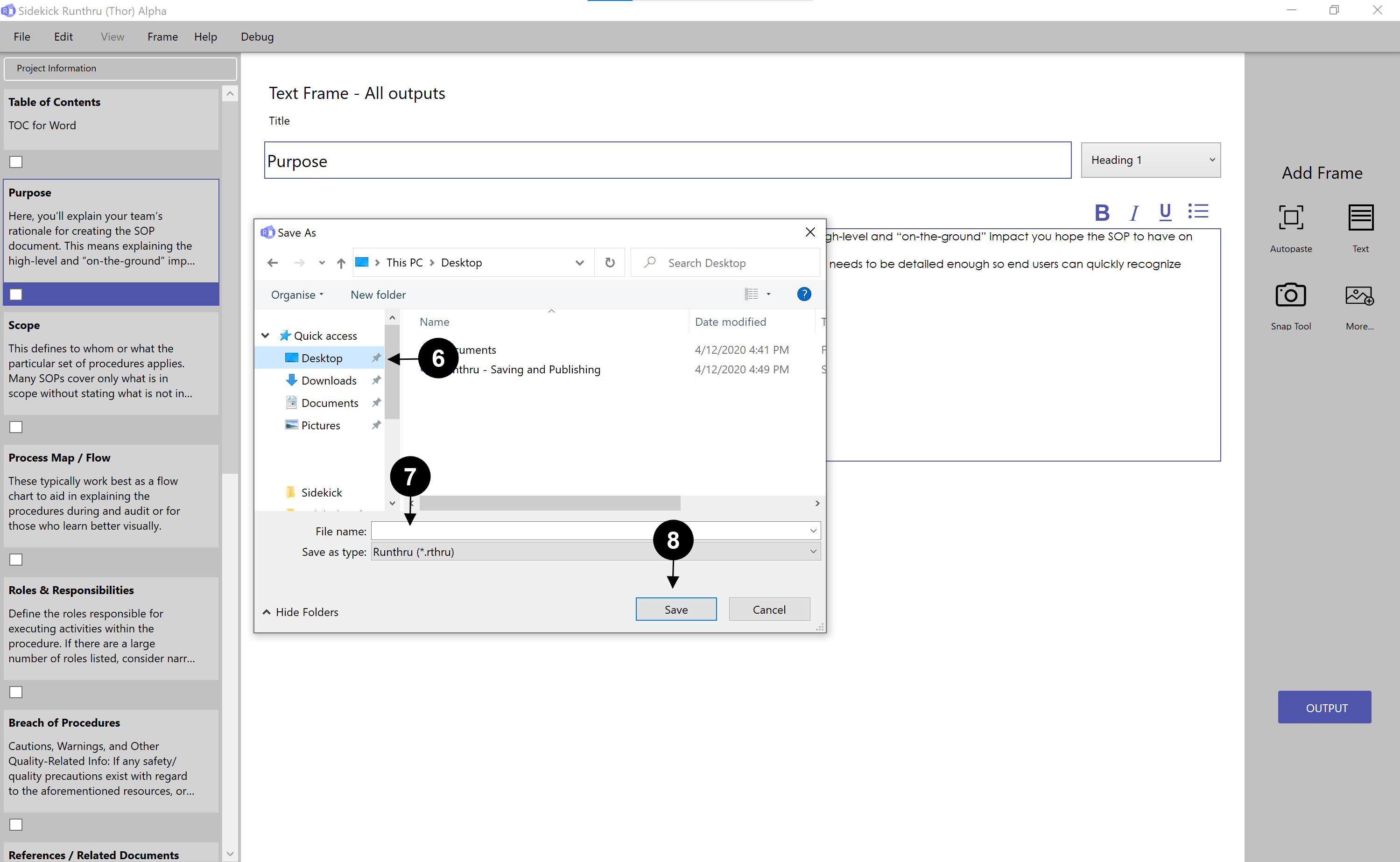

Choose a place where you want to save a file (e.g. on the Desktop).

Name a file.

Click here to save a file.
Publishing
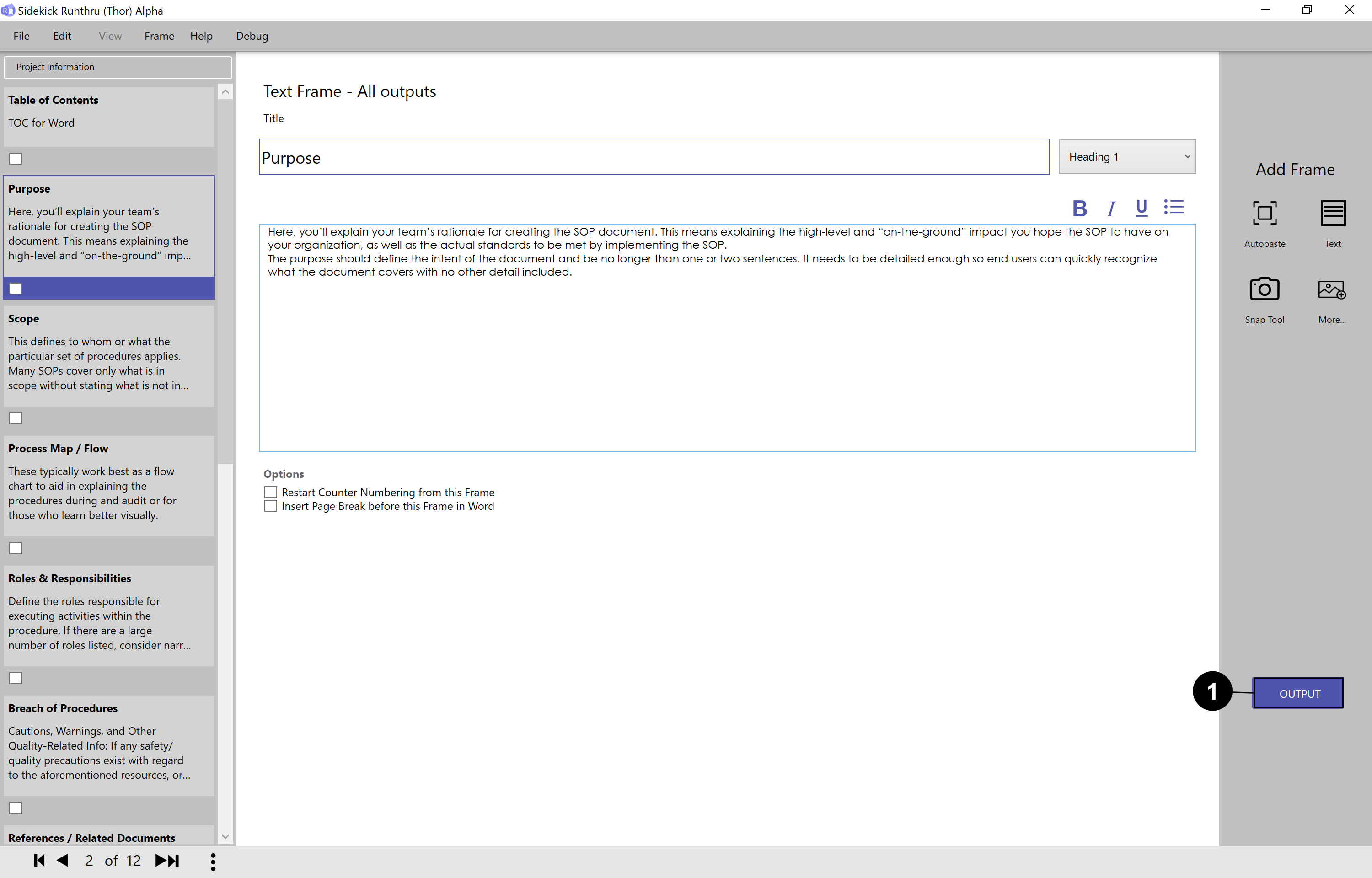

Once you have completed your Runthru document press 'Output'.
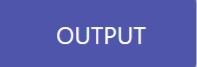
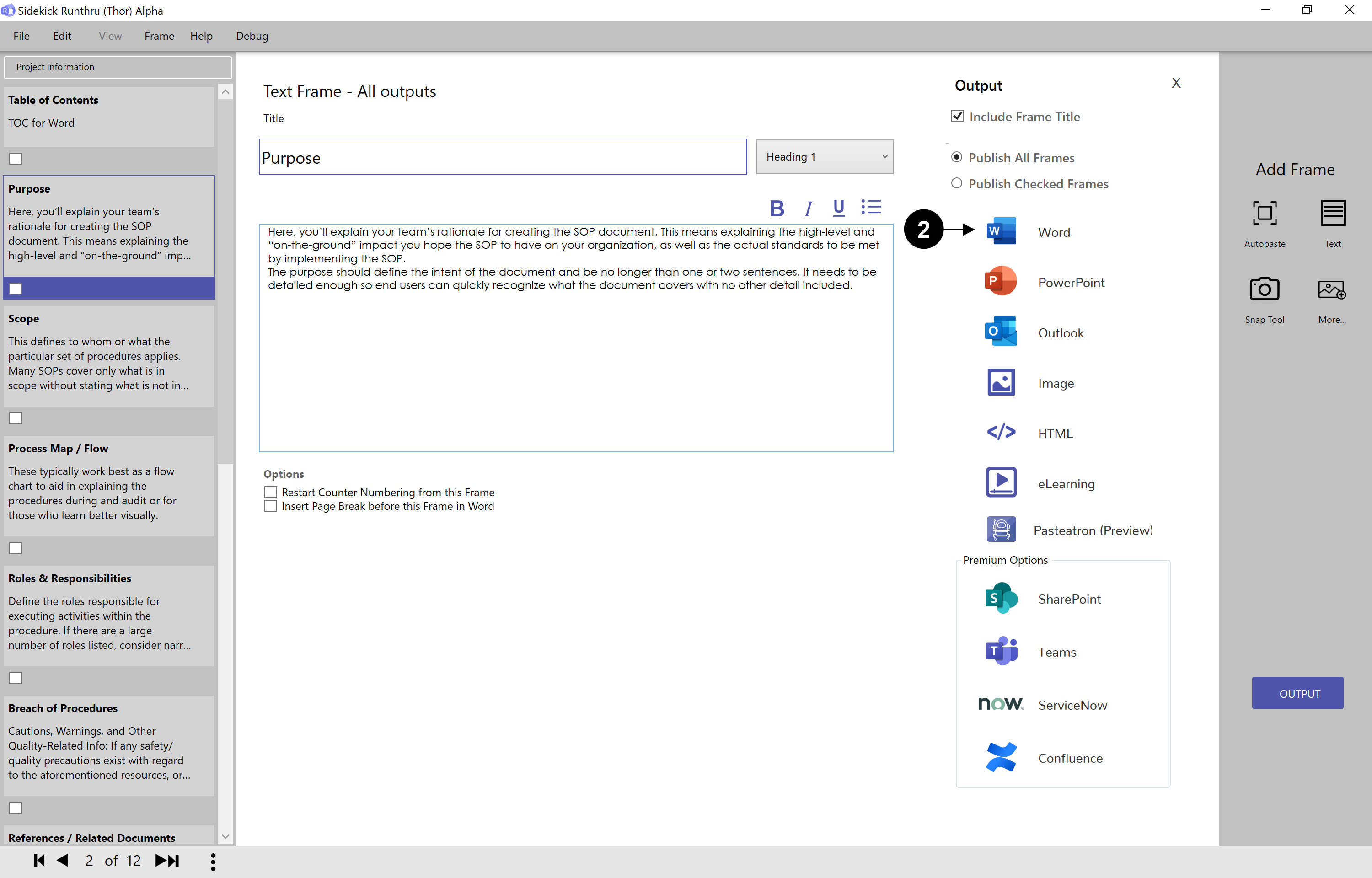

E.g. Click here to choose an output type. For example the Word output.
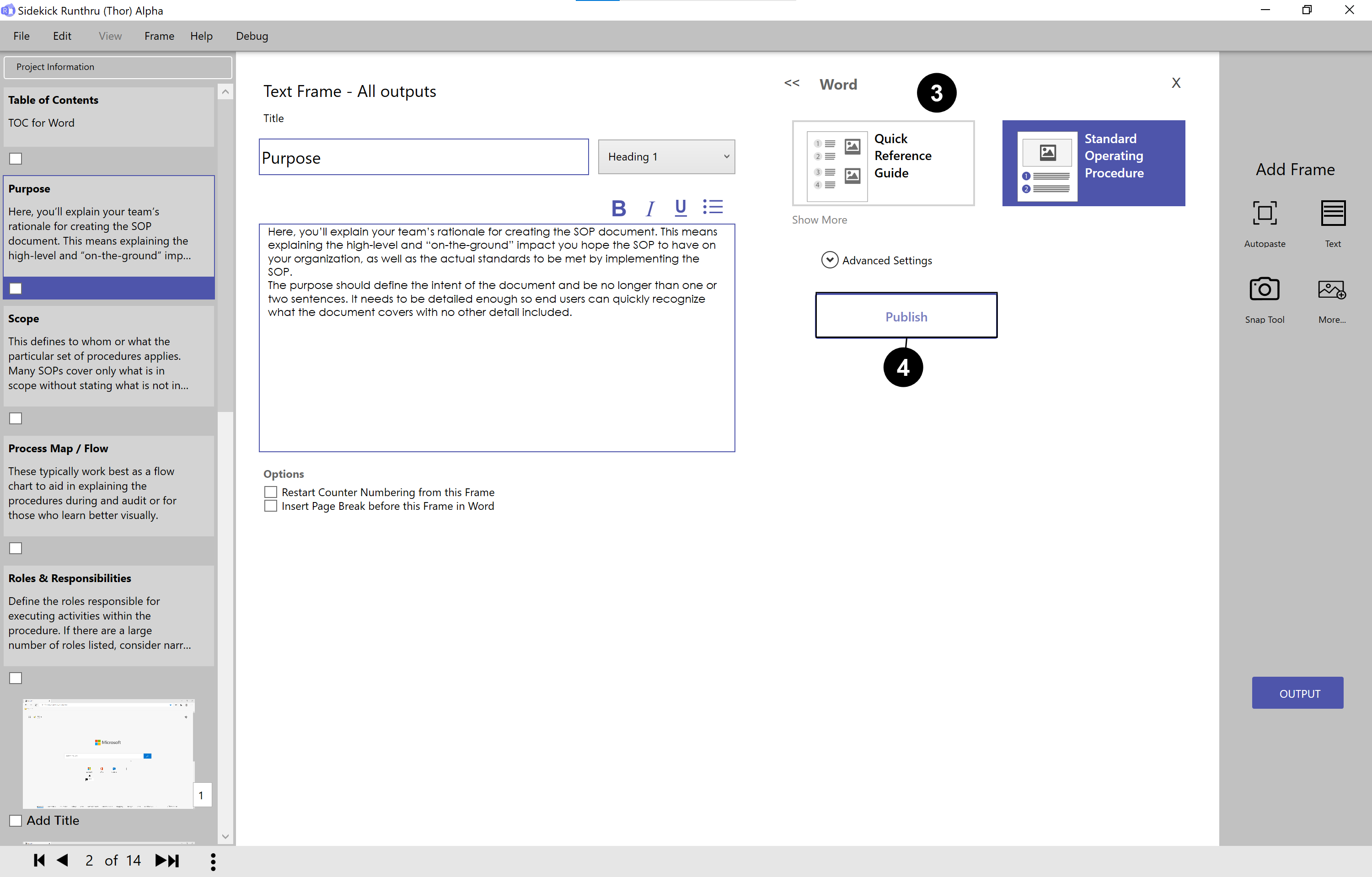

This image shows the Word output choices. Make a choice of the layout based on the icons.

Then choose 'Publish', which will prompt you to save your new Word file.
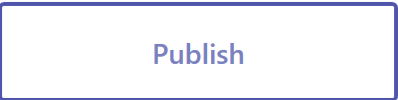


Here is an example of a Word output using the 'Standard Operating Procedure' layout.

This has resulted from 'Arrow+Text'

This has resulted from 'Area+Text'
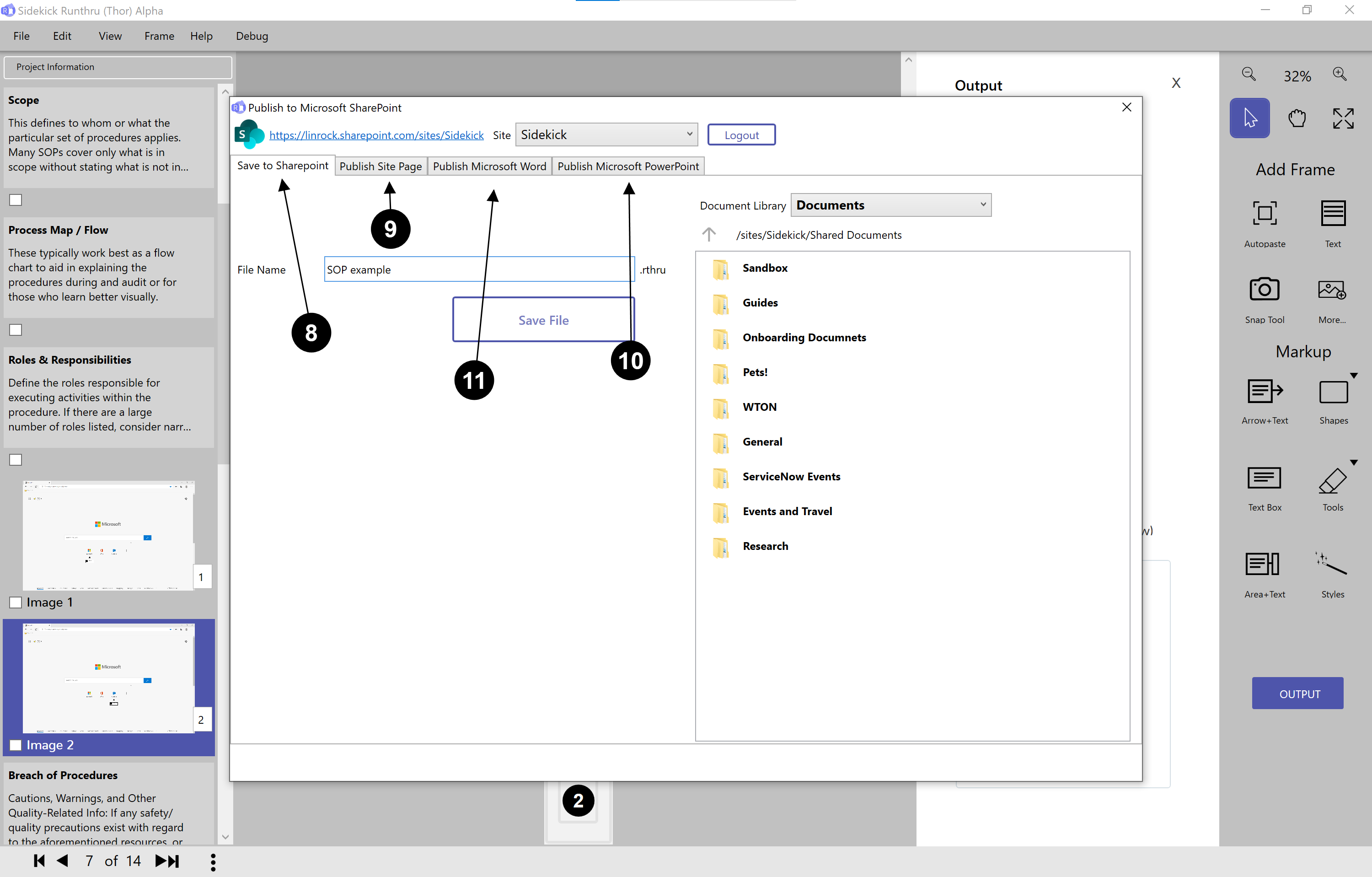

'Save to Sharepoint' allows you to save your Runthru file to a specific part of the document library in Sharepoint.

'Publish Site Page' allows you to publish your full length Runthru document into web pages.

'Publish Microsoft PowerPoint' allows you to publish your Runthru file as a PowerPoint like normal, but then load it into the SharePoint environment.

'Publish Microsoft Word' allows you to publish your Runthru file as a Word file like normal, but then load it into the SharePoint environment.
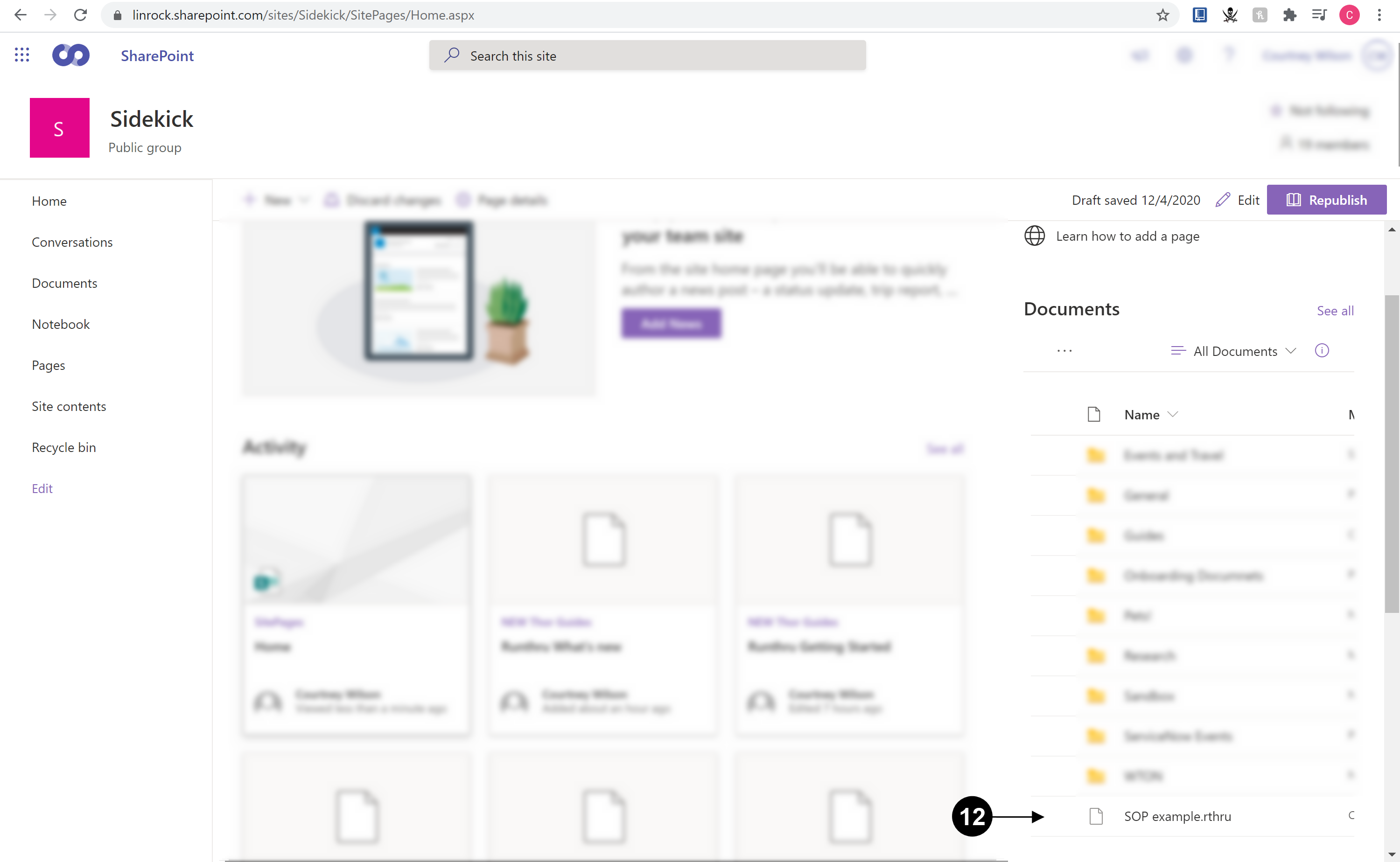

Here is the output if you click 'Save to Sharepoint'. This is an easy way to organise your Runthru documents and to share them with your team.