Counter Rearranging Panel
Rearranging of Numbers
This is a really convenient tool using counters, if you want to insert a new step or rearrange numbers of current items.
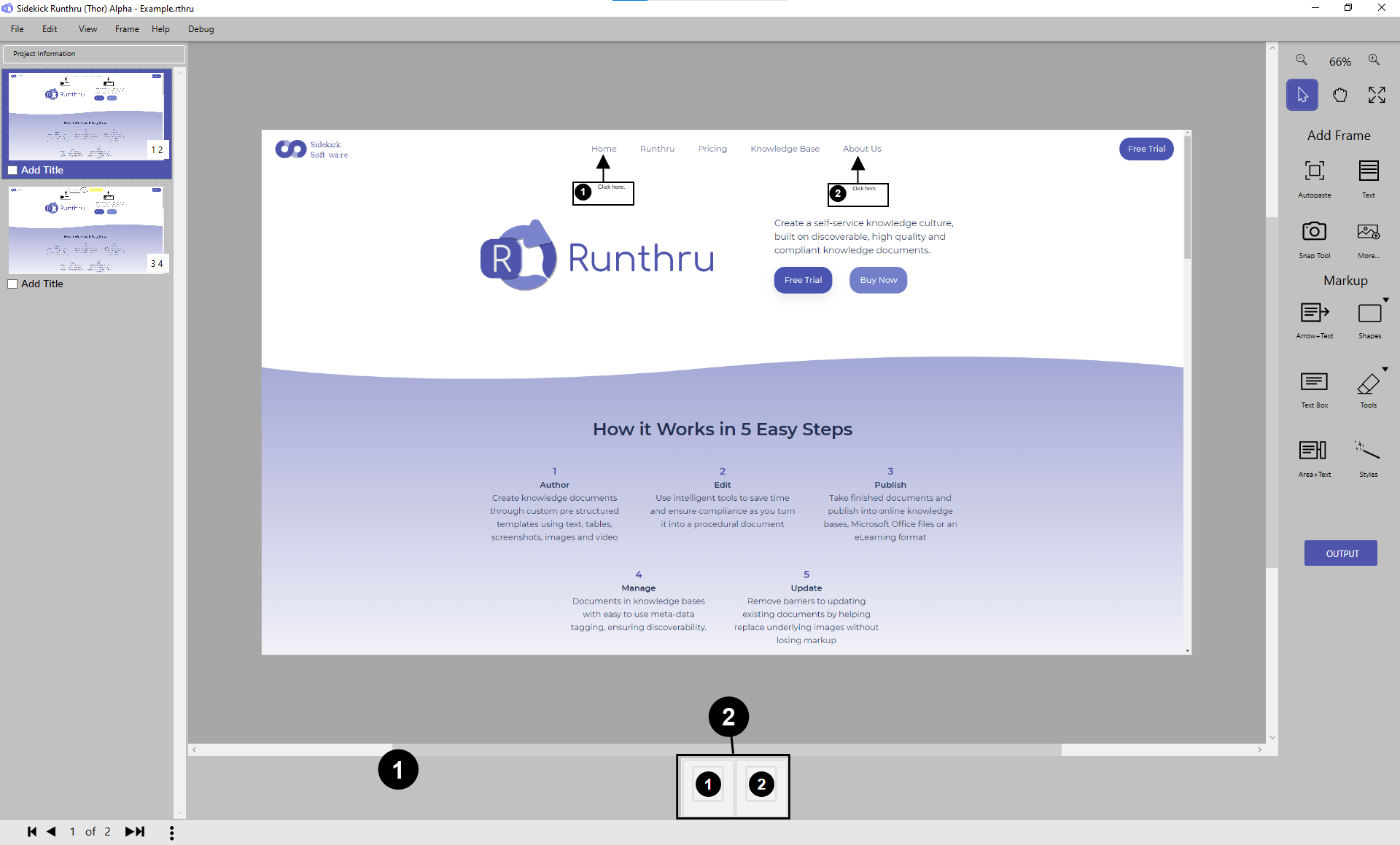

Here, at the bottom of Runthru, you can see the sequence counters - this is called the 'Counter Rearranging Panel'.

Reordering Items can be done using drag and drop. Grabbing items in this section with your mouse to reorder.
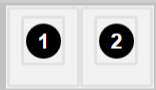
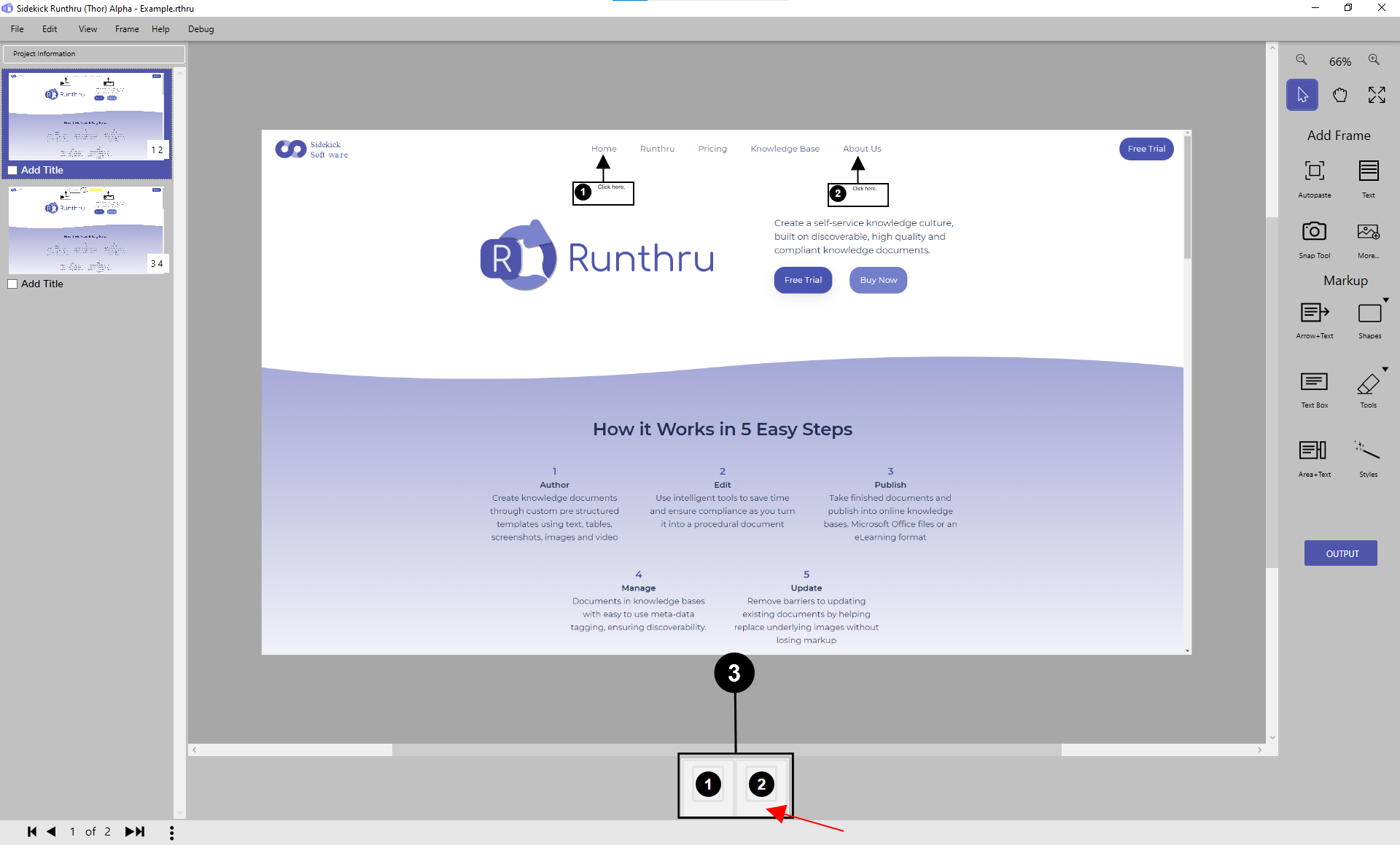

If you want to rearrange numbers 1 and 2 do so by dragging and dropping the number 2 in front of 1.
Look for the 'yellow' indicator to see where your item will be dropped.
Note: start dragging from where the arrow is pointing.
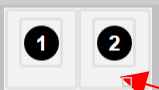
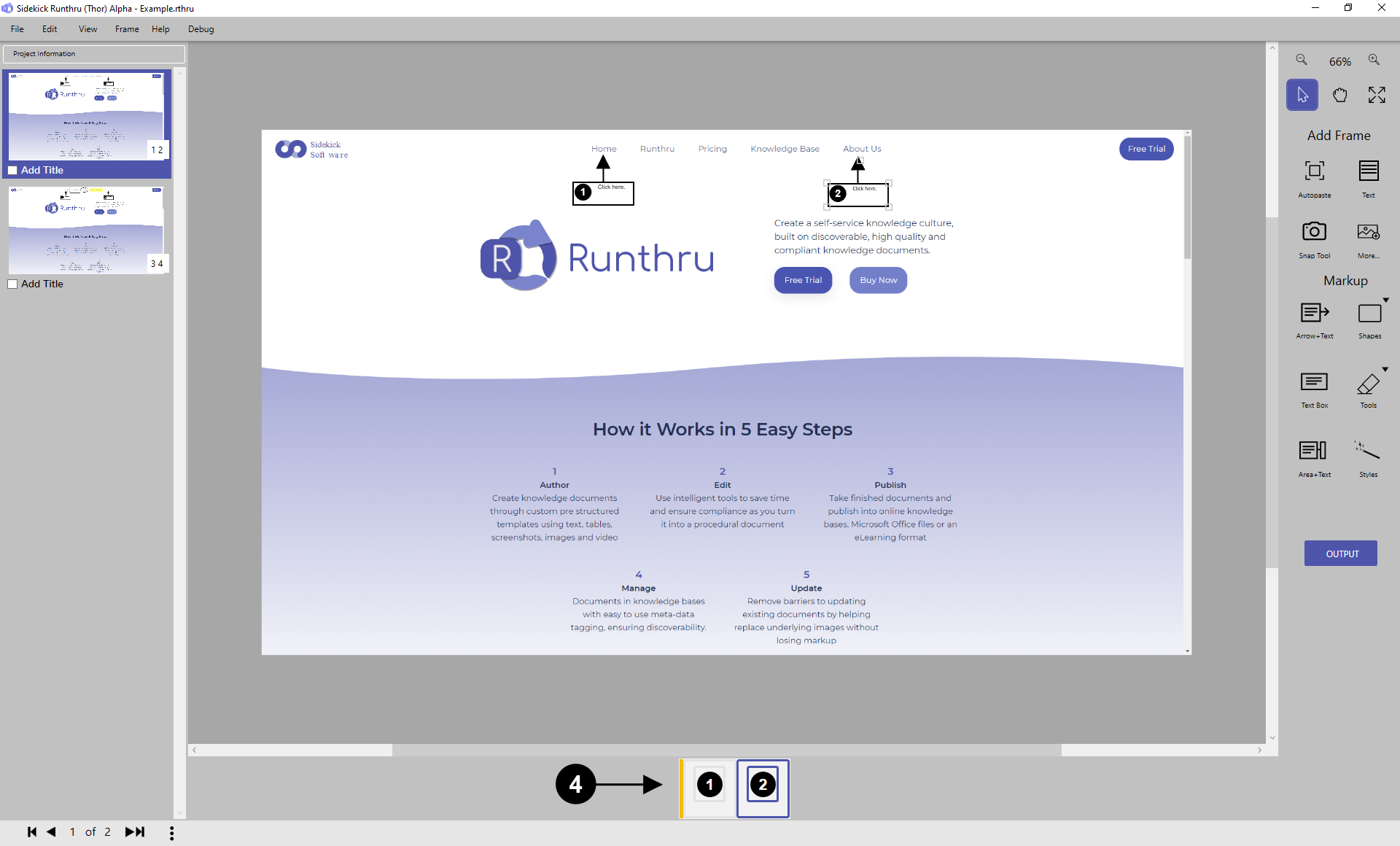

To rearrange the counters: drag the yellow bar here and then drop.
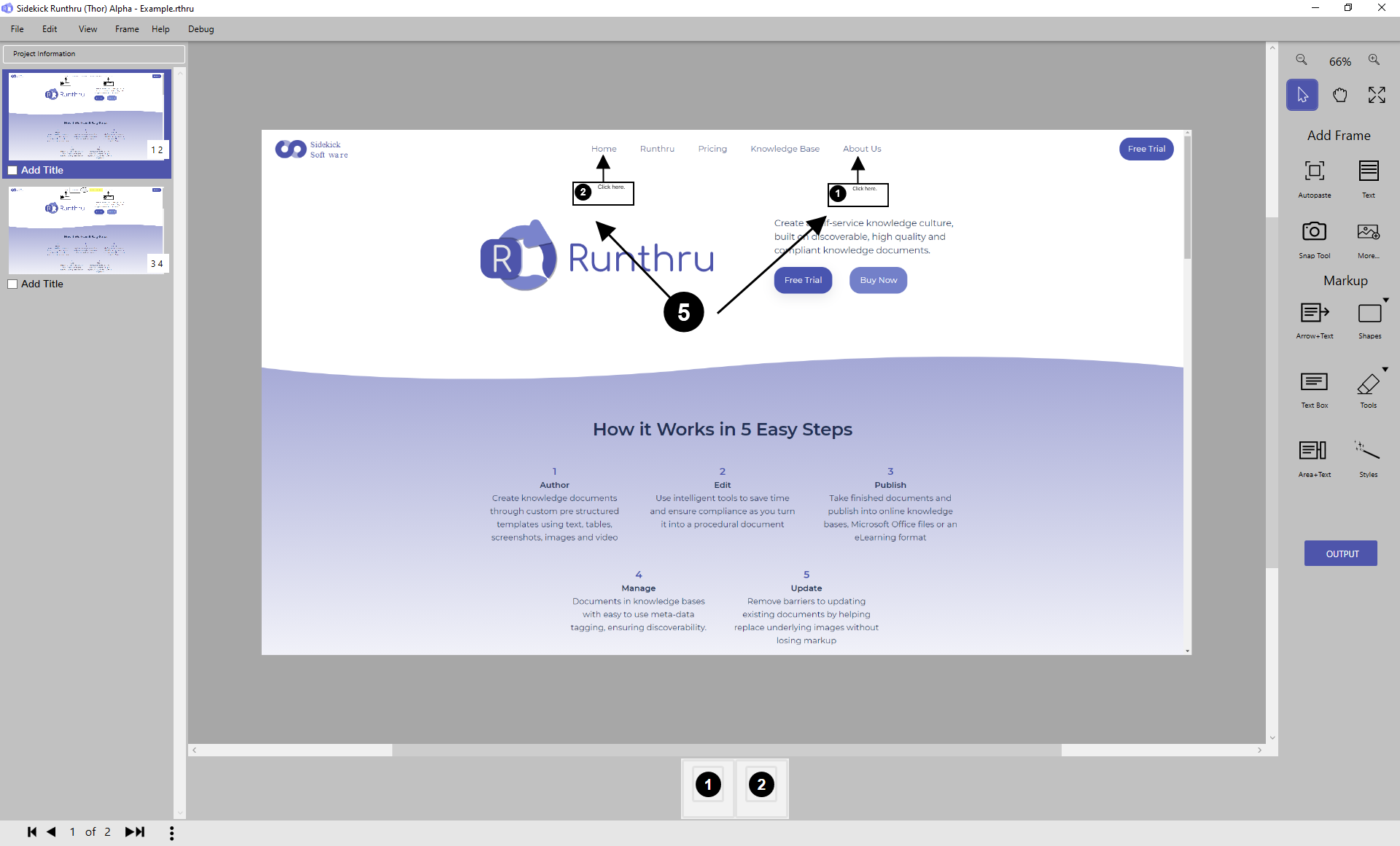

As you can see, the sequence of the numbers was changed.
Creating And Rearranging Groups
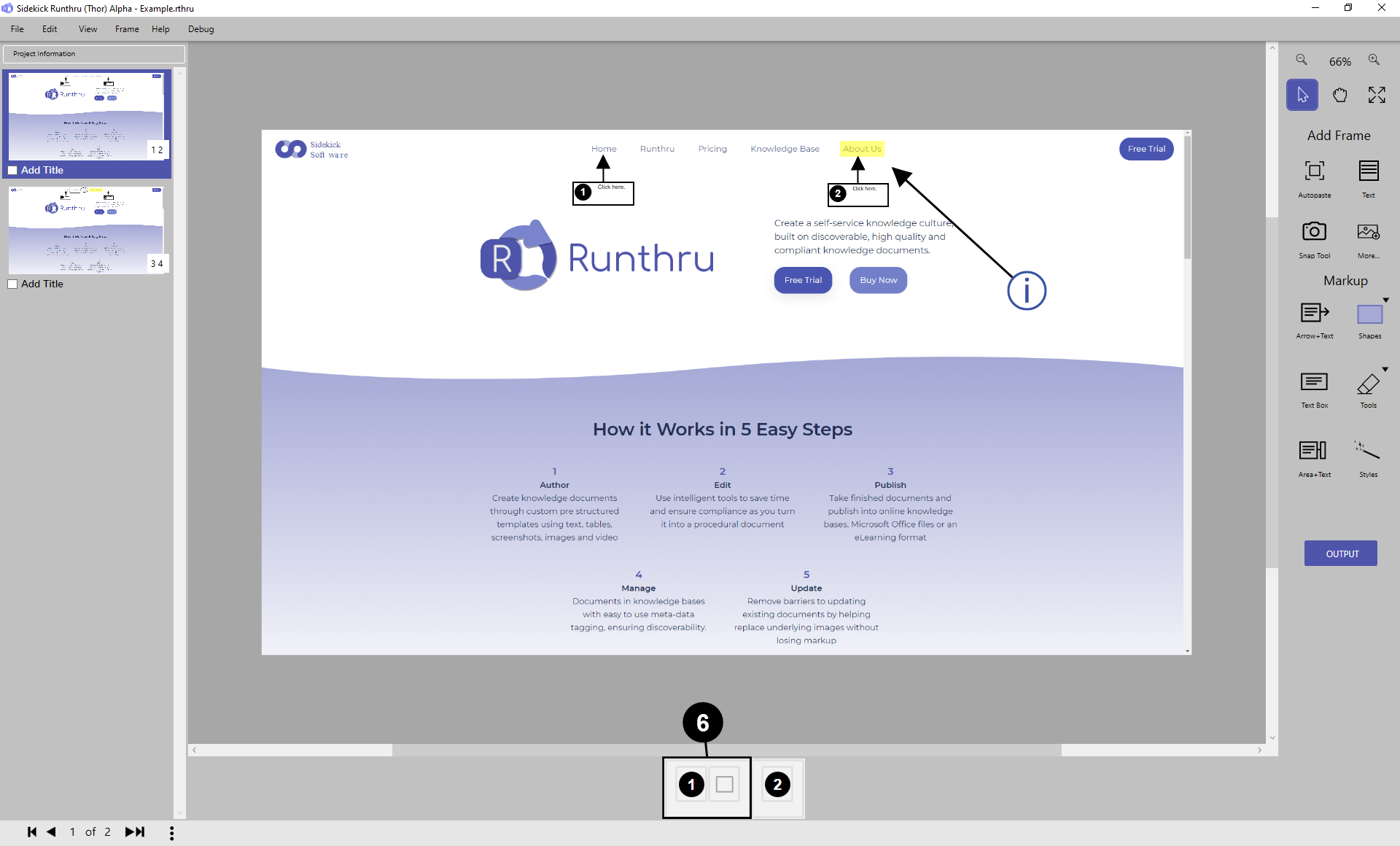

After using the highlighter, it has formed a group of Items with the first text box automatically (as shown).
Why? Because in some outputs the groups are shown one at a time.
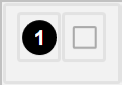

E.g. This highlighter is related to the 2nd Text box. According to this fact, it would be better to pair this with step 2.
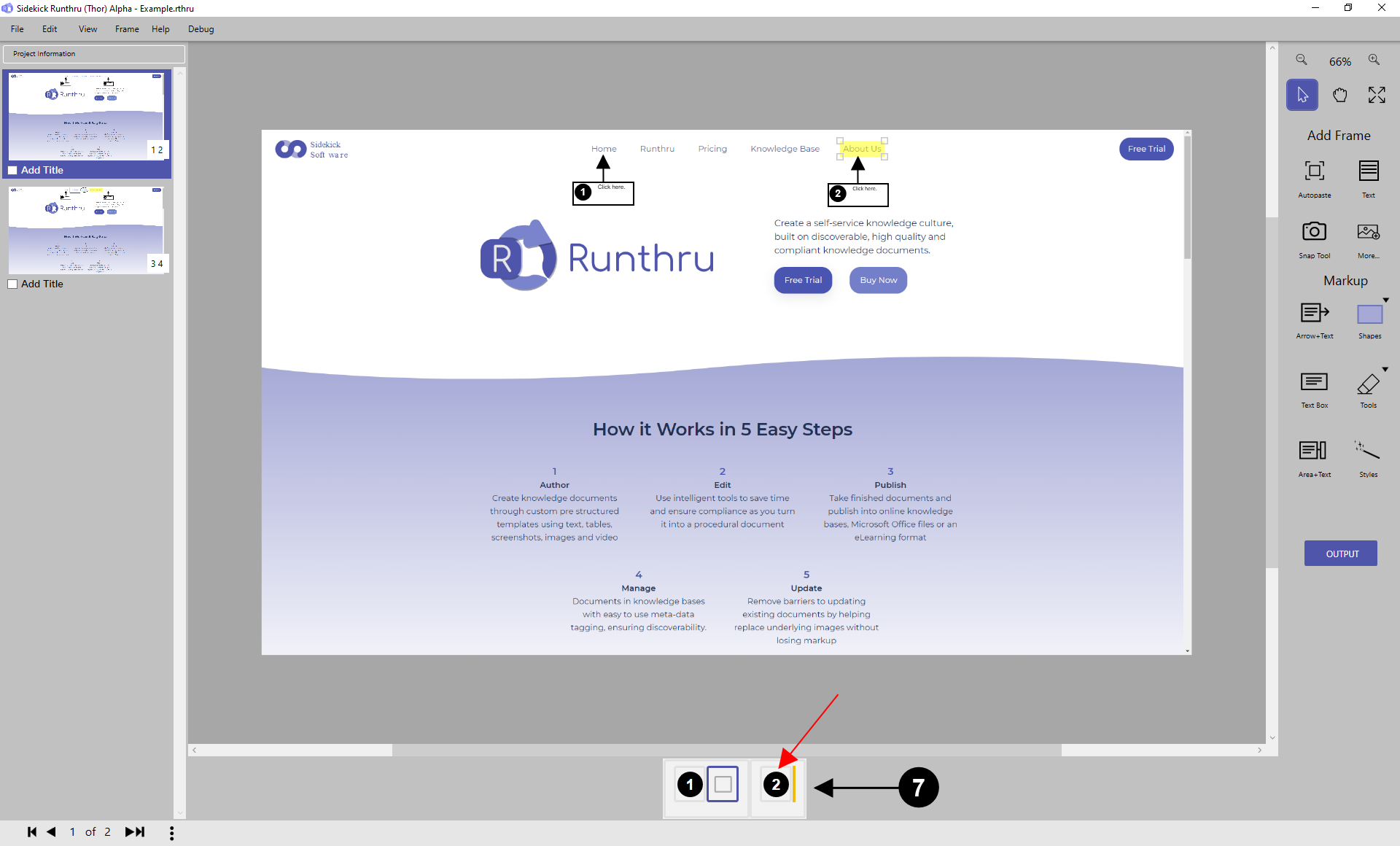

To re-group: Drag (from inside the box, as the arrow shows) until the yellow bar is in the right group and then drop.
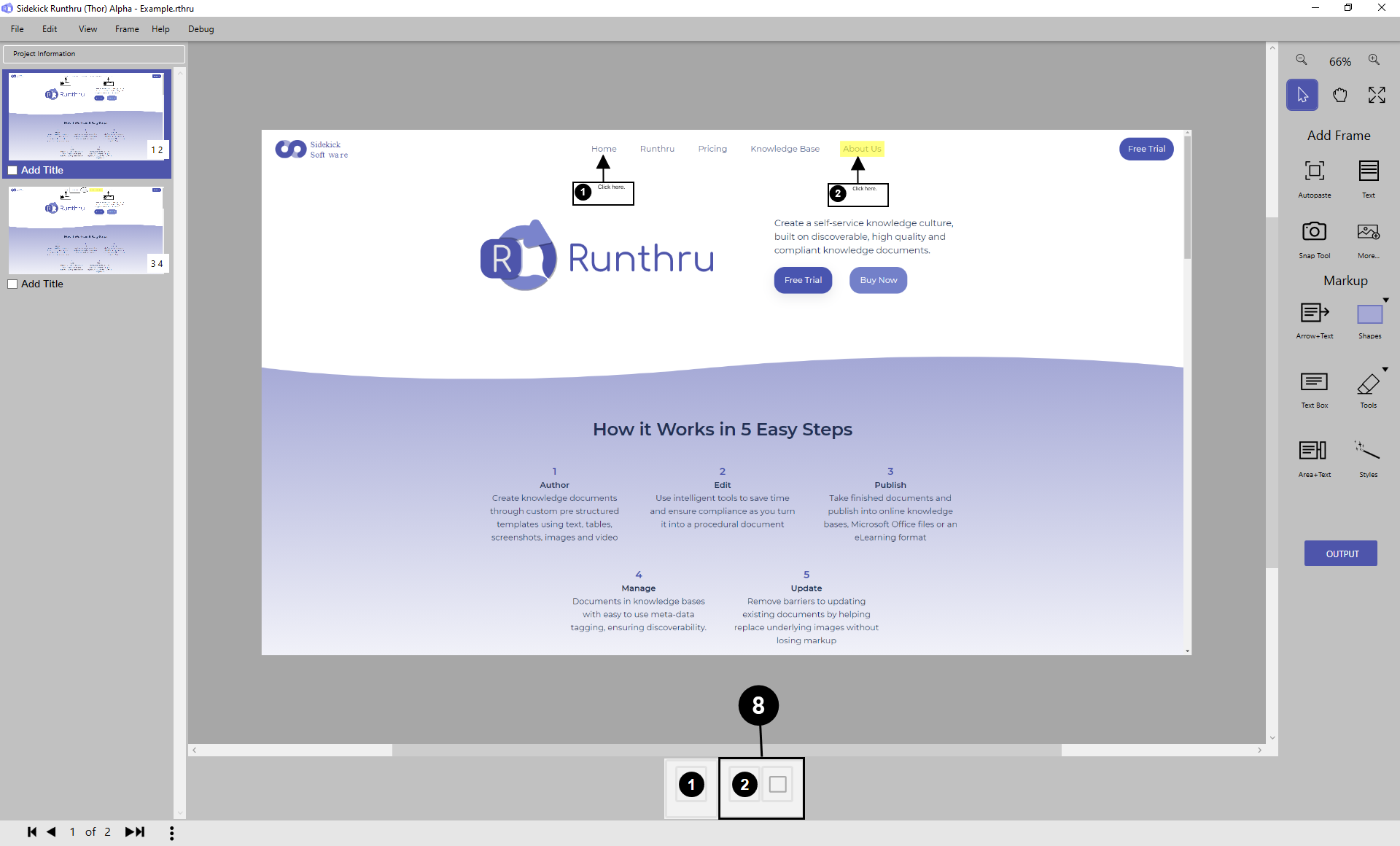

As can be seen we easily created a new group.
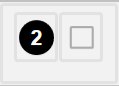
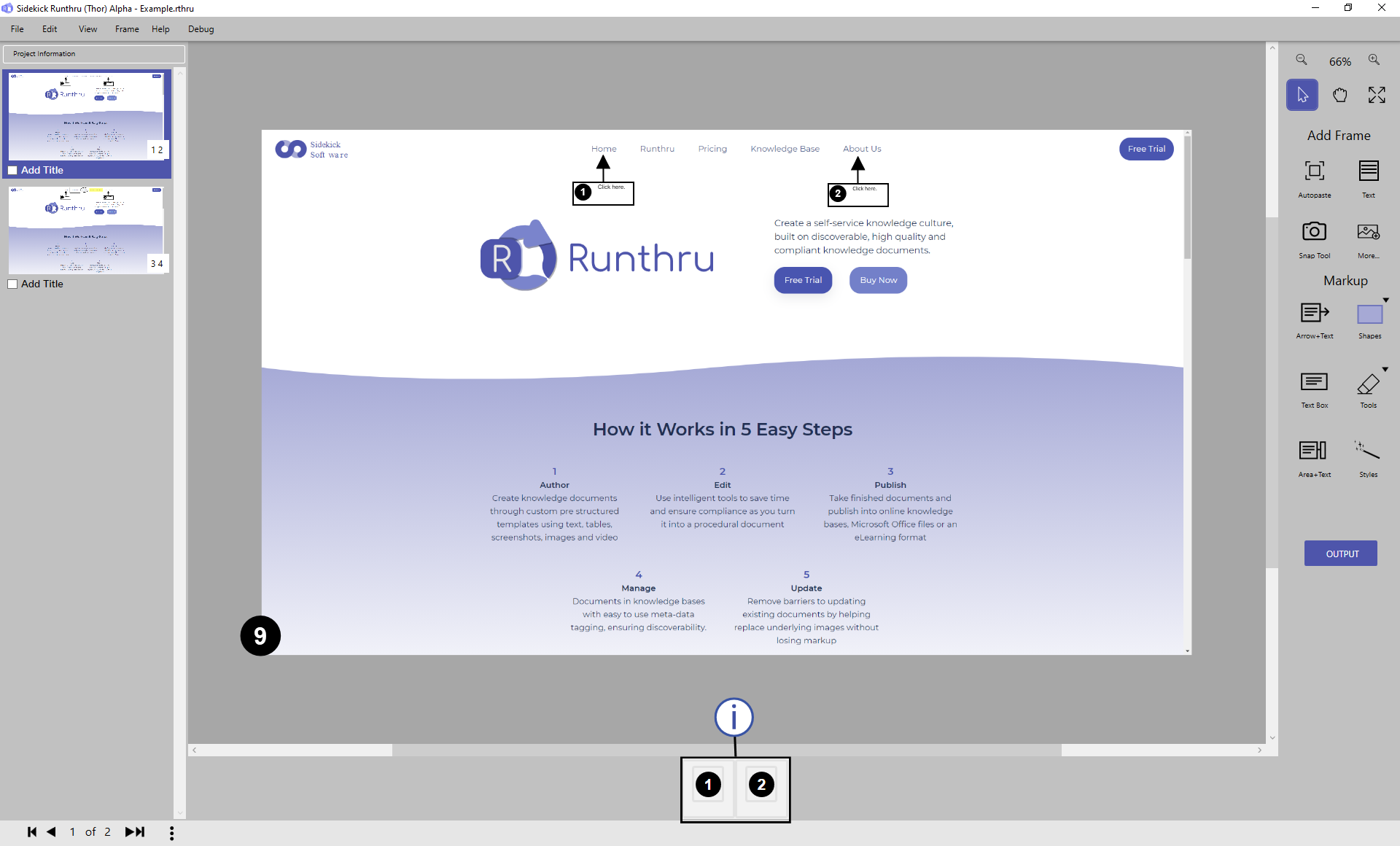

It is possible to group numbers as well. This is because some outputs show grouped counters together rather than separately.

Here is an example of ungrouped numbers.
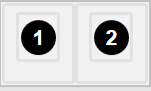
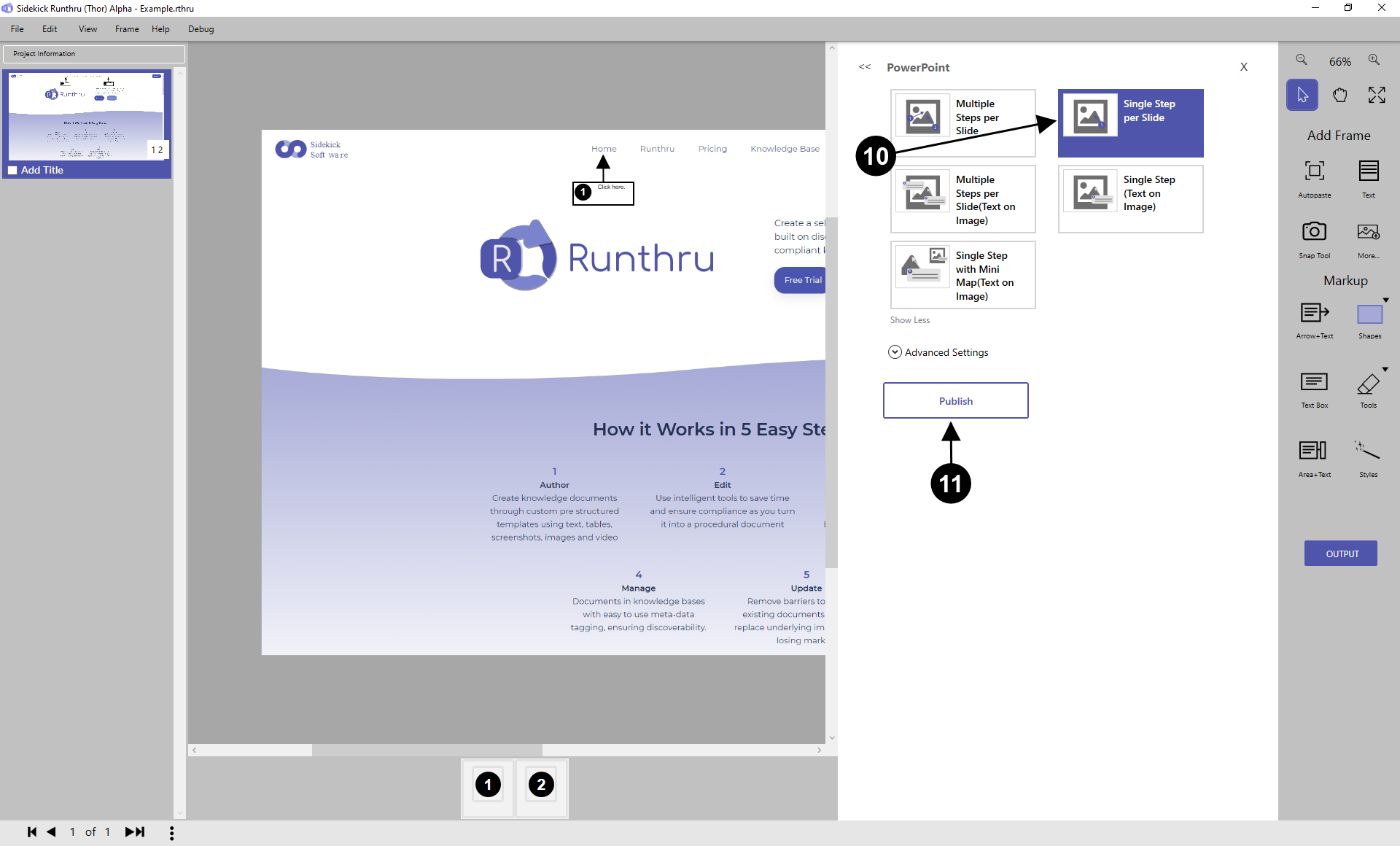

For example click the 'Output' button, choose this PowerPoint output 'Single Step per Slide' to see how it looks when numbers are not grouped.

Click here to publish a file.
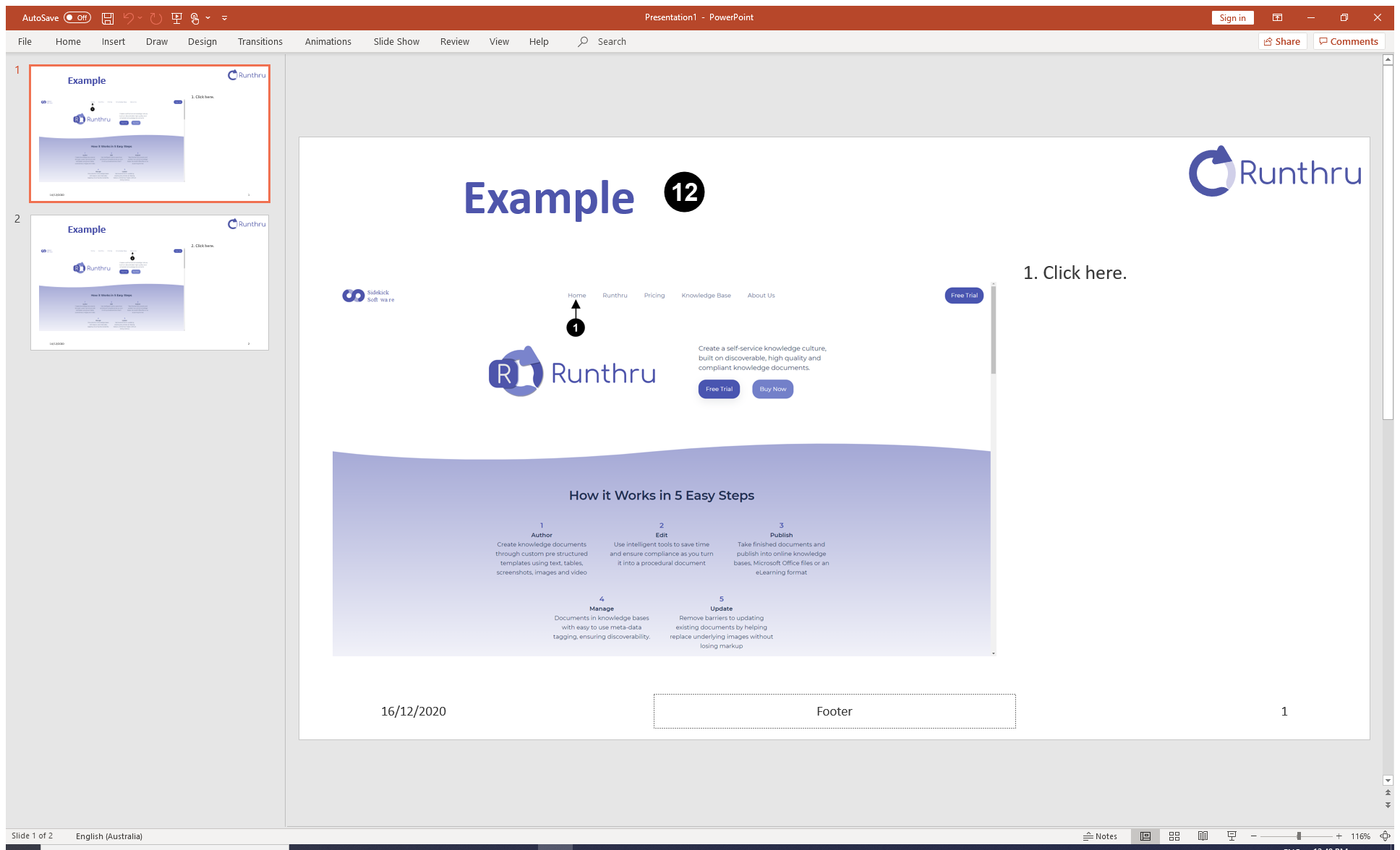

As shown, only one item per slide is seen.
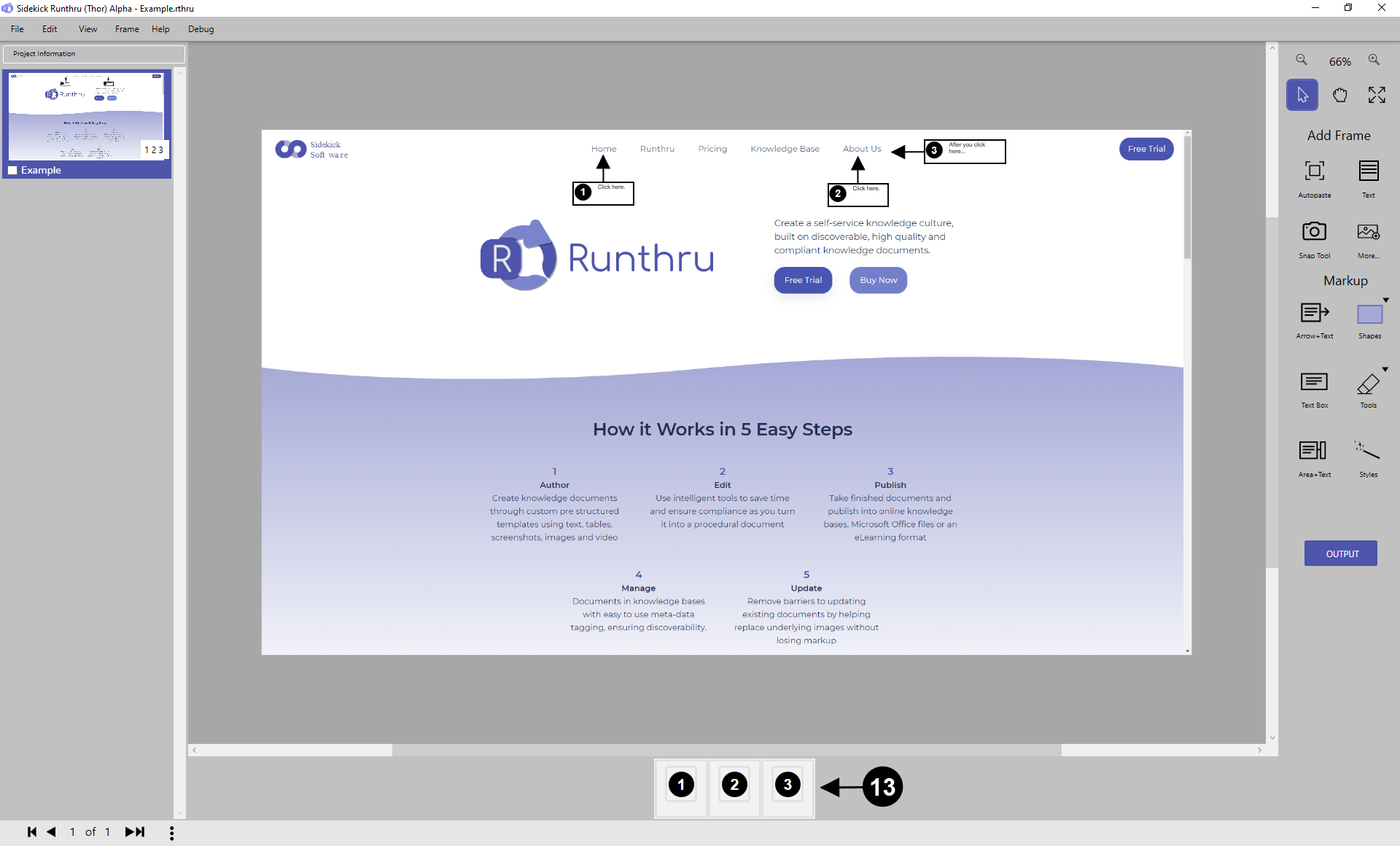

Group 2 and 3 together.
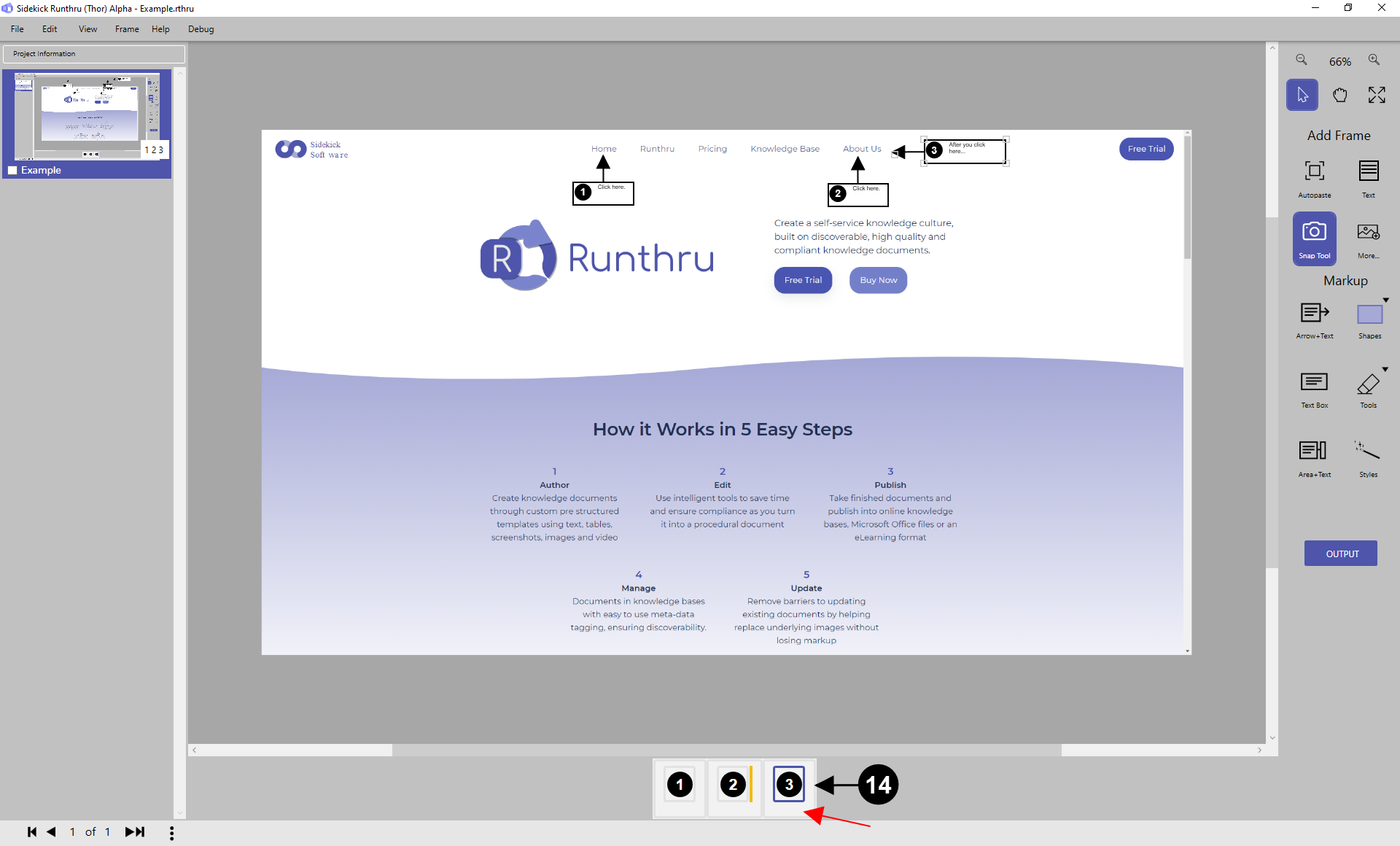

Drag the 3rd counter (from the red arrow) next to the 2nd counter as shown.
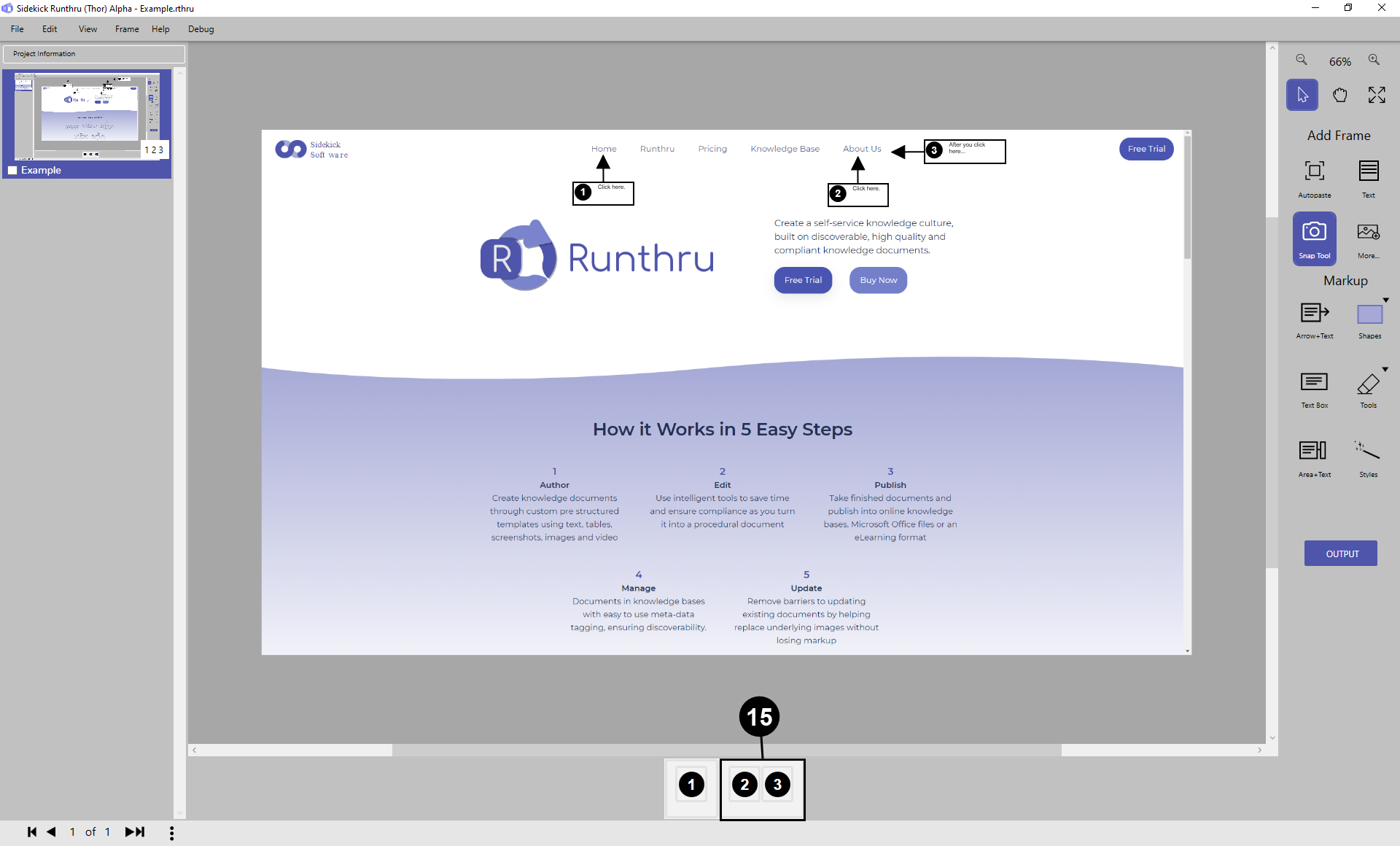

The 2nd and 3rd counter are now grouped.
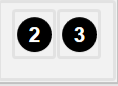
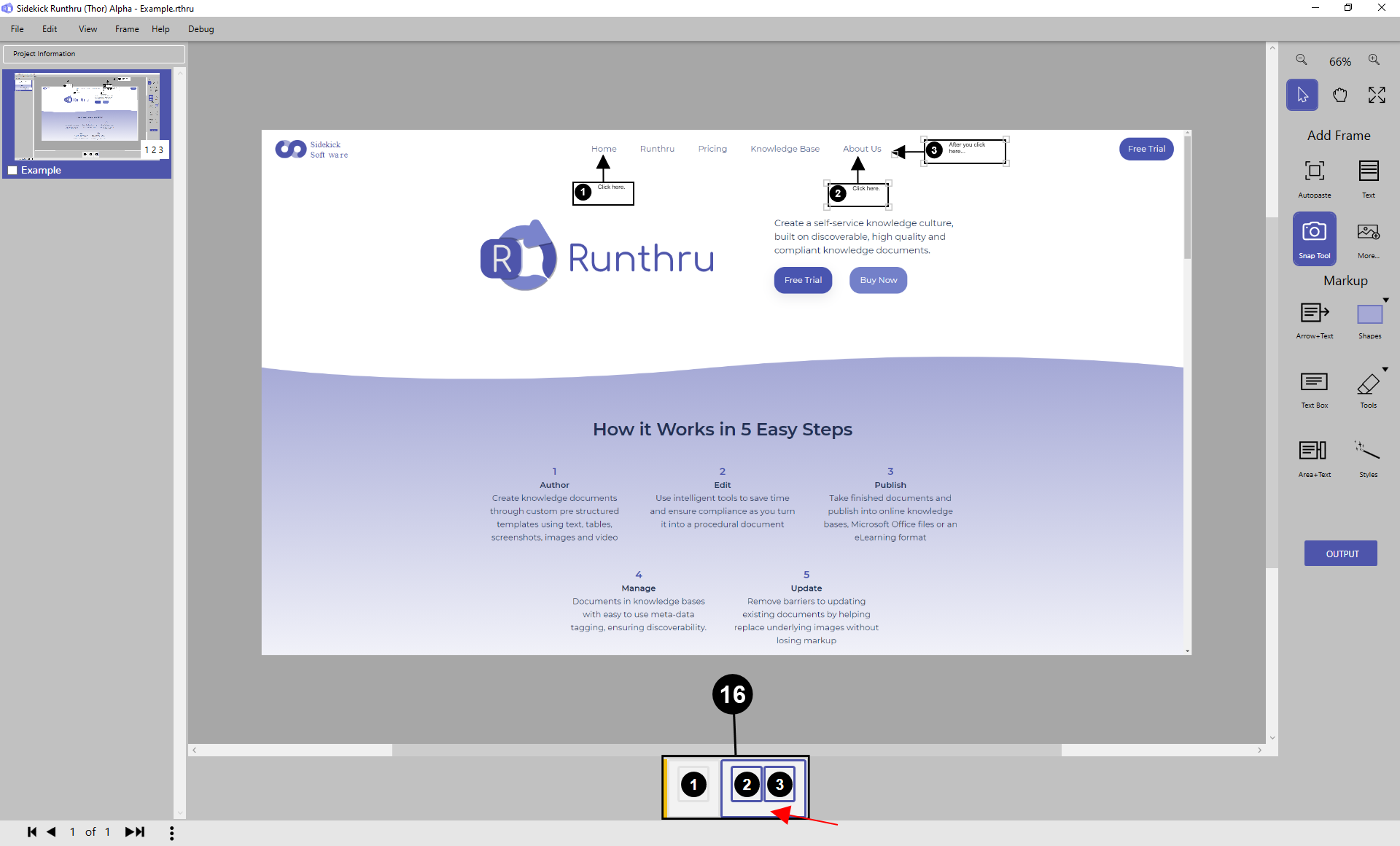

Reordering of counters and/or groups can be done using drag and drop as well. Grabbing where shown will allow the Group of related Items to be reordered.
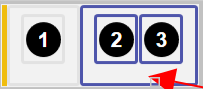
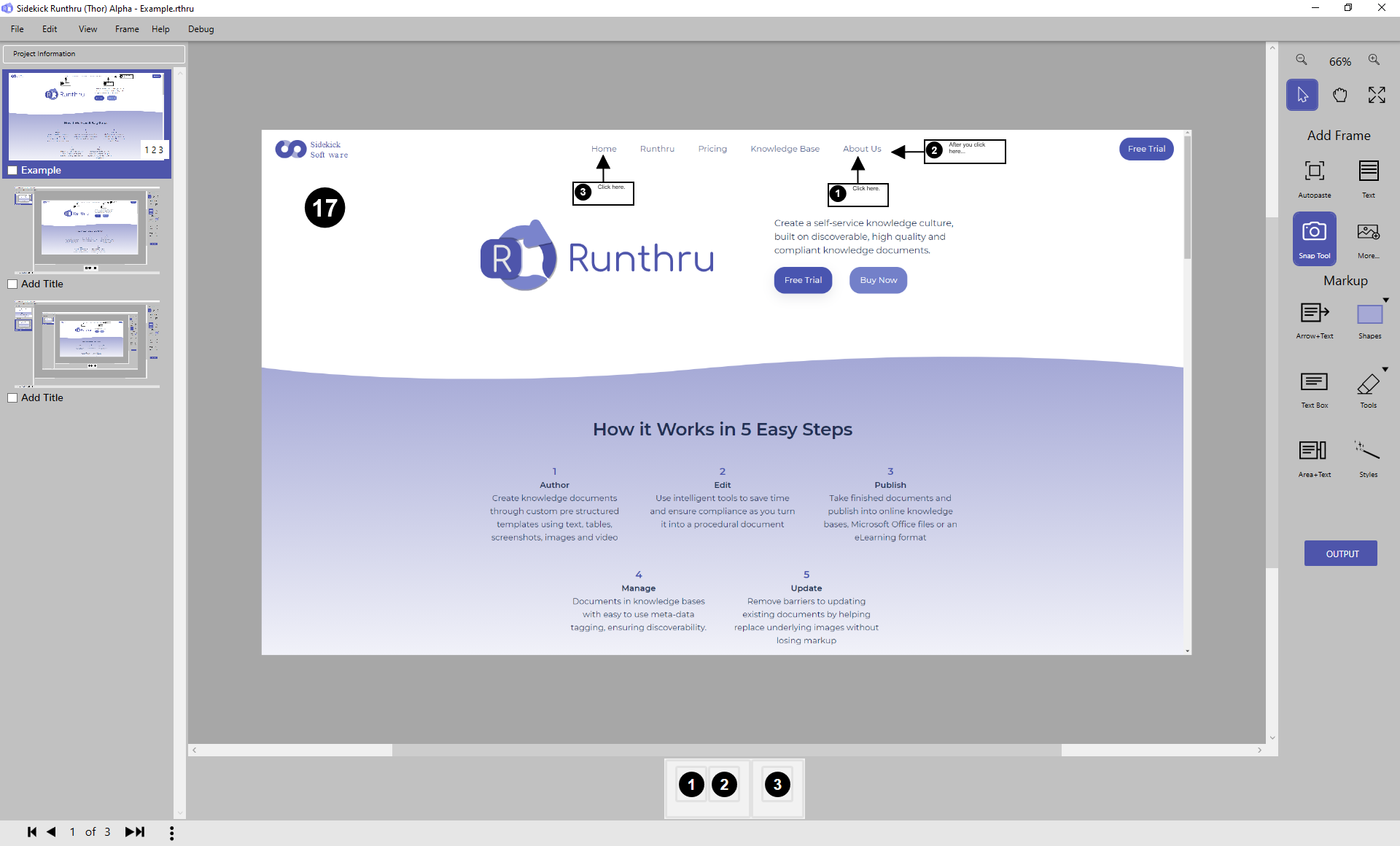

As shown the sequence of the counters has been changed.
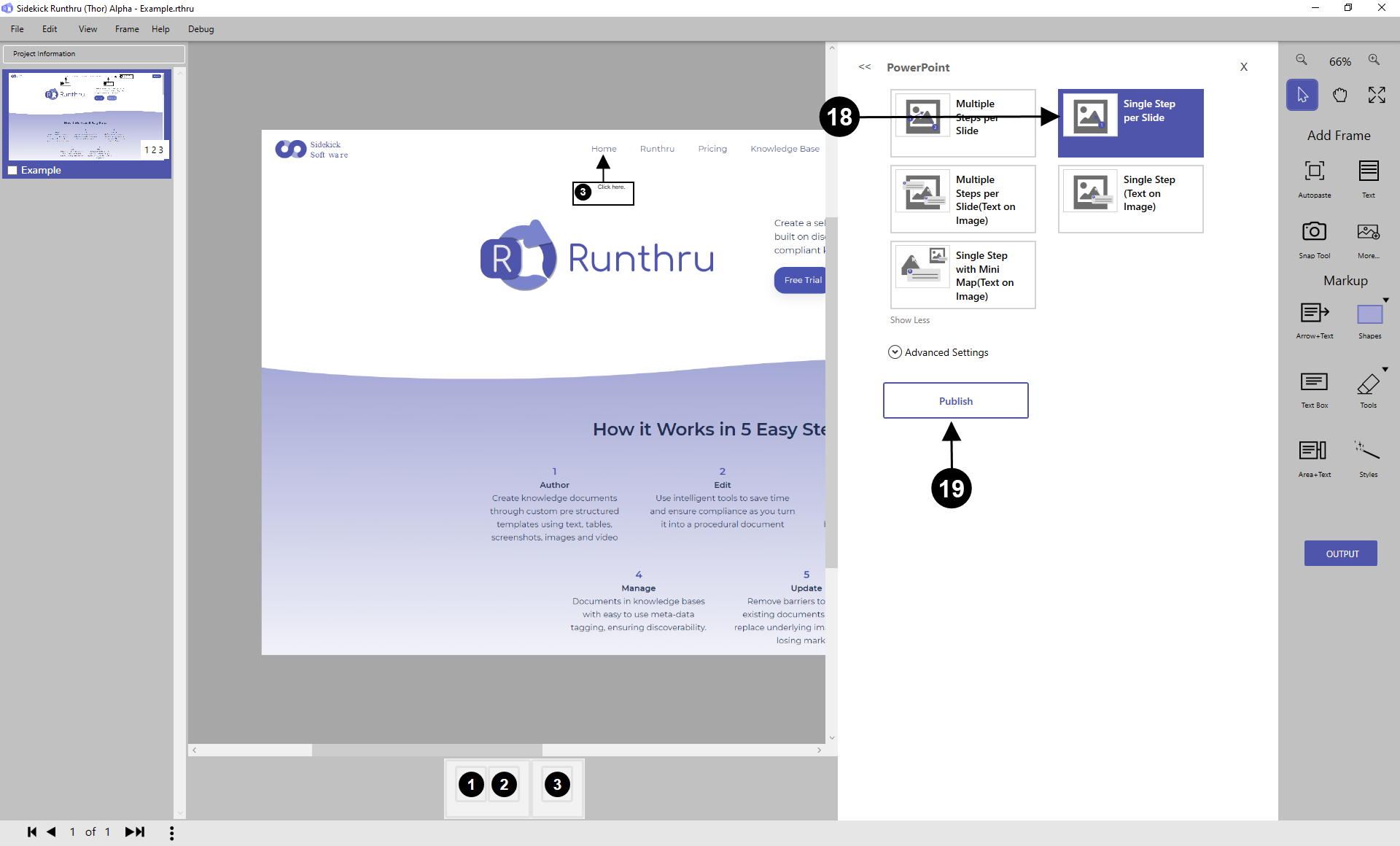

Choose this PowerPoint output to see a difference.

Click here to publish a file.


As shown, when numbers are grouped, they appear on the same slide.