Frames List
This guide includes information about the different types of frames in Runthru, these include:
Text Frames
Image Frames
Text Frames
Text & Table Frames
Video Frames
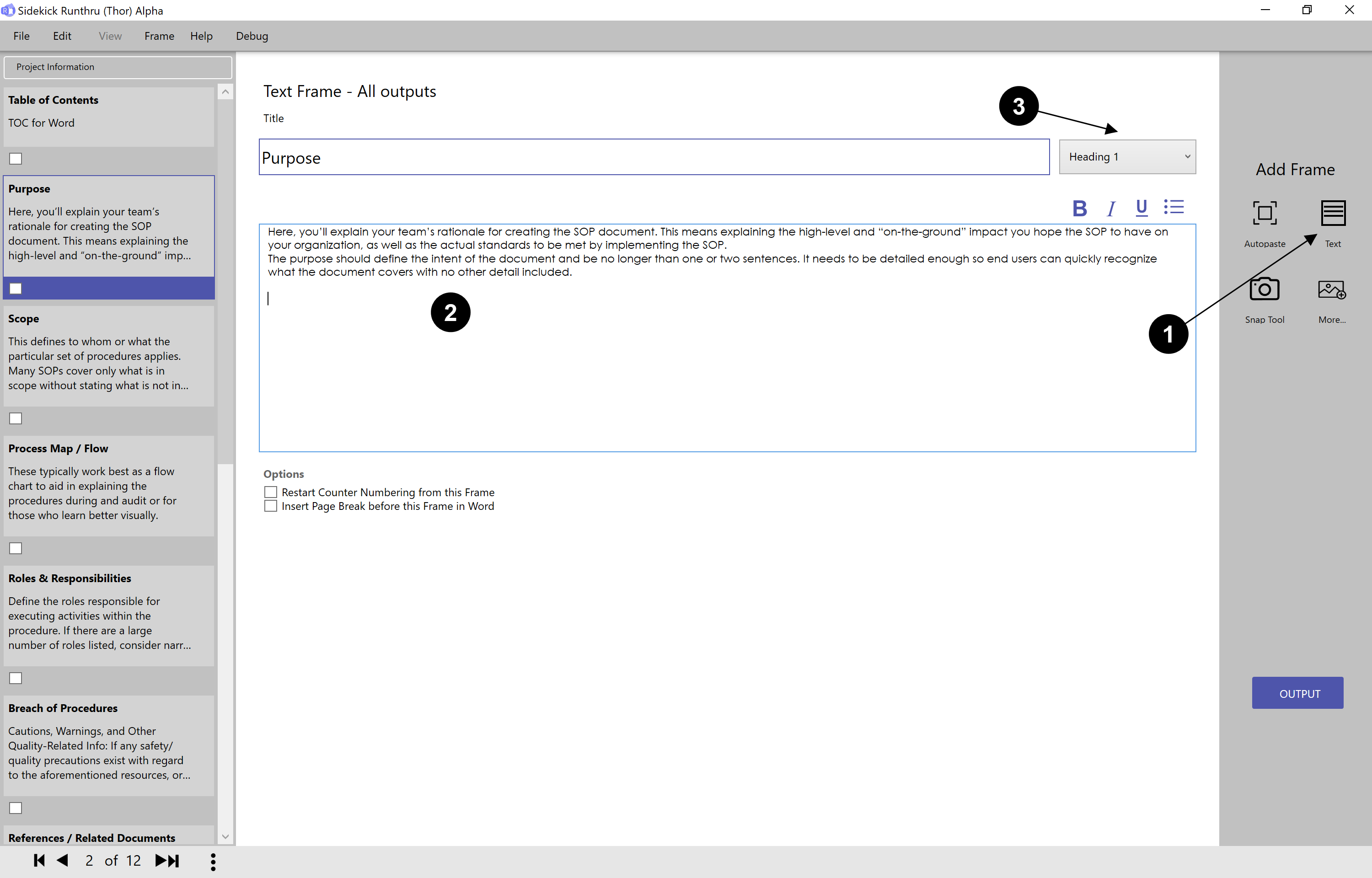

Press 'Text' to add a 'Text Frame'.

Then write the title and the body.

You can change the style of the headings using this dropdown menu.
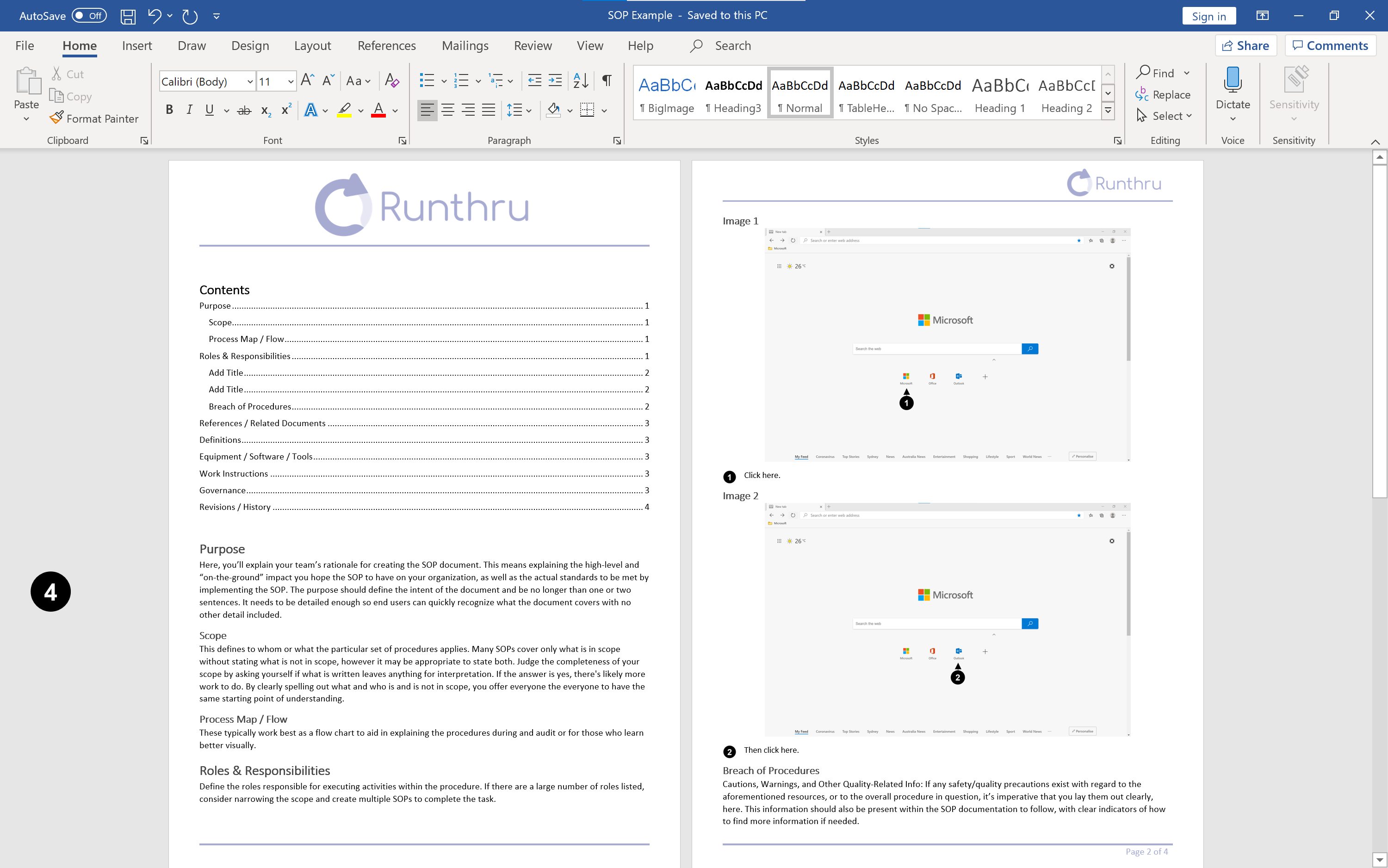

Here is an example of how a 'Text Frame' is translated into word.
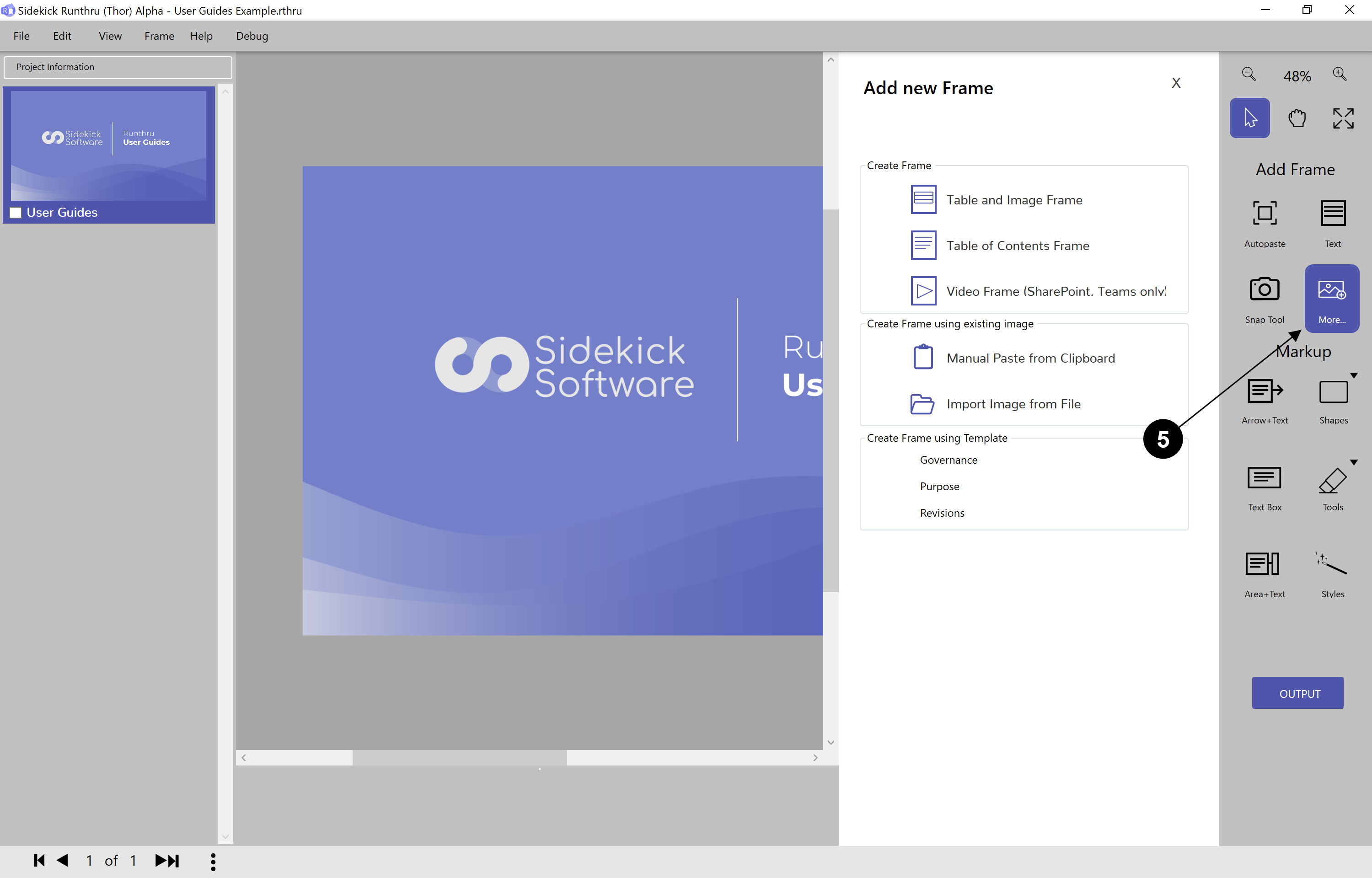

Click on 'More...' to open 'Add new Frame' which shows all of the Frame options (as can be seen here).
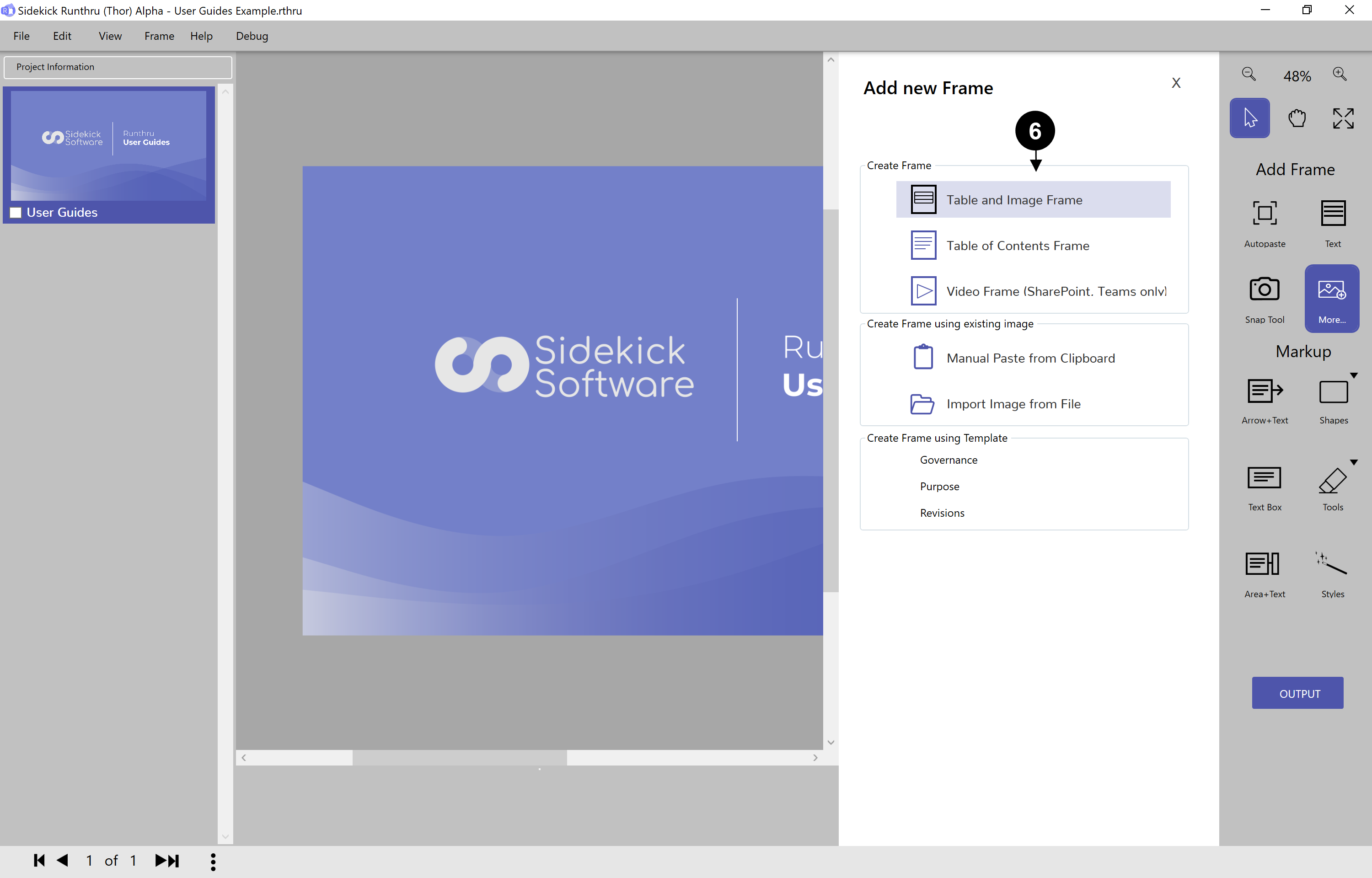

Click here to create a 'Table and Image Frame'.
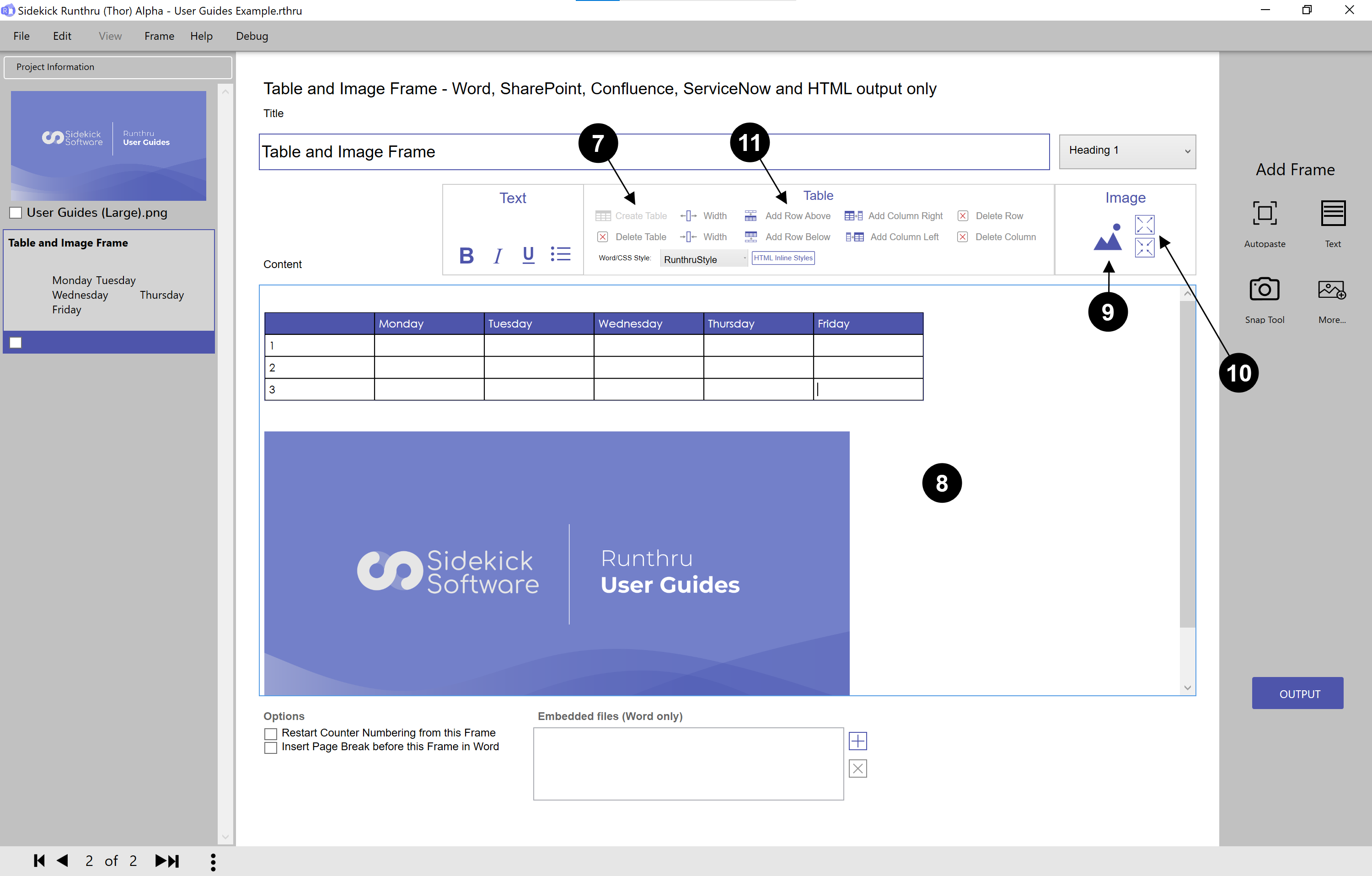

Click here to insert a table.

Here is an example of a 'Table and Image Frame'.

Click here to add an Image.

Select the image and then click here once or multiple times to increase or decrease the image to your preferred size.

Use the rest of these buttons to change the table's format.
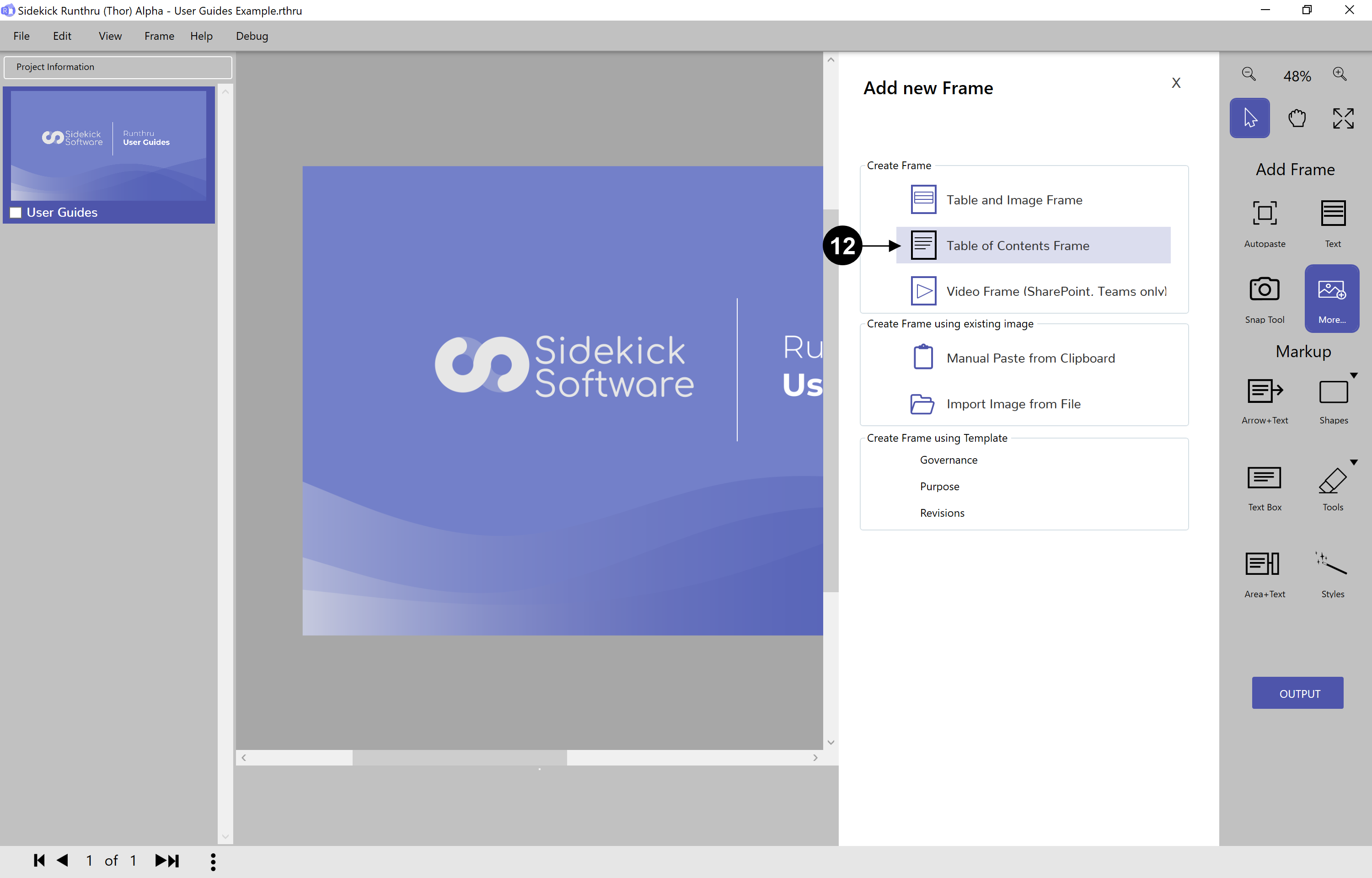

Click here to create a 'Table of Contents Frame'.
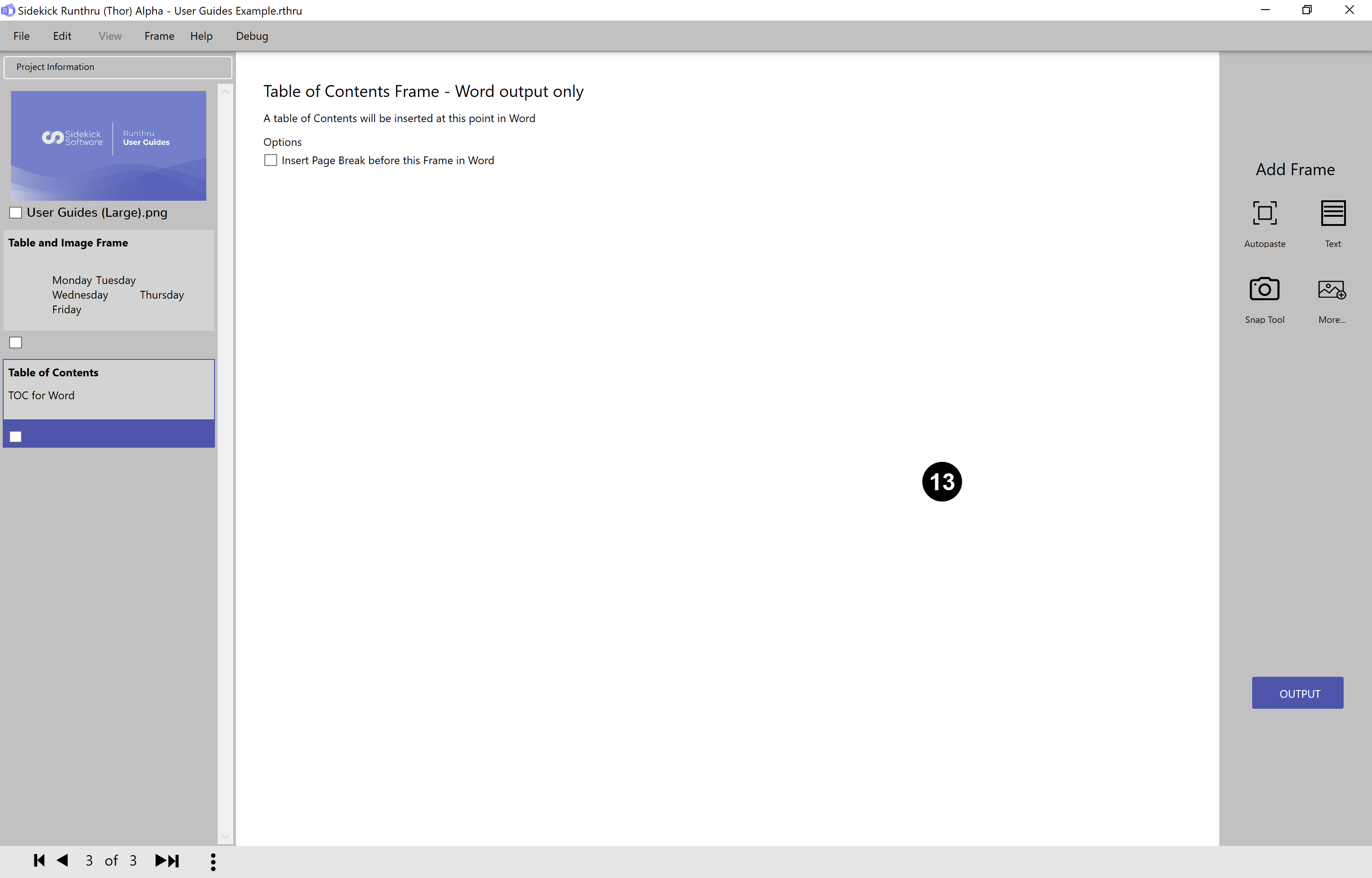

Here is an example of how the 'Table of Contents Frame' is displayed in Runthru. This is a Word output only. It will display the Titles and page numbers of each section in the Word output.
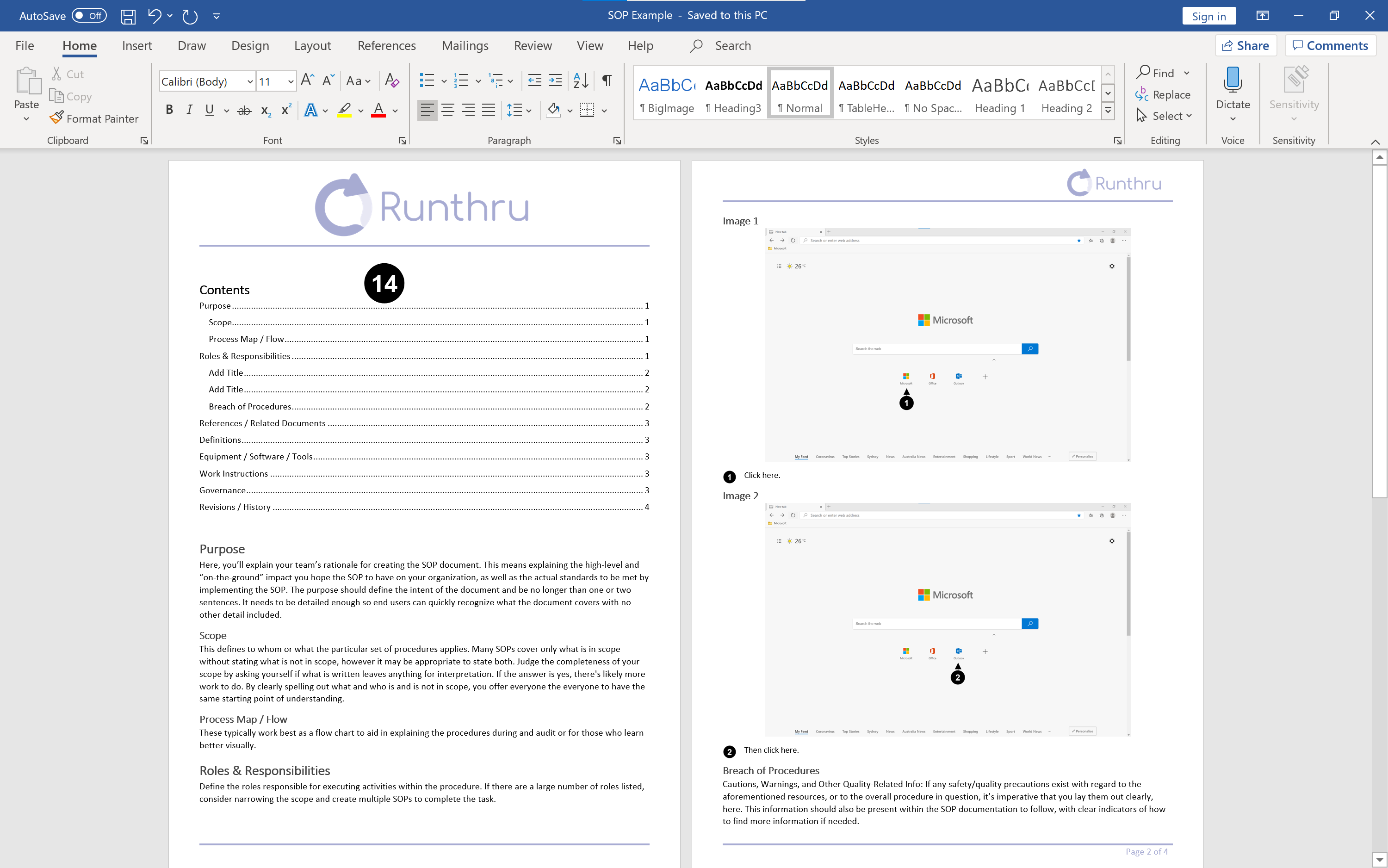

Here is an example of how the 'Table of Contents Frame' translates into Word. As can be seen the Titles and page numbers are shown.
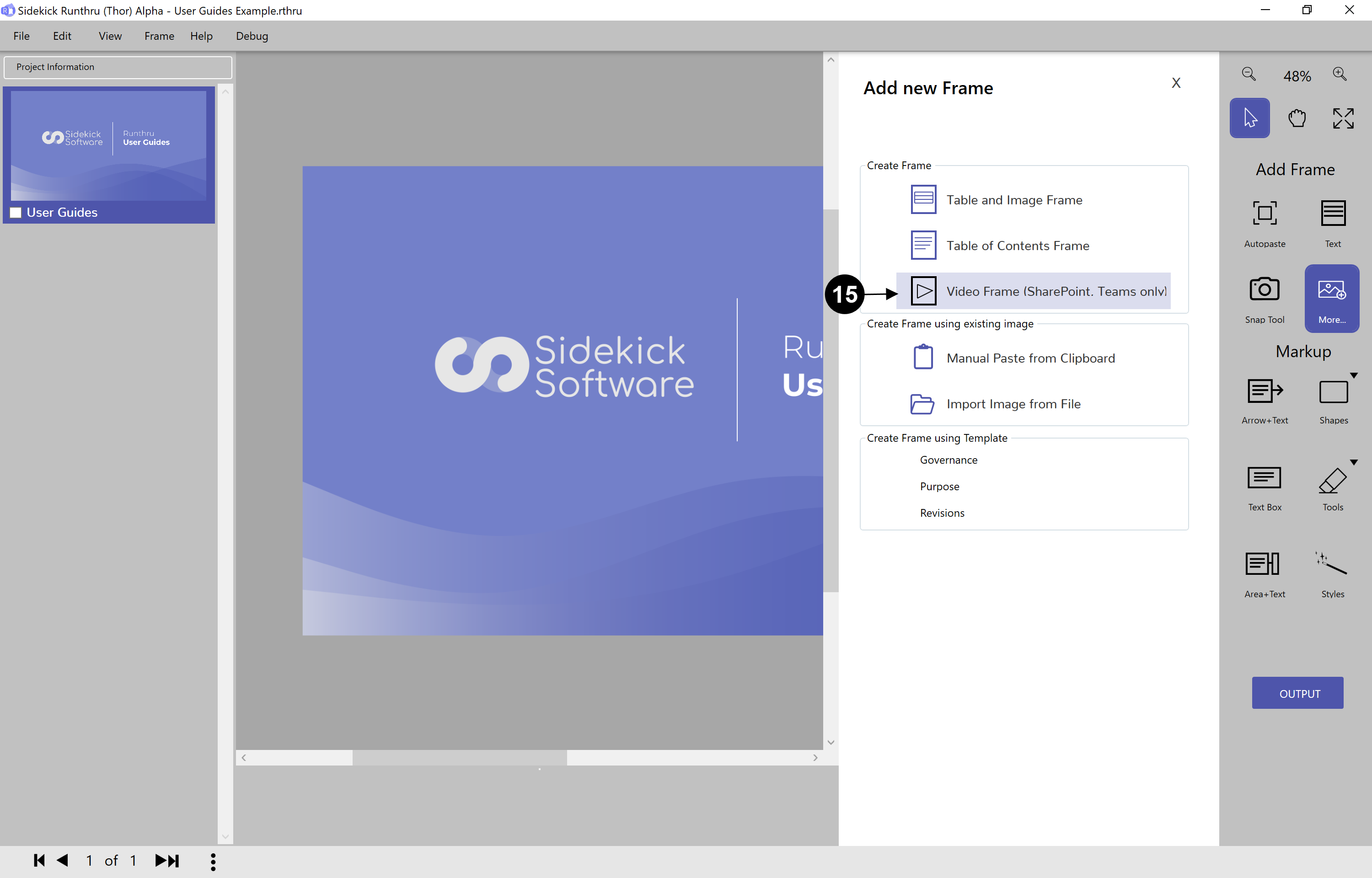

Click here to create a 'Video Frame'.
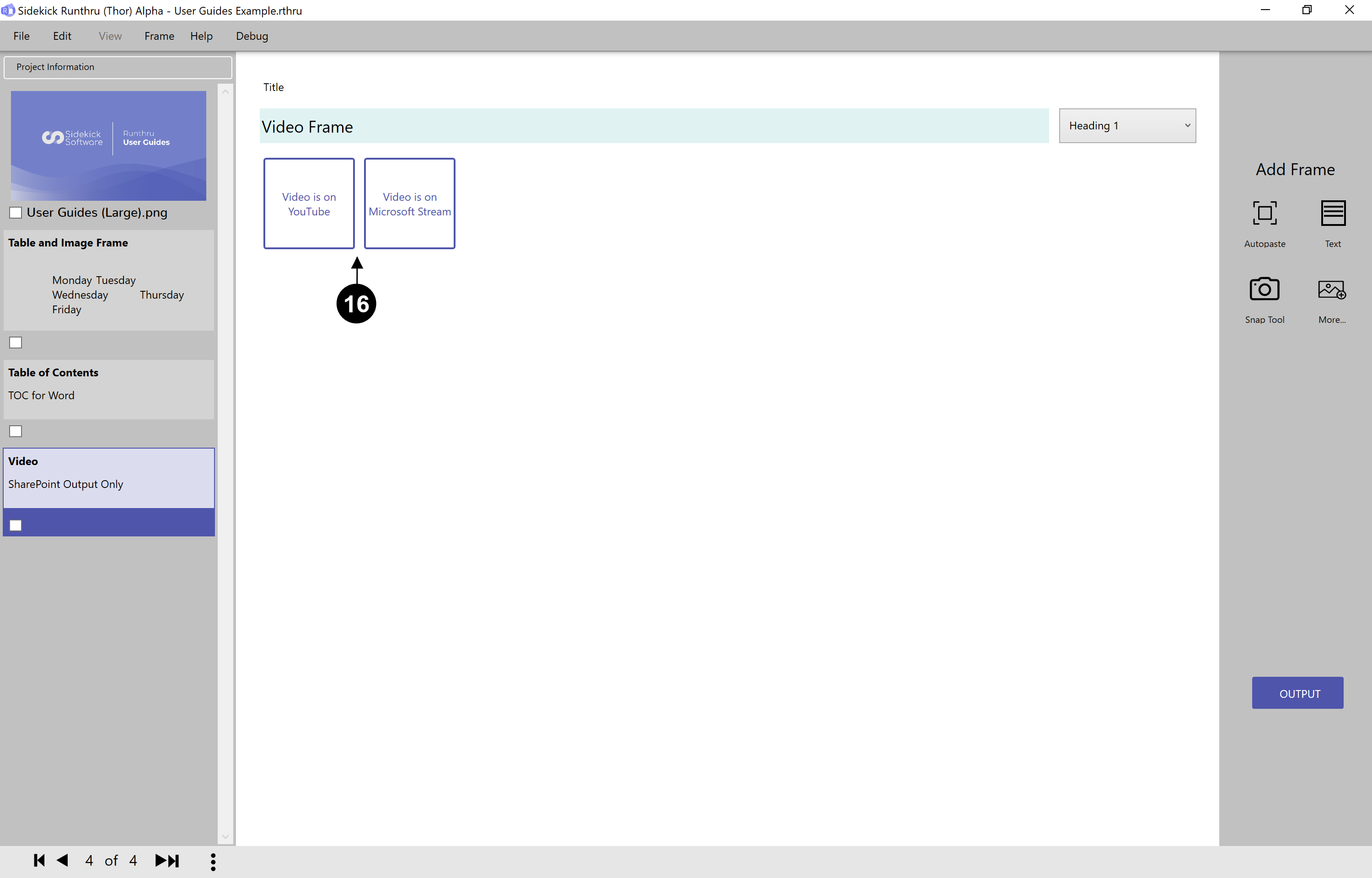

Click either 'Video is on YouTube' or 'Video is on Microsoft Stream'.
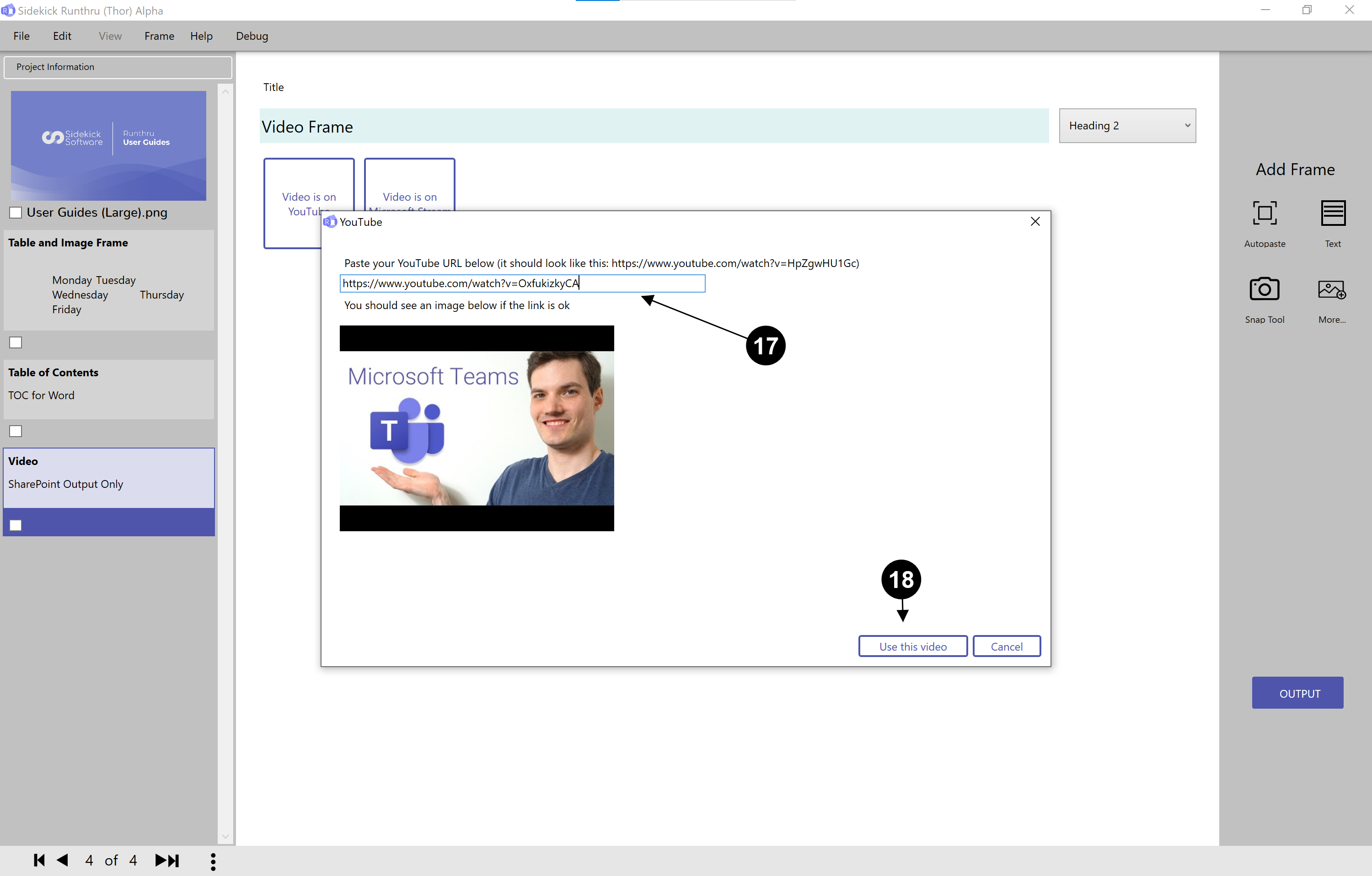

Paste your URL into this box.

Then press 'Use this video'.
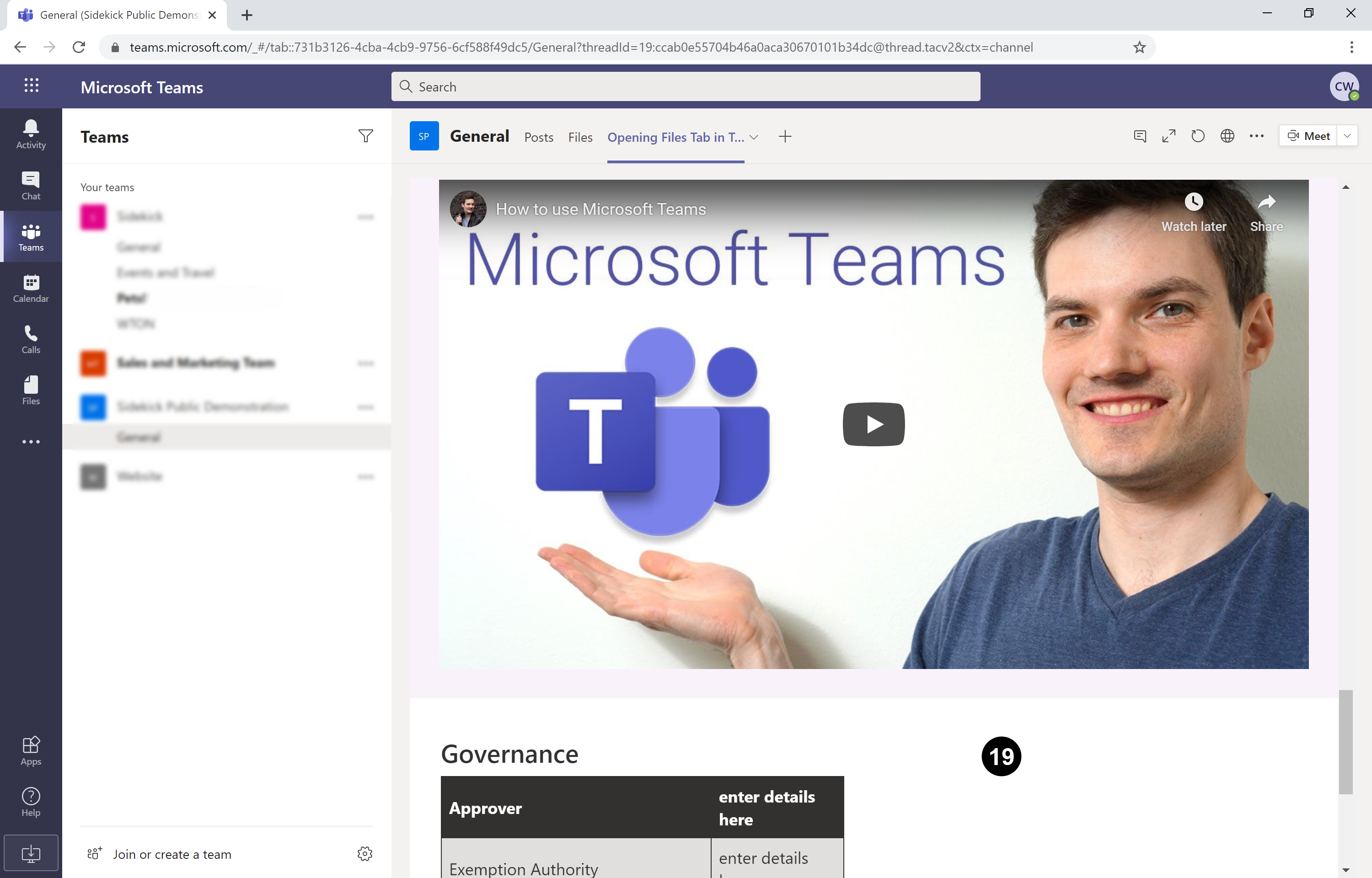

Here is an example of how the 'Video Frame' is displayed in Teams.