Runthru and ServiceNow
This document provides an overview of Runthru's connection to and publishing into ServiceNow.
Authentication
You must authenticate with ServiceNow from Runthru to allow creation of knowledge articles.
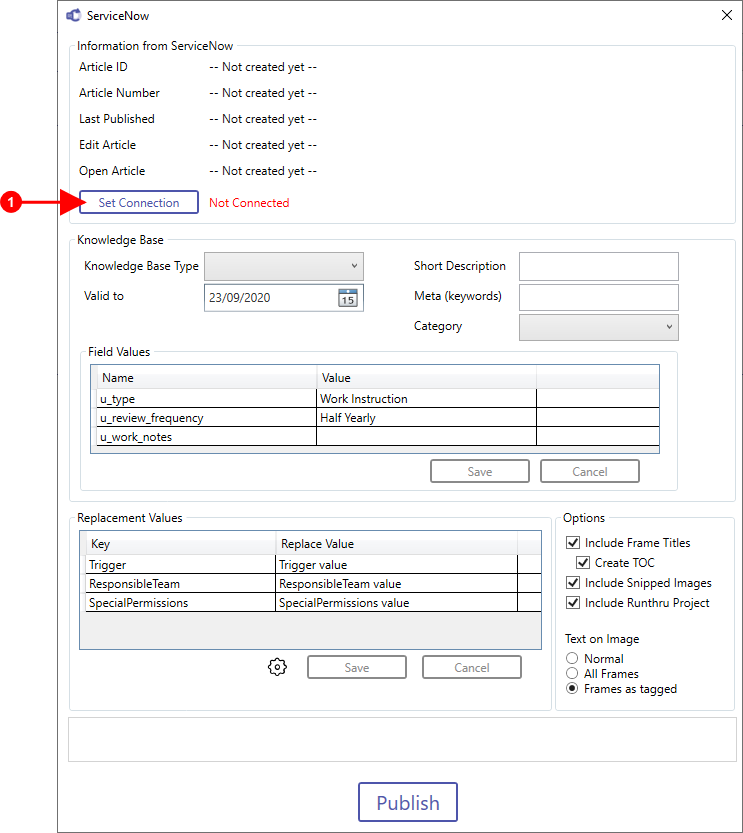

Press Set Connection
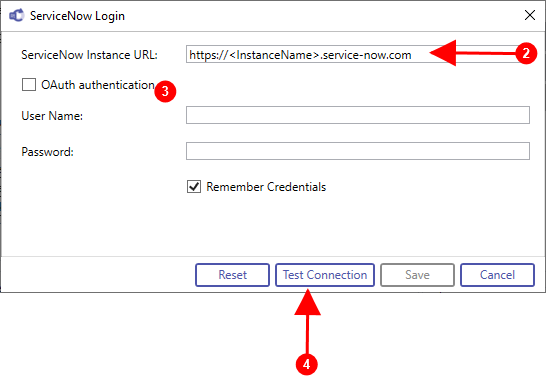

Provide the location of your ServiceNow instance here.

Either check the OAuth box to provide details or provide User Name and Password for sidedoor access.

Press Test Connection
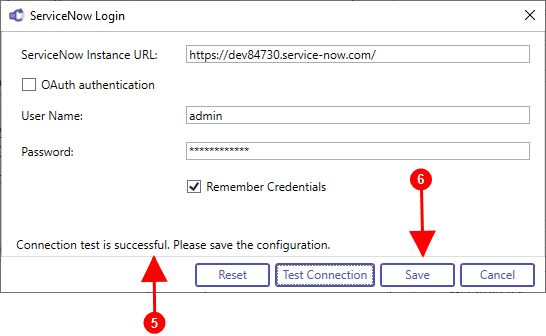

This message appears when the connection has been made.

Press Save
Publishing
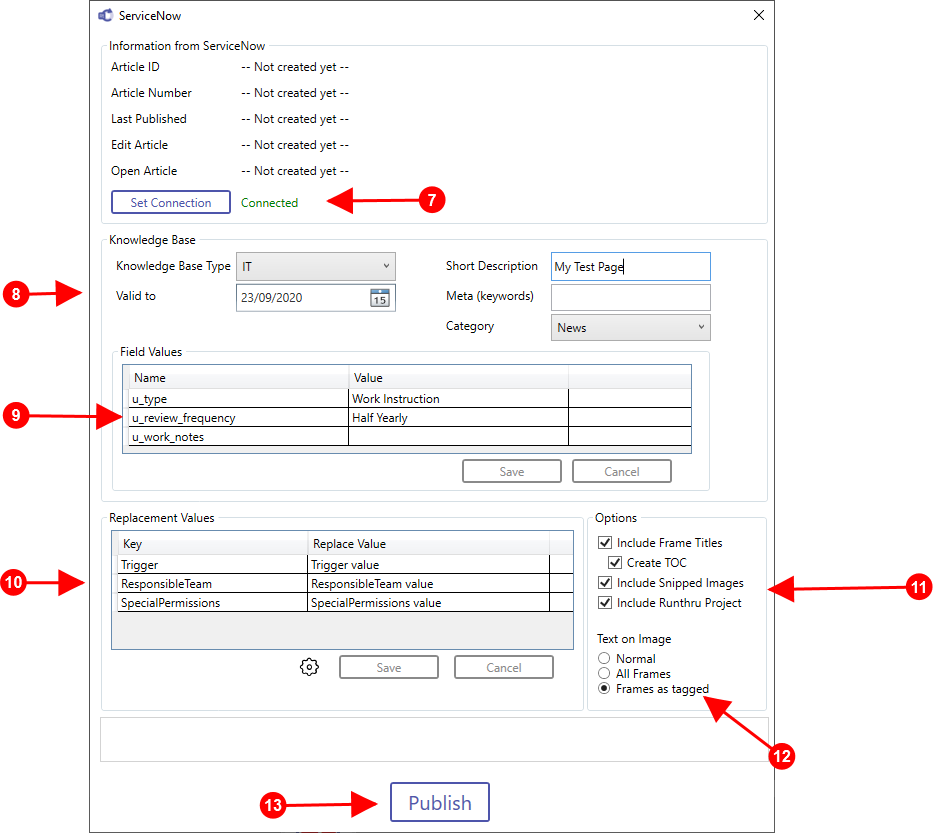

Connected appears here to show that the connection is active.

This section relates to the fields in the knowledgebase article.
You must choose a Knowledge Base type and add a Short Description. The other fields are optional.

Field Values are a configurable and editable list of values that can be added to your Knowledge Article. (if a field does not exist then no change will be made)

This section relates to Replacement Values. This works with placeholder text in the template only. (The template is usually in your Documents folder > Runthru > Templates > [yourtemplate]>ServiceNow

The Options section includes
The inclusion of Frame Titles and Table of Contents
The inclusion of Snipped img/help/ServiceNow (the cut out from the Area + Text tool)
The inclusion of the Runthru Product (attaching your Runthru file to the Knowledge Article in ServiceNow)

Text on Image allows you to control the appearance of Runthru img/help/ServiceNow in the Knowledge Article.
Normal will show the text as text, separately from the image for all img/help/ServiceNow
All Frames will show the text on the image as it appears in Runthru for all img/help/ServiceNow
Frames as tagged allows you to choose the appearance per Frame in the Styles panel

Press Publish to create the Knowledge Article
Result
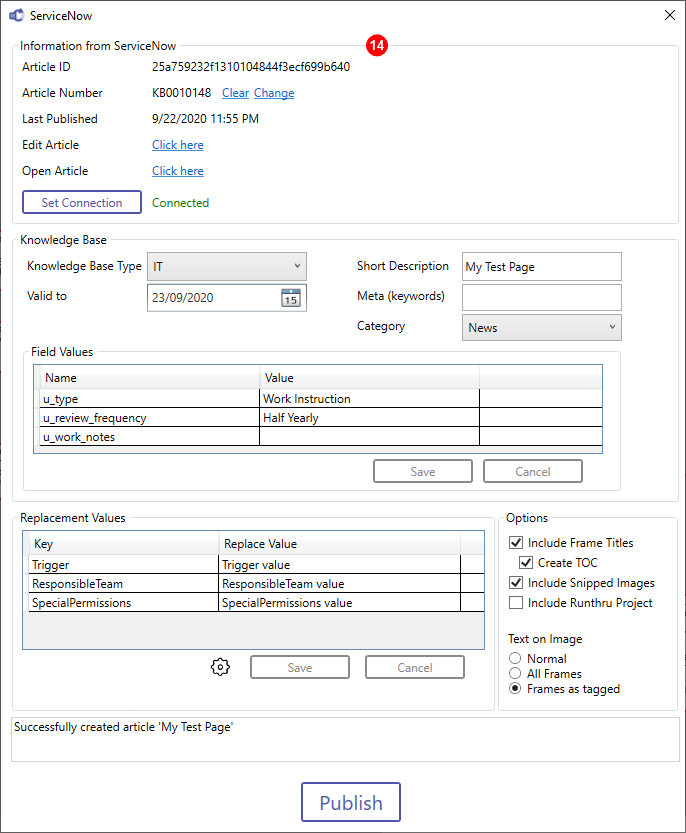

Once the article is created the Information from ServiceNow section shows information about the article and provides some links and options.
The Article ID is the unique value from ServiceNow for your article
The Article Number is the identifier of your article provided by ServiceNow
The Clear link will prompt you forget the relationship with Knowledge Article in ServiceNow (allowing you to create a new article if desired). Note: this will not delete the article in ServiceNow
The Change link will allow you to select another existing Knowledge Article and overwrite it
Edit Article - Click Here opens ServiceNow and takes you to the article in Edit Mode
Open Article - Click Here opens ServiceNow and takes you to the article.